This post helps those who are in search of a way to create 3D movies for VR devices. It walks you through how to produce 3D VR files via using a helpful 3D VR converter for PC/Mac.

Needed to convert 3D files for VR handset
“Hi guys, I have some non-3D movie files, is there any way available to convert them to 3D VR format so that I can play them with my HTC Vive? Please kindly suggest a solution if you know. Thanks a lot.”
If you have a popular VR headset such as Samsung Gear VR, Oculus Rift, Google Cardboard, Zeiss VR One, HTC Vive, etc, you may need a 3D VR movie converter to create suitable files for playing on your VR devices. HD Video Converter is such a tool. It allows you to convert any ordinary video to virtual reality format with 3D effect. Let’s see the detailed conversion process.
How to convert 3D VR files for VR devices?
Here’s what you need
HD Video Converter


The steps:
Step 1: Start up HD Video Converter as the best 3D VR converter. When its main interface pops up, click ‘Add File’ button to import your source files.
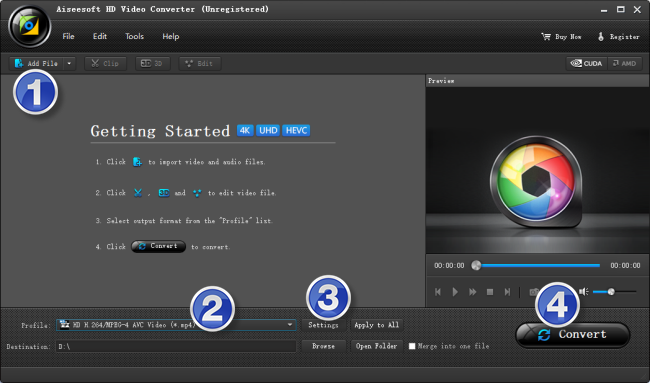
Useful tips:
1. This Converter supports batch conversion, so you can load multiple video files to it for conversion at a time.
2. By ticking off ‘Merge into one file’ option, you can combine the selected clips into a single file.
Step 2: Select MP4 or MKV as output format for VR devices
There are a few of 3D options for user to choose from. You are suggested to select ‘MP4 Side by Side 3D Video (*.mp4)’ or ‘MKV Side by Side 3D Video (*.mkv)’as output format under ‘3D Video’ column.
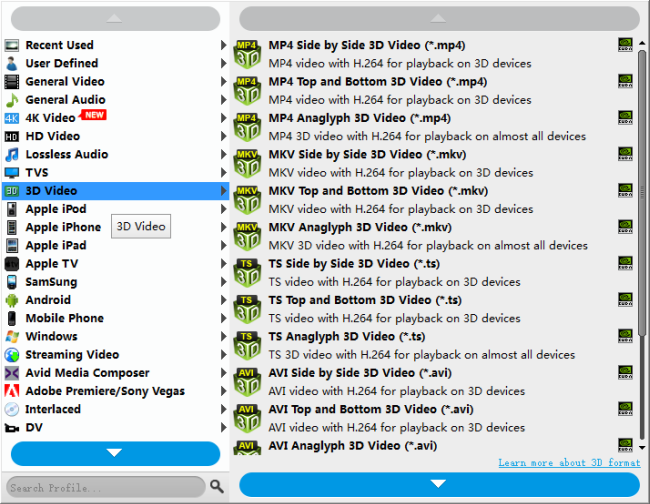
Step 3: Custom video and audio settings
If necessary, you can click ‘Settings’ button and go to ‘Profiles Settings’ panel to modify video and audio settings like video encoder, resolution, video bit rate, frame rate, aspect ratio, audio encoder, sample rate, audio bit rate, and audio channels.
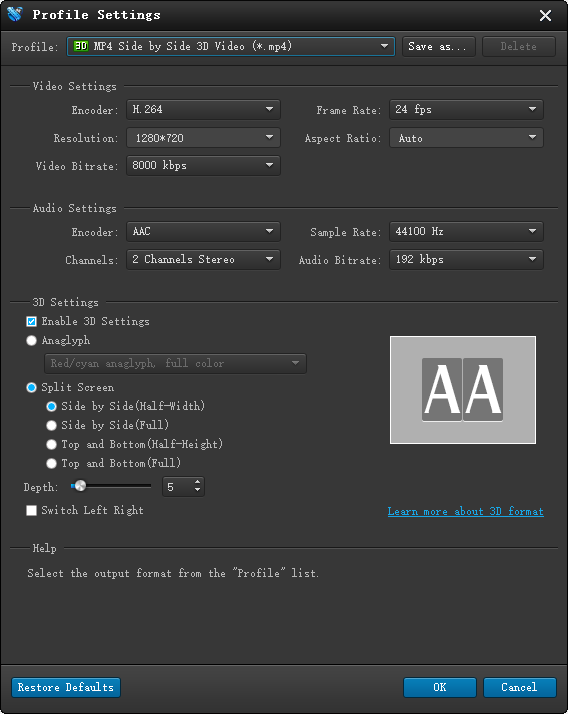
Note: We recommend using 1280×720 HD resolution to encode your videos. Higher resolutions will not provide any better quality, meaning you’ll waste space and processing power.
Step 4: Start video to 3D MP4/MKV Conversion for VR devices
When ready, click ‘Convert’ to start format conversion. As soon as the conversion is complete, you can click ‘Open Folder’ button to get the exported 3D files for watching with VR devices. Nothing could be simpler or more immediate.
Related posts
HTC Vive VR converter-create 3D video for HTC Vive
MPEG to 3D VR Converter-convert MPEG to 3D VR
Lenovo data recovery-retrieve contacts/photos from K3 Note
How to recover deleted videos and pictures from BLU Studio X?
