Summary: This post aims to give a solution for people who are having import issues while loading AVCHD MTS/M2TS footage into Sony Vegas for further editing.
What issues you may meet while importing/editing AVCHD footage in Sony Vegas?
Problem 1 – “MTS files from my Sony CX-700V camcorder caused Vegas 11 to crash. If Googled, there are many people confirmed the problem.”
Problem 2 – “I tried to import a couple of MTS files from a Canon AVCHD video camera that I borrowed from a friend to Sony Vegas Pro 12 for further editing. It’s very strange that they were not visible in the explorer pane. Upon trying to open them from the menu route, I get a message saying it’s not recognized something or other.”
Problem 3 – “I needed to add .mts files to a project in Vegas. Unfortunately, Vegas seemed not to recognize them as import. I’ve done some searching via Google, but couldn’t find worthy answers to my question. I was told that I needed to convert the .mts clips into a different format before editing? Is this the only way to go about this? If so, what’s the best AVCHD converter to do so? I want to maintain the original quality of my MTS files. Thanks for your help.”
If you are shooting with an AVCHD camera or camcorder from Canon, Sony, Panasonic, Olympus, or JVC, you may probably in the same situation as mentioned above. On some occasions, you are able to find alternatives to solve your problem, but in other cases, you will be forced to convert formats. This requires third party MTS converters. In the guide below, we would like to display a step-by-step guide on how to convert AVCHD MTS files for use in Sony Vegas without losing quality.
Software requirement
Video Converter


Sony Vegas workflow with MTS footage – how to convert AVCHD MTS/M2TS files for editing in Sony Vegas?
To do this:
Step 1: Start up Video Converter as a professional MTS to Sony Vegas Converter. Click ‘Add File’ to import your source media to the program.
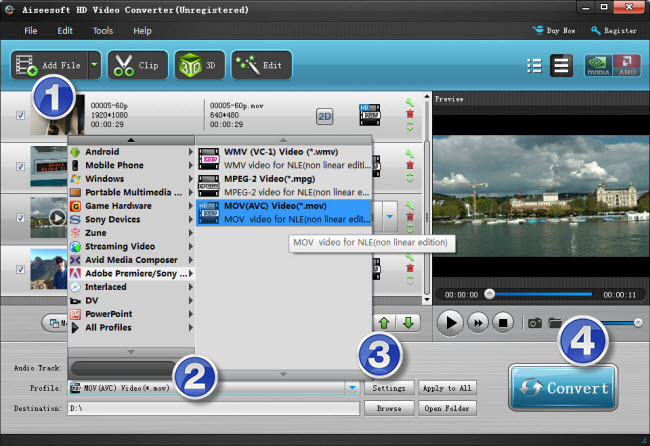
Step 2: Select output format
Click the drop-down list besides ‘Profile’, choose ‘Adobe Premiere/Sony Vegas > MOV (AVC) (*.mov)’ as the most compatible format for Vegas with best quality. You can choose ‘MPEG-2 (*.mpg)’, or ‘WMV (VC-1) (*.wmv)’ as well.
This method is also available when you want to edit AVCHD (.MTS, .M2TS) files in Adobe Premiere Pro and After Effects.
Important: If you’ve loaded a number of video clips to do batch conversion, please do remember ticking off ‘Apply to All’ option before you start.
Step 3: Custom video and audio settings (for advanced users)
If necessary, you can click ‘Settings’ button and go to ‘Profiles Settings’ panel to modify video and audio settings like video encoder, resolution, video bit rate, frame rate, aspect ratio, audio encoder, sample rate, audio bit rate, and audio channels. 3D settings are also available.
Step 4: When ready, click ‘Convert’ to start transcoding AVCHD (MTS/M2TS) files to Sony Vegas supported MOV/WMV/MPG format. As soon as the conversion is complete, click ‘Open File’ button to locate the generated files and now you are able to open them in Vegas easily for further editing.
Related posts
How to open and edit Canon XA10 AVCHD mts in Final Cut Pro?
I couldn’t get Premiere Pro CS6 to recognize audio on MTS files
AVCHD and Avid – Transcode AVCHD to DNxHD for Avid import
Is lossless conversion of AVCHD to AIC for iMovie/FCE possible?
Transcode Canon G30 AVCHD MTS to DNxHD for DaVinci Resolve
