If for whatever reason you can not use or edit H.265 (HEVC) files on your computer applications or video-editing programs, what can you do? Convert them first!!! Read this post to find out a quick guide on how to convert H.265/HEVC video files to whatever format you request with the best H.265/HEVC video decoder/converter.

Why need an H.265/HEVC video decoder?
When you record video footage on Samsung NX1 or NX500 4K camera, the captured footage appears as an MP4 video file which is compressed using HEVC (H.265) codec, a new compression standard most media players and video-editing programs don’t recognize. If you have HEVC/H.265 4K video files that you want to transfer to a media device or use with computer applications, such as iMovie/FCP X, you must first convert the files to a more common video format, such as QuickTime MOV movie format or H.264 MP4 format. That’s where an H.265/HEVC converter comes in.
What’s the best H.265/HEVC video decoder?
Our video converter app is poisoned as one of the best H.265/HEVC video decoder on the market. It works with Macs and Windows, and is able to decode H.265/HEVC footage to MOV, MP4, AVI, MPG or many other formats you need for editing or playing.
The best H.265/HEVC Video Decoder Features Highlights
– Transcode H.265/HEVC 4K/HD files to any formats you need.
– Accept H.265/HEVC MP4 video files captured by Samsung NX1, Samsung NX500, etc.
– Produce Apple ProRes/DVCPRO/HDV/Avid DNxHD/AIC codec encoded video files for editing use.
– Create playable files for portable media players like iOS devices, Android smartphones/tablets, game consoles, etc.
– Make H.265/HEVC 4K footage compatible with Final Cut Pro 6/7/X, iMovie, FCE, Avid MC, Avid Symphony, Avid NewsCutter, Adobe Premiere Pro, Sony Vegas, DaVinci Resolve and other nonlinear editing apps.
You can download a demo version (for both, PC and Mac) to have a try. They are not free but it is totally worth it.


How to decode HEVC/H.265 video files on Mac and Windows using this top H.265/HEVC video decoder?
Follow these steps:
Step 1: Run Video Converter as the best H.265/HEVC decoder. Click ‘Import’ to add H.265/HEVC media files.
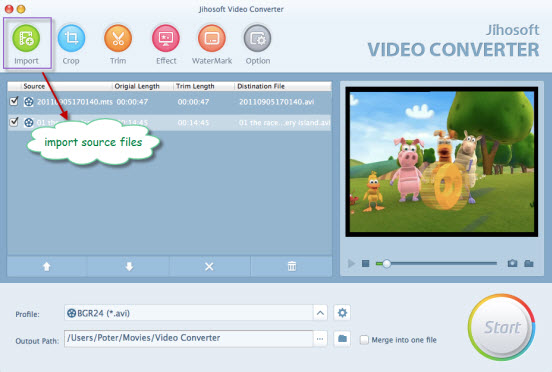
Step 2: Click ‘Profile’ menu to choose your required file type as output format
For example, if you want to insert H.265/HEVC files to Keynote for presentation, you are recommended to choose ‘H.264 HD Video (*.mov)’ as output format under ‘HD Video’ catalogue.
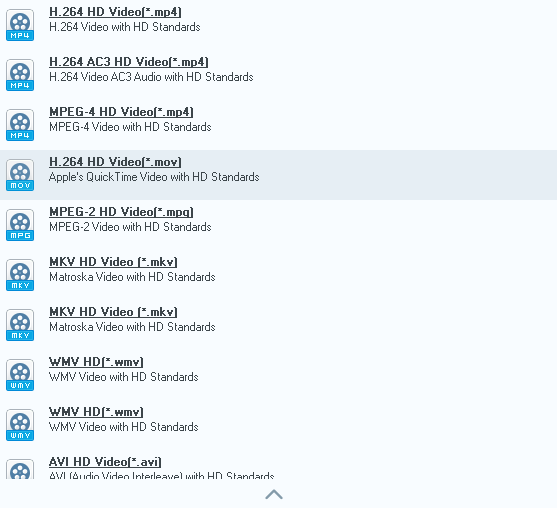
And if you want to edit HEVC footage in FCP X, you can choose ‘Apple ProRes 422’ as target format under ‘Final Cut Pro’ column.
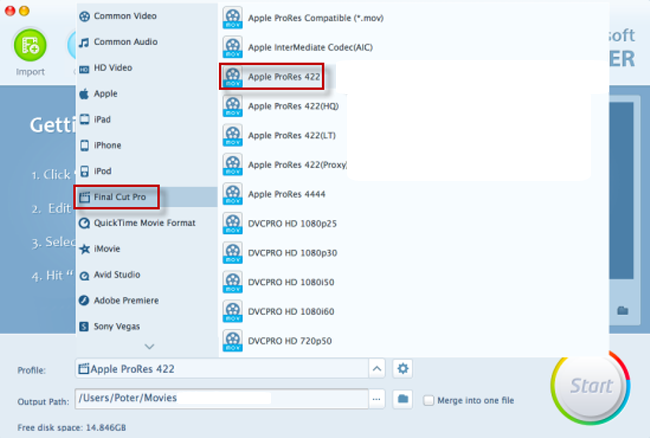
To convert H.265/HEVC files to other formats, simply select the file type you required from the ‘Profile’ menu.
Step 3: If necessary, click ‘Settings’ button to custom video and audio settings like resolution, bit rate, frame rate, sample rate, audio channel, etc.
Step 4: When ready, click ‘Start’ to begin format conversion.
Step 5: When conversion is complete, click ‘Open Folder’ to get the generated files for transferring to a media device or editing with video-editing applications.
Related posts
Is there a workable H.265/HEVC Converter for Mac?
Samsung NX500 4K H.265/HEVC MP4 to Avid, Premiere, Vegas
How do I import Samsung NX500 4K H.265/HEVC MP4 to iMovie?
Samsung NX500 H.265/HEVC FCPX-edit NX500 4K MP4 in FCP X
H.265/HEVC to DaVinci Resolve-work with H.265 in Resolve
