This article introduces a simple and helpful XF-AVC Video Converter to help people who need transcode Canon XF-AVC MXF files on a Mac or Windows PC. If you are looking for such a solution, feel free to keep reading.
What is XF-AVC file format?
XF-AVC is a brand new Canon own video format for the efficient recording of high-image-quality 4K, 2K and HD video footage, which realizes a high data-compression rate without sacrificing image quality. XF-AVC will deliver enhanced workflows across various stages of the production process, from shooting to editing. XF-AVC uses the MPEG-4 AVC/H.264 video compression format, and packages video recordings in an MXF wrapper. Canon develops XF-AVC video format targeting 4K professional camcorders, and employs XF-AVC primarily in the Company’s 4K-compatible professional-use video camcorders, such as the XC10 and EOS C300 Mark II.
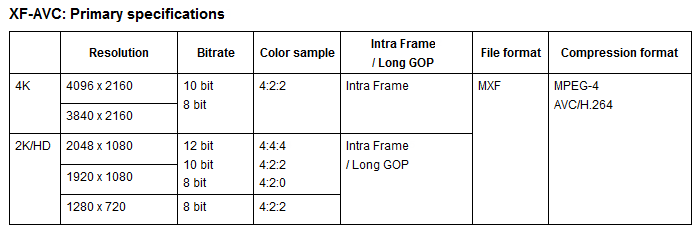
(Photo credit: snap from Canon)
What’s the best XF-AVC Video Converter for Mac and Windows?
HD Video Converter is positioned as one of the best XF-AVC Video Converters on the market. It is able to run on both Mac and Windows platform, being fully compatible with the most recent Mac OS 10.10 Yosemite and Windows 8/8.1. This little app can convert XF-AVC Video to almost whatever format you request for editing, playing, sharing or making DVDs. With it, you can transcode XF-AVC to Apple ProRes, DNxHD, Apple InterMediate Codec, DVCPRO, MOV, MP4, MPEG-2, DV AVI, HD AVI and more. You can download a demo version (for both, Mac and PC) to have a try. They are not free but it is totally worth it.

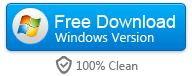
How to use HD Video Converter to process XF-AVC MXF video conversion on Mac/PC?
Follow these steps: (we run Mac version for instance)

Step 1: Launch HD Video Converter for Mac as the best XF-AVC MXF video converter for Mac. Click “Add File” to load source files that you want to convert.
Step 2: From “Profile” list, choose an output format.
For example, if you want to convert XF-AVC to ProRes for use in FCP or DaVinci Resolve, you can move to ‘Final Cut Pro’ catalogue, and select ‘Apple ProRes 422 (*.mov)’ as target format.

Note:Final Cut Pro ProRes profile is only valid in the Mac version of HD Video Converter.
Step 3: Adjust video and audio settings (for advanced users)
If necessary, you can click ‘Settings’ button and go to ‘Profiles Settings’ panel to modify video and audio settings like video encoder, resolution, video bit rate, frame rate, aspect ratio, audio encoder, sample rate, audio bit rate, and audio channels. 3D settings are also available.
Step 4: Click ‘Convert’ to start Canon XF-AVC files conversion on Mac or Windows.
Step 5: Click ‘Open Folder’ to get generated files.
Here it is. Hope this helps.
Related posts
Trouble working with MXF files in DaVinci Resolve
Canon C300 file structure is broken-edit C300 MXF in FCP
Canon XC10 FCP 7 workflow-import XC10 XF-AVC MXF in FCP7
Best 3D AVCHD Converter-convert 3D mts/m2ts on Mac/Windows
