If you are having issues working with Canon DSLR MOV files in Pinnacle Studio, you may wish to read this post. It displays a way of converting Canon DSLR MOV files to AVI format for use in Pinnacle Studio flawlessly.
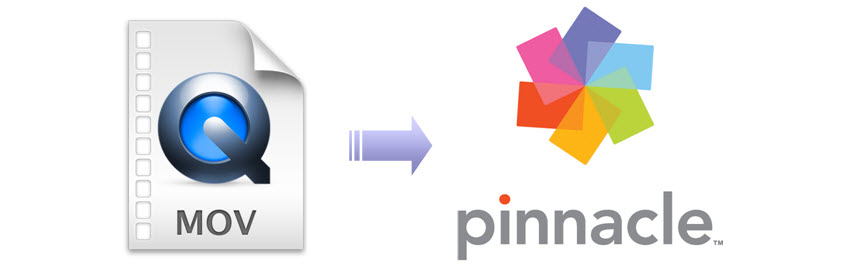
Questions regarding to editing Canon .mov files in Pinnacle Studio
“I purchased a Canon 5D Mark II and the movies are .mov files. My editing software is Pinnacle Studio and it doesn’t recognize the .mov format. How can I convert those Canon .mov to .avi files for use in Pinnacle Studio without a hassle?”
“I have used the excellent Pinnacle Studio program for years but it will not handle .mov files shot on my Canon DSLR camera. Is there a program available to convert their .mov to .avi for Pinnacle editing? Thanks for your help!”
As a matter of fact, the recent versions of/updates to Pinnacle Studio do support Quicktime .mov format with H.264 codec that captured with a Canon DSLR. If for any reason you still need a converter to transcode Canon DSLR MOV files for use in Pinnacle Studio smoothly, you may give HD Video Converter a shot. Check a quick guide on how to convert Canon DSLR MOV files for Pinnacle Studio editing.
How to convert Canon DSLR MOV files for use in Pinnacle Studio?
Software requirement
HD Video Converter


Follow these steps:

Step 1: Run HD Video Converter as a professional Canon MOV to Pinnacle Studio Converter. When its main interface comes up, click ‘Add File’ to load source video to it.
Step 2: Select DV AVI as output format for Pinnacle Studio.
Click ‘Profile’ list to select ‘DV AVI NTSC Video (*.avi)’ or ‘DV AVI PAL Video (*.avi)’ as output format depending on your source video mode.
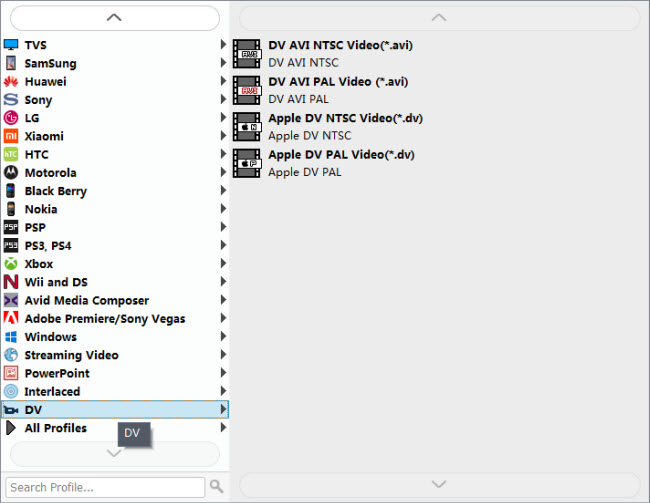
In case that you don’t know which DV format is best suited for Pinnacle Studio, you can switch to ‘HD AVI’ format under ‘HD Video’ column. This format can also work in Pinnacle with good quality.
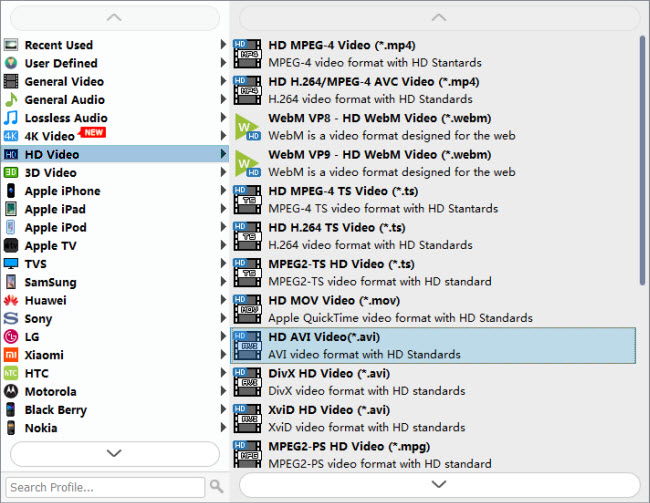
Important: If you’ve loaded a number of video clips to do batch conversion, please do remember ticking off ‘Apply to All’ option before you start.
Step 3: Adjust video and audio settings (Optional)
If necessary, you can click ‘Settings’ button and go to ‘Profiles Settings’ panel to modify video and audio settings like video encoder, resolution, video bit rate, frame rate, aspect ratio, audio encoder, sample rate, audio bit rate, and audio channels. 3D settings are also available.
Step 4: Click ‘Convert’ to start Canon DSLR MOV files to AVI conversion for Pinnacle Studio.
Step 5: Click ‘Open Folder’ to get generated DV AVI or HD AVI files for using in Pinnacle Studio with optimum performance.
Related posts
How can I import MXF files to Pinnacle editing software?
How can I make Pinnacle Studio work with H.264 MOV files?
How can I import Fraps .avi video files to Pinnacle Studio?
MTS to Pinnacle: AVCHD to AVI conversion for Pinnacle Studio
