If you are in search of a way to transcode AVI files to 3D VR videos, you are in the right place. This post walks you through how to process AVI to 3D VR video conversion in simple steps.
Virtual reality (VR) video can be created and formed from the very beginning the video was captured or recorded by a 360 degree video camera, which is called live action. It may also be a computer generated (CG) content that can be made easily by using a VR immersive video enabled app. The virtual reality video formats vary with the devices and software for producing the immersive videos. VR videos are usually in .mp4 file extension, encoded with MPEG4 (as standard resolution) or H.264 (as higher definition). As well, some panoramic videos are MOV, F4V and the like.
If you want to create 3D VR videos from AVI files, you may follow the guide below to learn how.
How to convert AVI for 3D VR playing?
Here’s what you need
HD Video Converter


The steps:
Step 1: Start up HD Video Converter as the best AVI to 3D VR converter. When its main interface pops up, click ‘Add File’ button to import your source files.
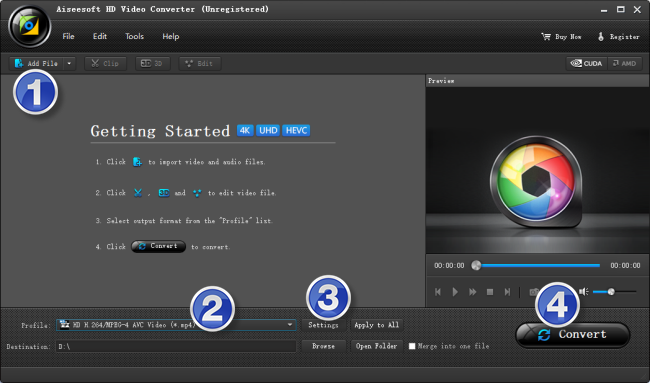
Useful tips:
1. This Converter supports batch conversion, so you can load multiple video files to it for conversion at a time.
2. By ticking off ‘Merge into one file’ option, you can combine the selected clips into a single file.
Step 2: Select 3D MP4 as output format for 3D VR devices
There are a few of 3D options for user to choose from. You are suggested to select ‘MP4 Side by Side 3D Video (*.mp4)’ as output format under ‘3D Video’ column.
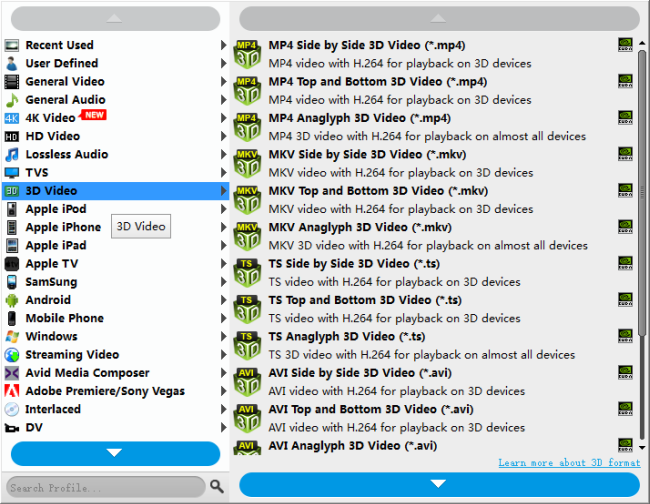
Step 3: Custom video and audio settings
If necessary, you can click ‘Settings’ button and go to ‘Profiles Settings’ panel to modify video and audio settings like video encoder, resolution, video bit rate, frame rate, aspect ratio, audio encoder, sample rate, audio bit rate, and audio channels.
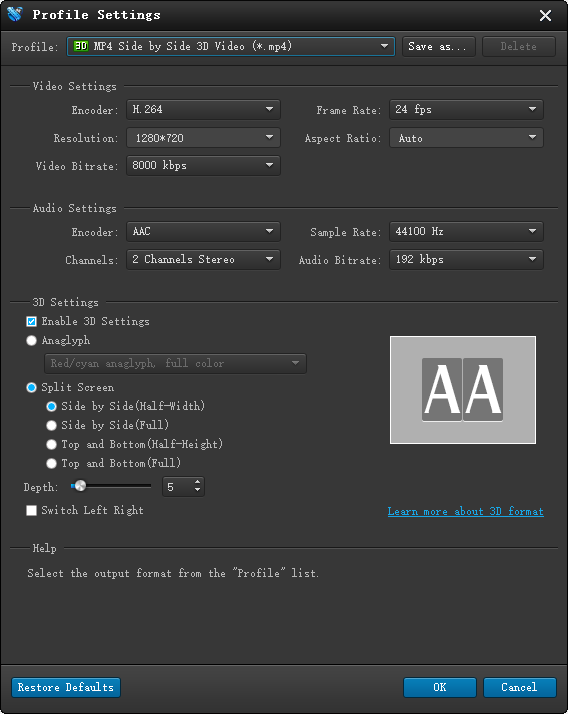
Note: We recommend using 1280×720 HD resolution to encode your videos. Higher resolutions will not provide any better quality, meaning you’ll waste space and processing power.
Step 4: Start AVI video to 3D MP4 Conversion for 3D VR devices
When ready, click ‘Convert’ to start format conversion. As soon as the conversion is complete, you can click ‘Open Folder’ button to get the exported 3D MP4 files for watching with 3D VR devices. Nothing could be simpler or more immediate.
Related posts
3D VR Converter-Create 3D videos for Gear VR
How to fix MKV AC3 no sound issue on iPhone 6/6s?
How to play HEVC/H.265 (4k) video files on iPhone 6s Plus?
iPhone 6s video converter-play MKV, AVI, MTS… on iPhone 6s
