To be able to play or edit XDCAM EX BPAV files on Mac smoothly, you may need to transcode BPAV files to QuickTime MOV. Read this post to learn a quick guide on how to convert BPAV files to QuickTime MOV on Mac.
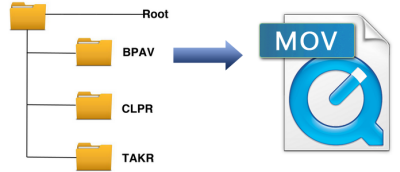
Needed to convert XDCAM EX BPAV files for viewing with QuickTime player
“Hi all, I just had someone XDCAM EX films that were shot using a Sony EX-3 HDcam. My client has a Mac with QuickTime player installed. The files are wrapped as MP4 but they’re still XDCAM EX and I needed to convert the BPAV files to QuickTime MOV for her. She will not be able to play the file without conversion. Can anyone kindly recommend a good batch converter? Thanks.”
How can I edit BPAV files in iMovie?
“Hi, there, I am hoping to edit BPAV files in iMovie. My issue is that iMovie doesn’t recognize the MP4’s in the BPAV folder. Does iMovie not support the XDCAM EX codec? Do I have to convert BPAV files to something else in order to edit the footage in iMovie? How can I convert them? Please suggest solutions. Thanks.”
To be able to play or edit XDCAM EX BPAV files on Mac smoothly, we would recommend transcoding BPAV MP4 files to a Mac friendly format, such as QuickTime MOV. Read on to find a step-by-step guide talking about how to convert BPAV files to MOV for playing or editing on Mac without a hassle.
Here’s what you need
HD Video Converter for Mac

Process for using HD Video Converter to convert your BPAV files for QuickTime, iMovie, and FCP (X)
Step 1: Open up HD Video Converter for Mac as a BPAV Video Converter for Mac. When its main interface comes up, click ‘Add File’ to load your source media.

Step 2: Select output format
To convert BPAV to MOV for playing in QuickTime player, you are recommended choosing ‘HD Video’ > ‘HD MOV Video (*.mov)’ as target format.
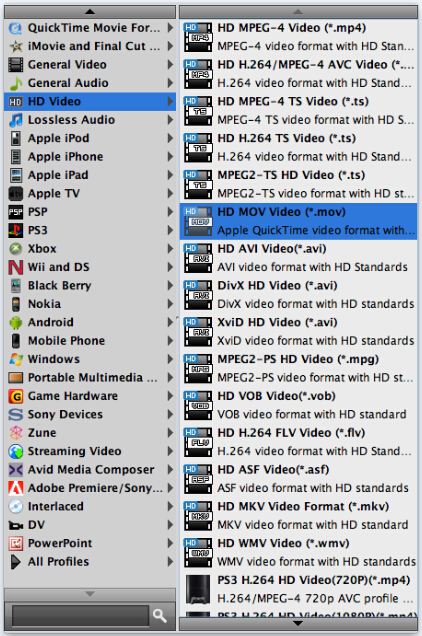
Important: If you’ve loaded a number of video clips to do batch conversion, please do remember ticking off ‘Apply to All’ option before you start.
To convert BPAV for editing in iMovie, from ‘Profile’ list, choose ‘Apple InterMediate Codec (AIC)(*.mov)’ as output format under ‘iMovie and Final Cut Express’ column.

To transcode BPAV files for FCP 7/X, select ‘Apple ProRes 422 (*.mov)’ as output format under ‘Final Cut Pro’ column. The ProRes codec is FCP’s favorite editing codec, which FCP will recognize and handle well without rendering.

Step 3: Custom video and audio settings (optional)
If necessary, you can click ‘Settings’ button and go to ‘Profiles Settings’ panel to modify video and audio settings like video encoder, resolution, video bit rate, frame rate, aspect ratio, audio encoder, sample rate, audio bit rate, and audio channels. 3D settings are also available.
Step 4: Begin BPAV video Conversion on Mac
When ready, click ‘Convert’ to start format conversion. Once the conversion process is complete, you can click ‘Open Folder’ button to get the generated QuickTime MOV files for playing or editing with optimum performance.
Tips:
If you don’t want to wait for the entire conversion process, you can tick off ‘Showdown computer when conversion completed’ and go away to do other things.
Related posts
DVR-MS on Mac – how to convert DVR-MS on Mac for playing?
Sony EX 3 and Avid workflow: convert EX 3 MP4 to MOV for Avid
How to convert Sony EX1 MP4 video files to Apple ProRes on Mac?
Best Mac XDCAM EX MP4 Converter | Sony EX1/EX3 MP4 to MOV
