If you are using an Android device that doesn’t have support for HEVC decoding on the hardware level, you will need to convert HEVC H.265 files to a format that is well supported by your Android phone or tablet first. Check a simple guide on how to convert HEVC H.265 video for playback on Android devices.

The HEVC (also known as H.265/x265) codec is a cutting-edge and high efficiency video codec that’s particularly used for compressing and streaming 4K video. The process of decoding HEVC H.265 will be very processor intensive. Depending on the age/model of your Android unit, h.265 (x265) may not be supported. If you are struggling to play HEVC x265 content on your Android device, you are suggested either buying a high-end Android or encoding HEVC video to the widely accepted H.264 MP4 format before you start playing. The latter requires a good HEVC to Android converter.
How to transcode HEVC H.265 to H.264 for playing on Android devices smoothly?
Here’s what you need
HEVC to Android converter


More than converting HEVC files for Android, this video converter also supports transcoding 4K, 2K, Full HD 1080p/1080i, HD 720p and SD video files in format of AVCHD, MTS, M2T, M2TS, TS, MXF, MKV, H.264, VP8, VP9, P2 MXF, AVI, MP4, WMV, M4V, etc. to any formats you request.
Follow these steps:
Step 1: Start up HD Video Converter as the best HEVC converter for Android, and click ‘Add File’ to load your source files.
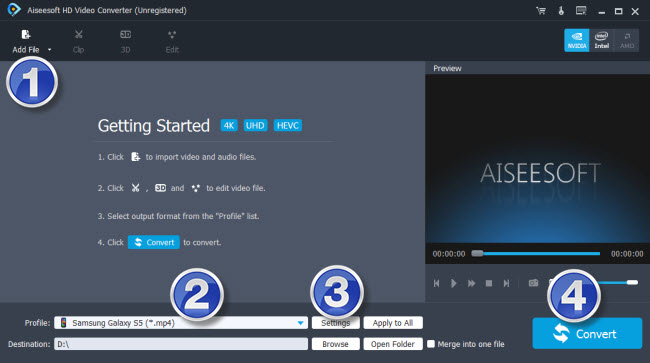
Step 2: Select output format for your Android device
From ‘Profile’ list, select ‘Samsung Galaxy S5 (*.mp4)’ as output format under ‘Samsung’ catalogue. This is a universal output profile for almost all Android devices.
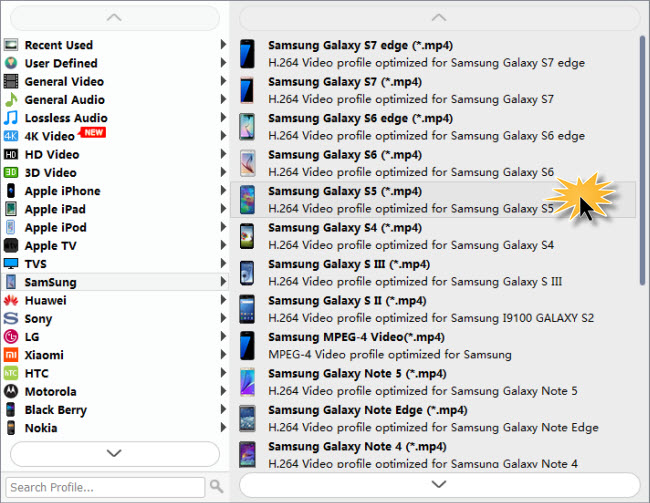
Important: If you’ve loaded a number of video clips to do batch conversion, please do remember ticking off ‘Apply to All’ option before you start.
Step 3: Adjust video and audio settings (optional)
If necessary, you can click ‘Settings’ button and go to ‘Profiles Settings’ panel to modify video and audio settings like video encoder, resolution, video bit rate, frame rate, aspect ratio, audio encoder, sample rate, audio bit rate, and audio channels. 3D settings are also available.
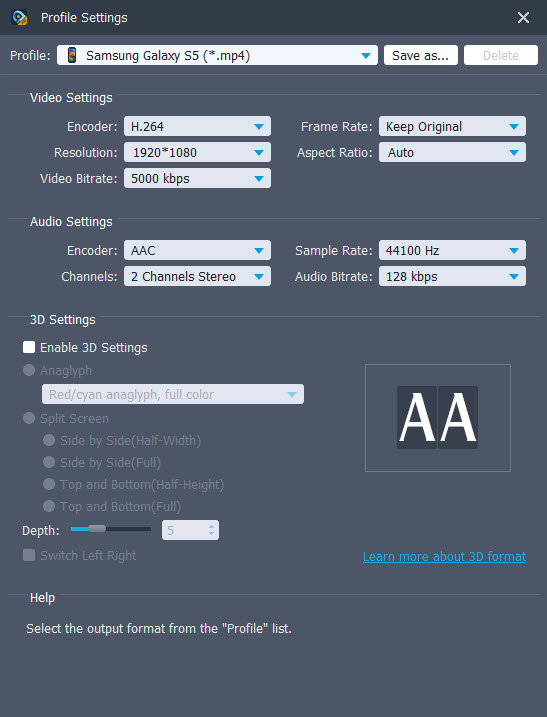
Step 4: Click ‘Convert’ to start format conversion
As soon as the conversion is complete, you can click ‘Open Folder’ to get generated files for playing on your Android devices with optimum performance.
Related posts
How can I play XAVC-S videos on Android devices?
Unsupported audio codec Samsung S7 edge, what to do?
How to put and play WMV video on Galaxy Tab S 10.5/8.4?
Watch MKV/MTS/MOV/AVI/MXF/TiVo/VOB/MPG on Galaxy Tab 4
