Wanna load TiVo recordings to Final Cut Pro X for editing but couldn’t figure out a way? Read this post to find a solution. It displays a way of converting TiVo shows to ProRes 422 codec for use in Final Cut Pro X natively without a hassle.

TiVo DVRs have been powering binge-watching since they first hit the market, but if you intend to import TiVo recordings into FCP X for further editing, you may run into incompatibility issues. That’s because FCP X doesn’t have native support for TiVo video files. To be able to bring TiVo videos into Final Cut Pro X to create your own video, you will need to transocde TiVo material to a format that is best suitable for use in FCP X, such as Apple ProRes 422, FCP X’s favorite editing codec, which FCP X will recognize and handle well.
To process format conversion, third party converter software is required. Considering the ease of use and excellent video quality, we would recommend HD Video Converter, a universal video transcoder that has powerful ability to handle TiVo recordings. Read on to find a tutorial on how to encode TiVo shows to ProRes 422 for editing in FCP X with optimum performance.
[Guide] How to convert TiVo recordings to ProRes for FCP X?
First of all, download and install HD Video Converter

Then follow these steps:
Step 1: Transfer recorded TV shows from your TiVo box to your Mac so you can use them in HD Video Converter for Mac to perform TiVo to ProRes conversion. There are programs like TiVoDecode Manager that can help you transfer TiVo shows to computer, a quick googling will get that for you.
Step2: Start up HD Video Converter for Mac as the best Mac TiVo shows Converter. When its main interface appears, click ‘Add Video’ to load your TiVo files.

Step 3: Enter Media Access Key
If you are the first time using this program to transcode TiVo shows, a message will pop up asking ‘If you’d like to import *.tivo file(s), please enter the correct Media Access key and import the file(s) again.’ Click ‘OK’, and enter your Media Access Key as required.

Click ‘OK’ when you’ve entered your Media Access Key and go back to the main interface to click ‘Add Video’ again to import your TiVo shows to the program.
Step 4: Select ProRes as output format
From ‘Format’ menu, choose ‘Apple ProRes 422 (*.mov)’ as target format under Final Cut Pro’ column.
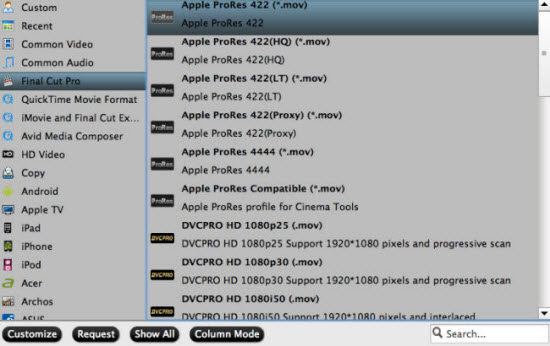
Step 5: Begin TiVo shows to ProRes Conversion
When ready, click ‘Convert’ to start converting TiVo recording to your required file format. As soon as the conversion is complete, click ‘Open’ button to get the generated files for use in FCP X fluidly.
Useful Tips:
1. You can click ‘Settings’ button to custom video and audio setting like resolution, bit rate, frame rate, sample rate, audio channels, etc.
2. By ticking off ‘Merge into one file’ option, you are able to join the imported TiVo clips into a single file.
3. By using trim function, you are allowed to strip out commercials.
Related posts
How can I convert TiVo videos to MPEG files?
Convert DV files to MPEG-2 for burning a DVD on PC or Mac
How to get FCP (X) to recognize 1080p/720p MKV as import?
Convert AVCHD MTS to AVI for well playback on a Windows PC
