Couldn’t figure out a way to work with H.265/HEVC files in Windows Movie Maker? If so, you may have interest in this post. It explains a way of converting H.265/HEVC files to WMV for use in Movie Maker with optimum performance.
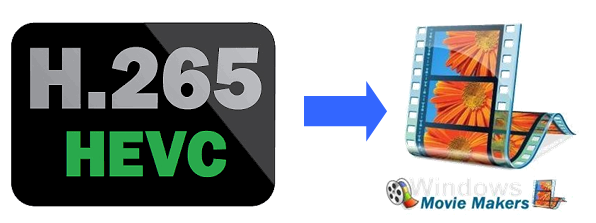
Every year the number of file formats, video formats and compression schemes continues to grow. At more than 200 and counting, it is difficult to keep track of how the video industry is changing, and what formats you should be investing your time and energy into. Of the numerous options, HEVC/H.265 is emerging as one of the compression standards worth investigating. HEVC/H.265 promises significant quality improvements and bit rate savings, from mobile phone screens to 4K distribution.
As a pretty new standard in the video codec area, H.265/HEVC hasn’t gotten full support from most NLE systems like Windows Movie Maker, Avid, Adobe Premiere, Sony Vegas, DaVinci Resolve, Edius, Pinnacle Studio, FCP X and iMovie. To be able to edit H.265/HEVC files smoothly, currently users have to process “transcoded editing”.
Actually, we have talked about how to convert H.265/HEVC to ProRes for FCP X, how to work with H.265 in Resolve, how to convert H.265/HEVC to DNxHD for Avid, and here in this post, we would like to continue talking about how to convert H.265/HEVC to WMV for Windows Movie Maker.
Software requirement
H.265/HEVC Converter


How can I get WMM to recognize HEVC (H.265) files?
To make Movie Maker work with H.265/HEVC files, you require a simple H.265/HEVC to WMV conversion. Follow these steps:
Step 1: Run Video Converter as a professional H.265/HEVC to WMV Converter. When its main interface comes up, click ‘Import’ to load source video to it.
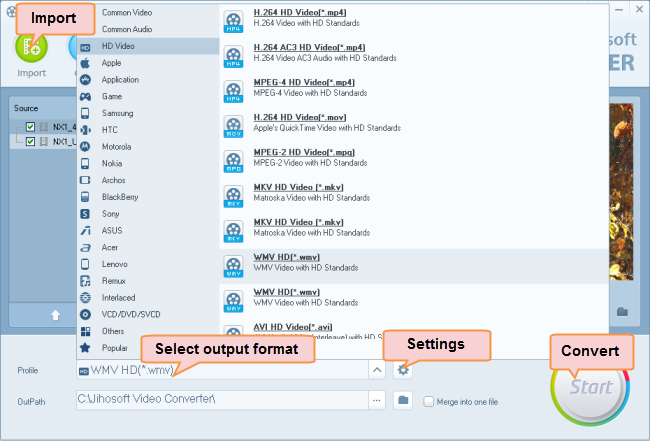
Step 2: Select WMV as output format for WMM
Click ‘Profile’ list to select ‘WMV HD (*.wmv)’ as output format under ‘HD Video’ column. This WMV format can work in Movie Maker with very good quality and performance.
Step 3: Adjust video and audio settings (Optional)
If necessary, you can click ‘Settings’ button and go to ‘Profiles Settings’ panel to modify video and audio settings like video encoder, resolution, video bit rate, frame rate, aspect ratio, audio encoder, sample rate, audio bit rate, and audio channels.
Step 4: Click ‘Start’ to begin HEVC/H.265 video to WMV conversion for Windows Movie Maker.
Step 5: Click ‘Open Folder’ to get generated WMV files for use in WMM with optimum performance.
Related posts
How do I import Samsung NX500 4K H.265/HEVC MP4 to iMovie?
Samsung NX500 H.265/HEVC FCPX-edit NX500 4K MP4 in FCP X
H.265/HEVC to DaVinci Resolve-work with H.265 in Resolve
Samsung NX500 4K H.265/HEVC MP4 to Avid, Premiere, Vegas
