If you are looking for a way to import and edit Google Earth .kmz/.kml files in iMovie, you may wish to read this post. It explains how to convert Google Earth .kmz/.kml files to a QuickTime movie format for use in iMovie with optimum performance.
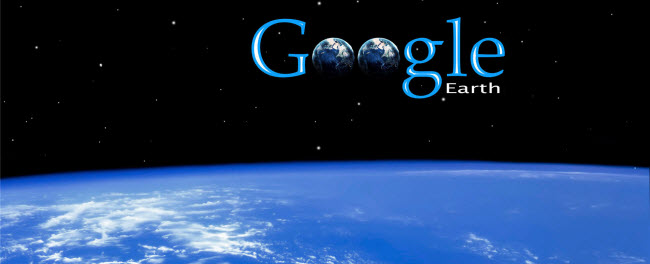
Is it possible to import .kmz/.kml files into Apple iMovie?
“Hi, there, I recorded a video on Google Earth which is a (.kml or .kmz) file and I want to import this clip into iMovie. My issue is that iMovie seems not to recognize .kml/.kmz file format as import. What should I do to go about this? Please suggest a solution. Thanks a lot.”
Our Answer
The .KML (Keyhole Markup Language) is just an .XML file… it is not a video file at all. The .KMZ is just the .KML file zipped up with the extension changed to .KMZ… these are tiny 1 kb to 5 kb files, even for a Google Earth tour that is 2 minutes long… so there isn’t much there to get a hold of.
To be able to work with Google Earth KMZ/KML files in iMovie, you will need to use a desktop recorder/video capture app that simply records the GE tour playback from the desktop first and then makes a video that is compatible with iMovie.
Download Screen Recorder (It has Windows and Mac versions, simply download the proper version depending on your OS.)


(Learn the topic on how to change.kmz/.kml to MP4 via using Screen Recorder.)
This Screen Recorder app saves recorded files in the widely accepted H.264 MP4 format. If for some reason you would like to convert them to a Mac friendly format first so that iMovie will recognize them well, you will need third party converter software like HD Video Converter for Mac. With this universal video transcoder installed, you are ale to convert recorded KML/KMZ files (WMV/MP4) to Apple InterMediate Codec for use in iMovie flawlessly. Here’s a quick guide on how to encode recorded KML/KMZ files (WMV/MP4) to AIC .mov for iMovie.
How to convert recorded KML/KMZ files for iMovie editing?
Software requirement
HD Video Converter for Mac

The steps:
1. Install and run HD Video Converter for Mac as a .kml/.kmz files to iMovie Converter. The main interface appears as below:

2. Click on ‘Add File’ to add Google Earth .kml/.kmz files that you’ve recorded to the program.
3. From the “Profile” bar, choose ‘Apple InterMediateCodec (AIC) (*.mov) as output format from ‘iMovie and Final Cut Express’ column.

4. Click ‘Settings’ button to custom video and audio settings. (for advanced users)
5. When ready, click ‘Convert’ to start transcoding recorded KML/KMZ files (WMV/MP4) to AIC – the best suited editing format for using within Apple iMovie.
6. When the conversion process is complete, click on ‘Open’ button to get the generated AIC QuickTime files and open them in iMovie for further editing.
Related posts
Panasonic HVX200 P2 MXF and iMovie’8/9/11 workflow
Import Sony RX100 III 60p XAVC S/AVCHD files to iMovie
How to transcode Canon C500 MXF footage to AIC for iMovie?
60p video in iMovie – does iMovie’11 properly handle 60fps video now?
