How can work with Leica SL 4K and Full HD video in iMovie? If you are looking for a smooth way to edit Leica SL video files in Apple iMovie, you may wish to read this post. It displays a workaround to transcode Leica SL 4K/1080P video to AIC .mov for use in iMovie with optimum performance.

Leica has just announced the Leica SL, an entirely new mirrorless camera system that competes directly against the likes of Sony.
Beginning with stills, Leica says the new SL is “a mirrorless camera system designed for professional photographers.” Also available is outstanding professional video capture capability. The Leica SL can do 4K video at 24/30 frames per second and Full HD (1920 x 1080) and standard HD (1280 x 720) at up to an impressive 120 fps for slow motion in full-frame mode.4K footage can be output in 4:2:2 10-bit over HDMI 1.4. When shooting in video mode, the camera’s interface shows safe area, aspect ratio, zebra function, and the mic’s recording level (there’s an optional audio adapter for connecting an external microphone).
For a fast and fluid workflow on Mac iMovie, users sometimes need to transcode Leica SL 4K/1080P video to a QuickTime movie format prior. Here’s a guide telling you how to convert Leica SL 4K/1080P files to AIC mov for use in Apple iMovie smoothly.
Here’s what you need
HD Video Converter for Mac

How to convert Leica SL 4K/1080P files to Apple InterMediate Codec for iMovie editing?
To do this:

Step 1: Run HD Video Converter for Mac as a professional Leica Video Converter for Mac iMovie. When its main interface comes up, click ‘Add File’ to load source video to it.
Step 2: Select output format for iMovie
For the purpose of converting Leica SL 4K/1080P files for use in iMovie, from ‘Profile’ list, select ‘Apple InterMediate Codec (AIC)(*.mov)’ as output format under ‘iMovie and Final Cut Express’ column. This format is suitable for use in iMovie and the discontinued Final Cut Express.
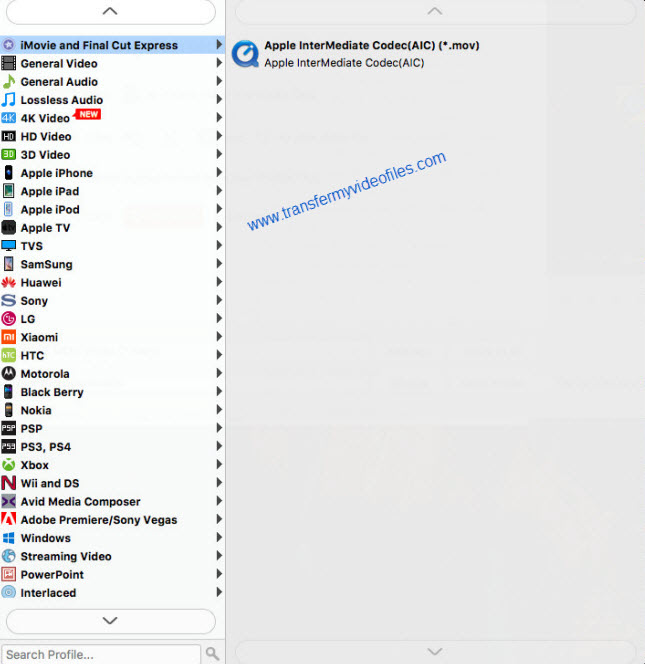
Important: If you’ve loaded a number of video clips to do batch conversion, please do remember ticking off ‘Apply to All’ option before you start.
Step 3: Adjust video and audio settings (Optional)
If necessary, you can click ‘Settings’ button and go to ‘Profiles Settings’ panel to modify video and audio settings like video encoder, resolution, video bit rate, frame rate, aspect ratio, audio encoder, sample rate, audio bit rate, and audio channels. 3D settings are also available.
Step 4: Click ‘Convert’ to start Leica SL 4K/1080P video to MOV conversion.
Step 5: Click ‘Open Folder’ to get generated QuickTime files for using in iMovie with optimum performance.
Tips: The conversion process may cost a little longer time, in this situation, you can tick off ‘Showdown computer when conversion completed’ and go away to do other things.
Related posts
Working with Leica M video in Mac iMovie, FCP (X), Avid
Panasonic HVX200 P2 MXF and iMovie’8/9/11 workflow
Import Sony RX100 III 60p XAVC S/AVCHD files to iMovie
How to transcode Canon C500 MXF footage to AIC for iMovie?
60p video in iMovie-does iMovie properly handle 60fps video now?
