If you experience any issues importing and editing XDCAM EX clips on a Windows PC through Avid, Adobe Premiere, Sony Vegas and Pinnacle Studio, you may wish to read this post. It displays a way of converting XDCAM EX MP4 footage for use on a Windows machine with optimum performance.

What is XDCAM EX?
XDCAM EX was launched during 2007 as a new HD video production system and formant which records onto high-speed non-volatile memory cards allowing up to 70 minutes of HD video to be captured on a 16GB memory card.
The XDCAM EX format uses the same basis for data compression system (codec) as HDV and its larger brother, XDCAM HD, which is the well-proven MPEG 2 long-GOP, so the format though fairly new relies on well-proven technology.
XDCAM EX has a choice of High Quality (HQ) and Standard Quality (SP). At HQ mode (35Mb/s), you can record 50mins per 16GB card (3.125 mins per GB @ 25P). At SP Mode (25Mb/s), you can record 70mins per 16GB card (5.4mins per GB @ 25P).
The XDCAM EX records using an MP4 file ‘wrapper’ format which although widely available is still a relatively new codec and not yet compatible with all current software packages on a Windows PC.
For a fast and fluid workflow, users sometimes need to transcode XDCAM EX MP4 files for editing on Windows through Avid, Premiere, Vegas and Pinnacle Studio. With HD Video Converter, you can easily convert the XDCAM EX MP4 media into a format that is suitable for editing on a Windows PC. Read on to find a step-by-step guide on how to transcode XDCAM EX MP4 footage for working with Avid, Premiere, Vegas and Pinnacle Studio.
Here’s what you need
HD Video Converter (it also has a Mac version)


[Guide] How to encode Sony XDCAM EX MP4 video to Avid, Premiere, Sony Vegas and Pinnacle Studio editable files?
Follow these steps:
Step 1. Start up HD Video Converter as the best XDCAM EX MP4 Converter. When its main interface pops up, click ‘Add File’ button to import your source files to it.

Useful tips:
1. This converter app supports batch conversion, so you can load multiple video files to it for conversion at a time.
2. By ticking off ‘Merge’ option, you can combine the selected video clips into a single file.
Step 2: Select output format for your NLEs
1) Convert Sony XDCAM EX files to DNxHD for Avid MC
From ‘Profile’ list, select ‘Avid DNxHD (*.mov)’ as output format under ‘Avid Media Composer’ column.

Important: If you’ve loaded a number of video clips to do batch conversion, please do remember ticking off ‘Apply to All’ option before you start.
2) Convert Sony XDCAM EX MP4 files for Premiere
If you are running Premiere Pro on a Windows PC, you can from ‘Profile’ list, select ‘Avid DNxHD (*.mov)’ as output format under ‘Avid Media Composer’ column.
If you are using Premiere Pro on a Mac, you can select ‘Apple ProRes 422 (*.mov)’ as output format under ‘Final Cut Pro’ column.

In addition to DNxHD and ProRes, you can also select ‘MOV (AVC) (*.mov)’ as output format under ‘Adobe Premiere/Sony Vegas’ option.
3) Transcode Sony XDCAM EX MP4 video for Sony Vegas
Click the drop-down list besides ‘Profile’, choose ‘Adobe Premiere/Sony Vegas > MOV (AVC) (*.mov)’ as the most compatible format for Vegas with best quality. You can choose ‘MPEG-2 (*.mpg)’, or ‘WMV (VC-1) (*.wmv)’ as well.

This method is also available when you want to edit Sony XDCAM EX MP4 files in Adobe Premiere Pro and After Effects.
4) Convert Sony XDCAM EX files to AVI for Pinnacle editing
Click ‘Profile’ list to select ‘DV AVI NTSC Video (*.avi)’ or ‘DV AVI PAL Video (*.avi)’ as output format depending on your source video mode.
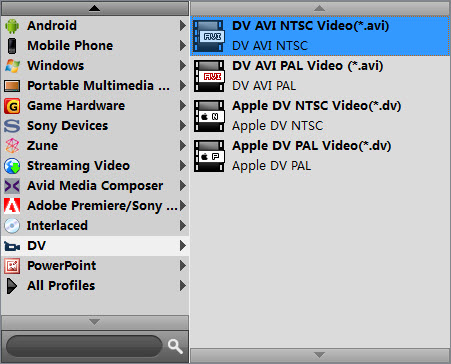
In case that you don’t know which DV format is best suited for Pinnacle Studio, you can switch to ‘HD AVI’ format under ‘HD Video’ column. This format can also work in Pinnacle with good quality.
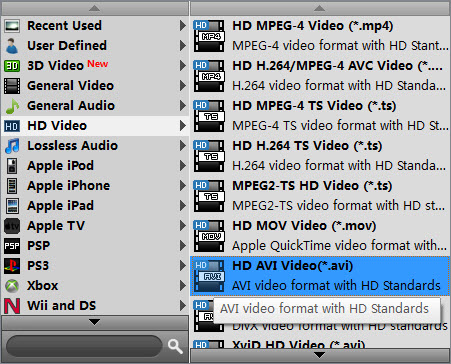
Step 3: Custom video and audio settings
If necessary, you can click ‘Settings’ button and go to ‘Profiles Settings’ panel to modify video and audio settings like video encoder, resolution, video bit rate, frame rate, aspect ratio, audio encoder, sample rate, audio bit rate, and audio channels. 3D settings are also available.
Step 4: Start converting Sony XDCAM EX MP4 files
When ready, click ‘Convert’ to start format conversion. As soon as the conversion is complete, you can click ‘Open Folder’ button to get the exported files for use in Avid apps, Adobe Premiere, Sony Vegas or Pinnacle Studio with optimum performance. Nothing could be simpler or more immediate.
Related posts
How can I import Sony XDCAM EX MP4 footage to Premiere Pro?
How to convert Sony EX1 MP4 video files to Apple ProRes on Mac?
What’s the best workflow between Sony PMW-EX3 and Avid MC?
Best Mac XDCAM EX MP4 Converter | Sony EX1/EX3 MP4 to MOV
