Is it possible to embed an H.265/HEVC video file to Keynote for presentation? If you are looking for a method to add HEVC/H.265 files to Keynote, you may wish to read this post. It displays a way of converting H.265/HEVC files to QuickTime MOV for inserting to Keynote with optimum performance.
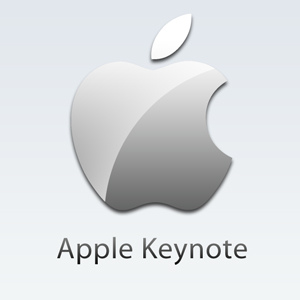
How can I insert an HEVC/H.265 video to Keynote?
“Hi all, I’m now designing a class presentation in Keynote. I have a couple of video recordings downloaded from a Samsung NX1 camera, which are encoded with H.265 (HEVC) codec in MP4 format. I’m intending to add one of these clips to Keynote, but Keynote seems not to recognize the H.265 codec. Does that mean I have to convert them to a format that is compatible with Keynote before inserting? If so, what’s the format I should output to, to avoid problems? Please suggest. Thanks!”
HEVC, or H.265 is the successor to H.264 and strives to deliver video with equivalent quality with bitrate savings of up to 50 percent. HEVC is a real new compression standard, that hasn’t been supported by most major NLEs, devices, media players, etc. To be able to use H.265/HEVC files in Keynote, you will need to convert them to a Keynote friendly format before start. Keynote accepts any QuickTime or iTunes file type, including the following:
- MOV
- MP3
- MPEG-4
- AAC
If you play a movie that uses a 3rd party codec, you need to make sure the computer you play the keynote on also has that codec. In our experience, Keynote works extremely well with any QuickTime native format. Here we would like to present an easy and direct way to convert HEVC/H.265 files to QuickTime MOV format for embedding to Keynote.
Software requirement
Video Converter
You can download a demo version to have a try. It is not free but it is totally worth it.

[Guide] How to transcode H.265/HEVC video to QuickTime MOV for inserting to Keynote?
Follow these steps:
Step 1: Run Video Converter as the best H.265/HEVC to Keynote Converter. Click ‘Import’ to add H.265/HEVC media files.
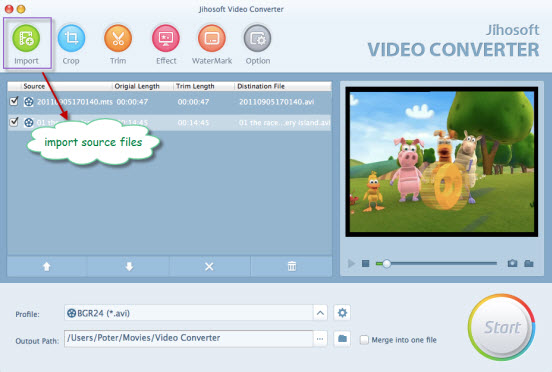
Step 2: Click ‘Profile’ menu to choose MOV as output format for Keynote
You are recommended to choose ‘H.264 HD Video (*.mov)’ as output format under ‘HD Video’ catalogue.
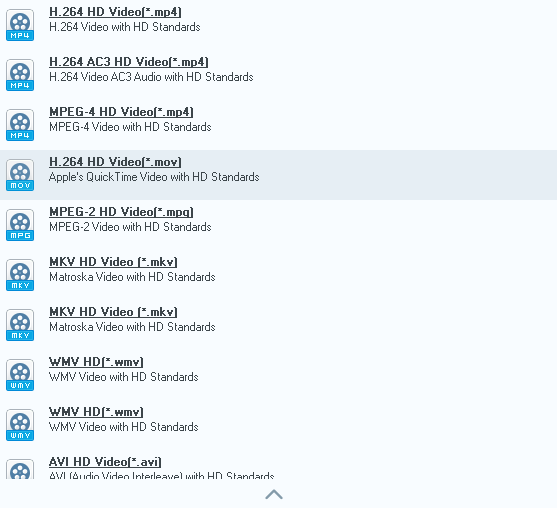
Step 3: If necessary, click ‘Settings’ button to custom video and audio settings like resolution, bit rate, frame rate, sample rate, audio channel, etc.
Step 4: When ready, click ‘Start’ to begin format conversion.
Step 5: When conversion is complete, click ‘Open Folder’ to get the generated MOV files for embedding to Keynote for presentation.
Related posts
Is there a workable H.265/HEVC Converter for Mac?
Samsung NX500 4K H.265/HEVC MP4 to Avid, Premiere, Vegas
How do I import Samsung NX500 4K H.265/HEVC MP4 to iMovie?
Samsung NX500 H.265/HEVC FCPX-edit NX500 4K MP4 in FCP X
H.265/HEVC to DaVinci Resolve-work with H.265 in Resolve
