This post is going to guide you through the process of recovering lost photos from iPhone 6 or 6 plus. If you are looking for such a solution, read on to learn what you want.
iPhone 6 plus photo lost after updating to iOS 8
“Hi, there, I recently purchased an iPhone 6 plus, after updating to iOS 8, I noticed that a lot of my pictures and videos are missing from the Photos app. I did the restore from my last back up but none of my pictures show up. Please advise what can I do? Thanks.”
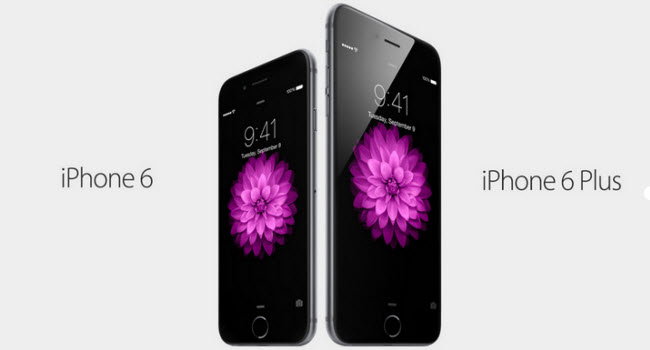
Due to different reasons, some of you may lose pictures, videos, contacts, or other data on iPhone 6 or 6 plus. Even if you were to restore your iPhone to your last backup, they would still be missing. What to do? Fortunately, there are loads of iPhone 6 data recovery apps out there, such as FoneLab, with which you are able to recover damaged or deleted/lost files directly from your iOS devices, or from iTunes and iCloud backup files. Read on to learn the detailed steps on how to get your iPhone 6/6 plus photos back.
You can download a demo version (for both, PC and Mac) to have a try. They are not free but it is totally worth it.


[Guide] How to recover lost photos from iPhone 6/6 plus?
Follow these steps:
Step1. Download, install and run Fonelab for PC or Mac on your computer. Here we run the Mac version for example.
Part 1: Restore photos from iPhone 6/6 plus on Mac/PC
Step2. Scan data from iPhone
Connect your iPhone to Mac, select “Recover from iOS Device” mode and click the “Start” button to begin scanning.
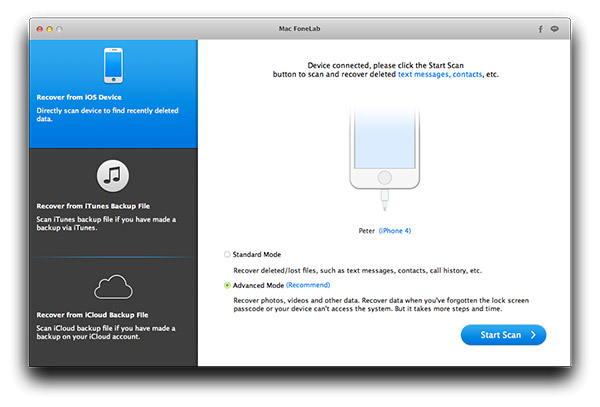
Step3. Recover iPhone photos
After the scanning, all found data will be displayed under categories. You are allowed to preview each file. Select the photos which you wish to recover. Then click “Recover” button to retrieve photos from iPhone directly.
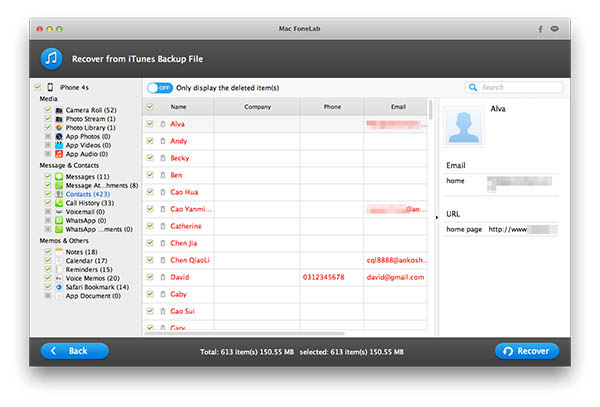
Part 2: Restore photos from iTunes Backup on Mac/PC
Step2. Scan iTunes backup file
If your iPhone was lost, broken but had been synced with iTunes before, select “Recover Data from iTunes Backup” and click “Start” button.
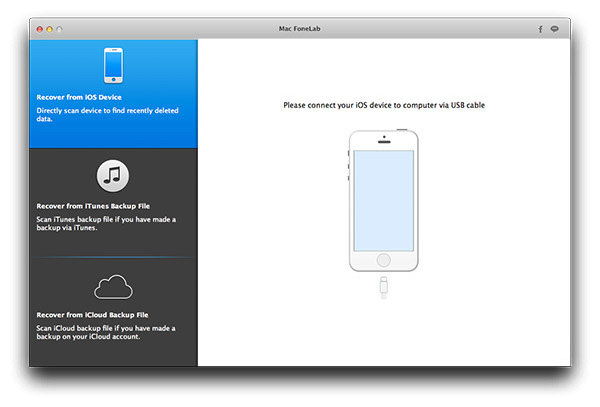
Step3. Select files and start recovery
After scanning, this program displays all files found from iTunes Backup. Select your lost or deleted photos from the correct category and then click “Recover” button. Then you can save the photos in the specific folder on Mac.
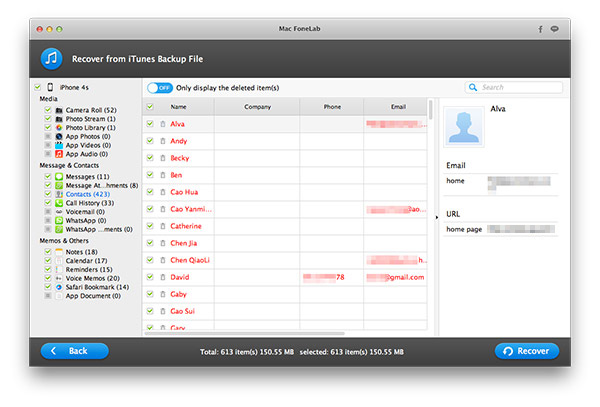
Part 3: Recover lost photos from iCloud
Step2. Choose Recover from iCloud Backup File
Step3. Sign in and download the required backup file.
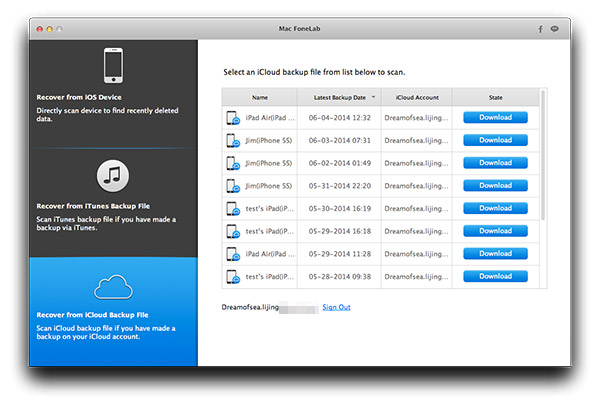
Step4. Scan the downloaded file. Select what you need and click Recover.
Read more
Is it possible to get back lost contacts from iPhone?
Get back lost photos from iPhone/iPad Camera Roll on Mac
How do I get back lost data (e.g. photos) from Moto G/Moto X?
Get back lost photos, contacts, etc. from Samsung Galaxy S6
Get back deleted data (Photos, Contacts, etc.) for Nexus 6
