If you are unable to play or edit H.265/HEVC files on Windows 10 smoothly, you may wish to read this post. It presents a workaround to transcode H.265/HEVC video to WMV format for use on Windows 10 flawlessly.
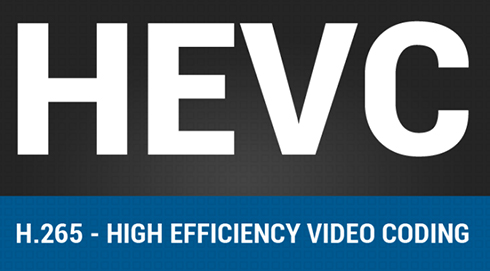
Support for H.265/HEVC is now a part of Windows 10. You needn’t to install any codec or drivers to make H.265/HEVC files play on Windows 10. The default Windows media player plays the H265 clips natively. However, this support doesn’t guarantee that the H.265/HEVC videos will play smoothly on Windows 10 – that depends on your hardware. If you are running a computer with weak hardware, you may experience choppy and blocky playback.
If for whatever reason you are having problems playing/editing H.265/HEVC video files under Windows 10, we would recommend transcoding them to a format that is best suitable for Windows 10, such as WMV format. Read on to learn a quick guide on how to encode H.265/HEVC files to WMV for Windows 10.
[Guide] How to convert H.265/HEVC files to WMV for Windows 10?
Software requirement
HD Video Converter

This universal video transcoder is able to convert H.265/HEVC files taken on Samsung NX1, Samsung NX500 and more to other formats fit for your different uses.
You may try these steps and check if that helps.
Step 1: Run HD Video Converter as a professional H.265/HEVC Converter for Windows 10. Once the main interface comes up, click ‘Add File’ to import your camera media.
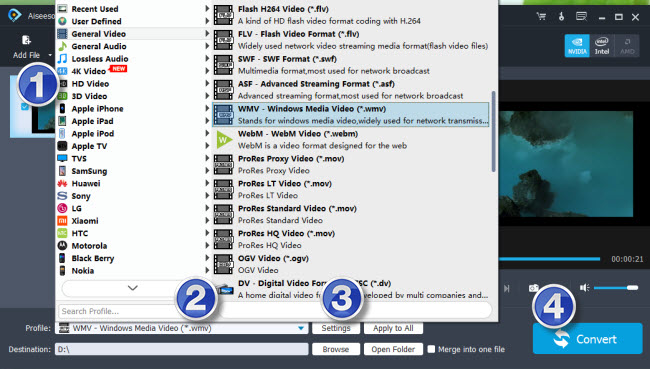
Step 2: Select WMV as output format for Windows 10
From ‘Profile’ list, choose ‘General Video’ > ‘WMV – Windows Media Video (*.wmv)’ as target format or choose ‘HD Video’ > ‘HD WMV Video (*.wmv)’ as output format.

Important: If you’ve loaded a number of video clips to do batch conversion, please do remember ticking off ‘Apply to All’ option before you start.
Step 3: Start H.265/HEVC files to WMV conversion
When ready, click ‘Convert’ button to start transcoding H.265/HEVC files to WMV for Window 10. As soon as the conversion is complete, click ‘Open Folder’ button to get the generated WMV files which are ready for playing or editing on Windows 10.
Related posts
H.265 to iMovie-how to import H.265 video to iMovie
Does YouTube/Vimeo support H.265/HEVC 4K video?
How to import and edit H.265/HEVC 4K video in Sony Vegas?
Convert H.265 to MP4, AVI, WMV, MPEG, MOV on Windows/Mac
