Came upon issues importing MKV files to Avid Media Composer? If so, you may wish to read this post. It elaborates a workaround to convert MKV media to DNxHD format that Avid system favors for an easy and direct MKV and Avid workflow.
How do I import MKV files to Avid Media Composer?
”Hi, guys, I’m getting into a trouble trying to load an .mkv file to Avid MC. Avid seems not to support the import of MKV video. Is there a way to go about this? Please suggest if you know. I would really appreciate any help. Thanks a lot.”
MKV is a container format that can hold a wide variety of video, audio, subtitle and data streams, and most of them are consumer based. If you need to import MKV files to Avid for editing, you will have to transcode MKV media to a format that is best suited for Avid editing, such as DNxHD .mov. This requires third party software like HD Video Converter. Working well as an MKV to QuickTime Converter, this app is able to convert MKV files to MOV format with DNxHD codec, Apple ProRes codec, HDV codec, DVCPRO HD codec, Apple InterMediate codec and more for use in mainstream NLEs and portable devices.
You can download a demo version (for both, PC and Mac) to have a try. They are not free but it is totally worth it.


[Guide] How to convert MKV to DNxHD MOV for Avid MC?
Follow these steps:
Step 1: Start up HD Video Converter as a professional MKV Converter for Avid. When its main interface pops up, click ‘Add File’ to input your source media.
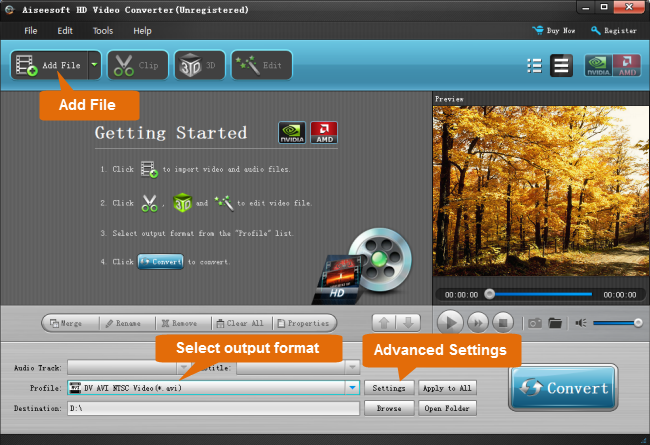
Step 2: Select output format for Avid
From ‘Profile’ list, select ‘Avid DNxHD(*.mov)’ as output format under ‘Avid Media Composer’ column.

Important: If you’ve loaded a number of video clips to do batch conversion, please do remember ticking off ‘Apply to All’ option before you start.
Step 3: Custom video and audio settings
If necessary, you can click ‘Settings’ button and go to ‘Profiles Settings’ panel to modify video and audio settings like video encoder, resolution, video bit rate, frame rate, aspect ratio, audio encoder, sample rate, audio bit rate, and audio channels. 3D settings are also available.
Step 4: Start MKV files to DNxHD MOV Conversion
When ready, click ‘Convert’ to start format conversion. As soon as the conversion is complete, you can click ‘Open Folder’ button to get the exported MOV files for use in Avid apps, Adobe Premiere or Sony Vegas with optimum performance.
Related posts
XAVC (S) and Avid – work with XAVC (S) MXF/MP4 files in Avid
AVCHD and Avid – Transcode AVCHD to DNxHD for Avid import
How can I import MXF footage into Avid Media Composer?
What’s the best workflow between Sony PMW-EX3 and Avid MC?
