We write this post to help people who are having issues working with Olympus Stylus SH-2 1080 60p MOV video in Windows Movie Maker. It introduces a way of converting Stylus SH-2 H.264 MOV files to WMV for use in Windows Movie Maker with optimum performance.

The Olympus Stylus SH-2 is equipped with Advanced Movie Modes for powerful video recording functions, including Full HD 1080p captured at up to 60 frames per second for smooth motion playback of fast action footage. High-Speed Movie stretches scenes in slow (120 fps) or super-slow motion (240 fps), while Time Lapse Movie compresses up to five hours of action into a 20-second time-lapse video. Photo in Movie allows users to shoot still shots – including RAW images – while recording 1080p video, perfect for times when you won’t have a second chance to capture the shot.
Olympus Stylus SH-2 Video Recording Capability
| Video Modes |
Photo in Movie, 60p Movie, High-Speed Movie, Time Lapse Movie |
|
Photo in Movie |
Allows simultaneous video recording and photo capture in full resolution without interruption |
|
High-Speed Movie |
Shoots 120 fps or 240 fps movies for slow motion |
|
Time Lapse Movie |
Compresses up to 5 hours of footage into a 20 second time lapse movie |
|
Resolution and Recording Speeds |
1080 60p, 1080p, 720p, VGA, Time-Lapse Movie (1080p, 720p, VGA), High-Speed 120fps (1280×720), High-Speed 240fps (432×324) |
|
*When shooting 1080 60p / 1080p / 720p movies, use SDHC class6 (speed class) / SDXC class6 or higher for best results |
|
|
Recording Time |
1080 60p / 1080p / 720p: continuously up to 29 min or 4GB; Others: up to 4GB; HS120fps / HS240fps: continuously up to 20sec |
|
Movie Playback Edit Effects |
In-Movie Image Capture, Movie Trimming |
|
Video File Format |
MOV/H.264 |
|
Microphone |
Yes (Stereo) |
|
Speaker |
Yes |
So you just have recorded some 1080 60p MOV files with Stylus SH-2 but run into troubles while importing and editing them through Windows Movie Maker? Convert them first. The Stylus SH-2 records video files in H.264 codec, which is a codec suitable for capture and delivery, but not quite proper for editing. For a fast and fluid workflow, we would recommend transcoding Stylus SH-2 60p files to WMV for use in Windows Movie Maker.
Software requirement
HD Video Converter
Working well as an Olympus Video Converter, this app supports converting video recordings captured by all Olympus cameras, including but not limited to Olympus E-PL3, Olympus E-PL5, Olympus OM-D E-M1, Olympus E-PL6, Olympus E-PL7, Olympus OM-D E-M5 II and Olympus Stylus 1s.
[Guide] How to transcode Stylus SH-2 1080 60p MOV video to WMV for editing in Windows Movie Maker?
First of all, download and install HD Video Converter

Then follow these steps:
Step 1: Open up HD Video Converter as a Stylus SH-2 MOV to WMV Converter. When its main interface comes up, click ‘Add File’ to load your source media.
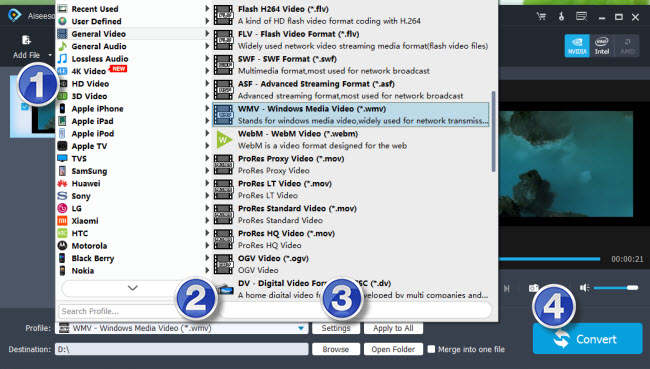
Step 2: Select output format for Windows Movie Maker
From the format bar, choose ‘General Video’ > ‘WMV – Windows Media Video (*.wmv)’ as target format or choose ‘HD Video’ > ‘WMV HD(*.wmv)’ as output format.

Notes:
If you’ve loaded a number of video clips to do batch conversion, please do remember ticking off ‘Apply to All’ option before you start.
Step 3: Custom video and audio settings (optional)
If necessary, you can click ‘Settings’ button and go to ‘Profiles Settings’ panel to modify video and audio settings like video encoder, resolution, video bit rate, frame rate, aspect ratio, audio encoder, sample rate, audio bit rate, and audio channels. 3D settings are also available.
Step 4: Begin Olympus Stylus SH-2 movies to WMV Conversion
When ready, click ‘Convert’ to start format conversion. Once the conversion process is complete, you can click ‘Open Folder’ button to get the generated WMV files for editing in Movie Maker with optimum performance.
Tips:
If you don’t want to wait for the entire conversion process, you can tick off ‘Shut down computer when conversion completed’ and go away to do other things.
Related posts
Import Nikon D810 60p MOV files to Windows Movie Maker
How to import Olympus E-PL3 AVCHD to Windows Movie Maker?
Can I import Canon H.264 MOV footage into Windows Movie Maker?
Get Windows Movie Maker to work with Canon EOS 750D/Rebel T6i
