To ensure a smoothly video playback experience on iPad Air 2, you may want to know what are the best video formats and settings for iPad Air 2. Read this post to find answers to your question.
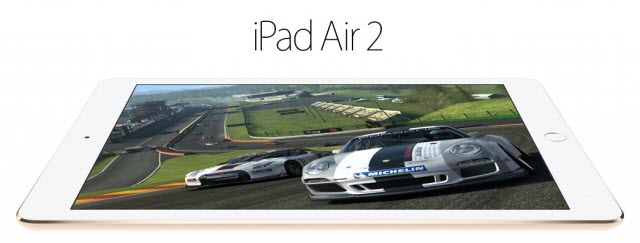
What are the best settings for viewing videos on iPad air 2 with 128 GB?
“Hi, all, I have a few XAVC S movies created using my new Sony A7S camera, which are in MP4 format. The only problem is I can’t get iPad Air 2 to play the files. Someone said that I have to re-encode those clips into a different format, like H.264 MP4 or MOV. Then iPad Air 2 would recognize them. Anyone know a good converter to do this? What are the best settings for viewing videos on iPad air 2 with optimum performance? Any ideas? Thanks”
iPad Air 2 is a good choice for casual users who are mainly watching movies, streaming videos, reading, writing, and playing some games on a tablet. Its 9.7-inch Retina display with 2,048×1,536 pixel resolution makes everything look good. If for some reason your video files are in a format that is not compatible with iPad Air 2, you will need to process file conversion first. This requires third party software like HD Video Converter. Read on to find a step by step guide on how to convert video files for playing on iPad air 2 with best settings.
Here’s what you need
HD Video Converter


How to convert video files for playing on iPad Air 2 with optimal performance?
Follow these steps
Step 1: Start up HD Video Converter. Click ‘Add File’ button to import source files you need to convert.
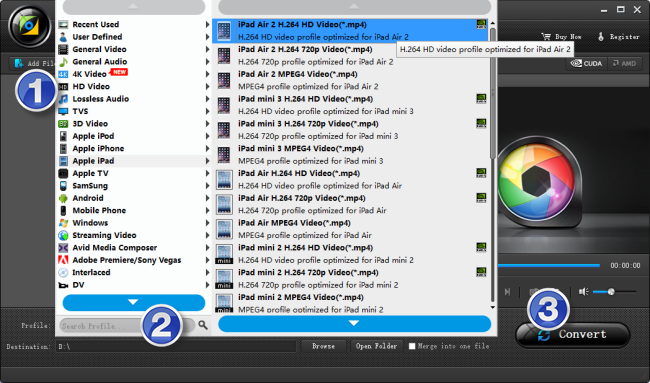
Step 2: Navigate to ‘Profile’ list, choose ‘Apple iPad’ > ‘iPad Air 2 H.264 HD Video (*.mp4)’ as target format. This profile will ensure a 1080p playback experience on you iPad Air 2 tablet. To export 720p video, you can select ‘iPad Air 2 H.264 720p Video (*.mp4)’ as output format, or you can click ‘Settings’ button to custom video resolution.
You are also allowed to click ‘Settings’ button to modify video and audio settings like bit rate, frame rate, sample rate, audio channel and more.
Step 3: When ready, click ‘Convert’ button to start format conversion. As soon as the conversion is complete, you can click ‘Open Folder’ button to get the generated files for viewing on iPad Air 2 with best performance.
Related posts
Convert MTS AVCHD video files for viewing on iPad & iPhone
Blu-ray on iPad Air 2-Can I play Blu-rays with iPad Air 2?
Get back lost photos from iPhone/iPad Camera Roll on Mac
How to copy/send files from iMac to iPhone/iPad/iPod?
