If you have some video files that are not compatible with iPhone SE, you will need an iPhone SE Converter. This post presents a simple guide on how to convert MKV, AVI, MTS, 4K files for viewing on iPhone SE via using a helpful Video Converter for iPhone SE.

How can I play MTS camera files on my new iPhone SE?
“Hi all, I’d like to add some MTS files taken with my Canon camera onto my new iPhone SE. The thing is that iTunes refused syncing them. Is there any workaround to go through this? Any help is appreciated.”
iPhone SE supports video formats in the range below:
1)H.264 video up to 4K, 30 frames per second, High Profile level 4.2 with AAC‑LC audio up to 160 Kbps, 48kHz, stereo audio in .m4v, .mp4, and .mov file formats;
2)MPEG‑4 video up to 2.5 Mbps, 640 by 480 pixels, 30 frames per second, Simple Profile with AAC‑LC audio up to 160 Kbps per channel, 48kHz, stereo audio in .m4v, .mp4, and .mov file formats;
3)Motion JPEG (M‑JPEG) up to 35 Mbps, 1280 by 720 pixels, 30 frames per second, audio in ulaw, PCM stereo audio in .avi file format
If your source files are not in iPhone SE supported file formats range, you will fail to play them. In that case, format conversion is required prior to add videos onto iPhone SE. Here’s a simple guide presenting how to convert incompatible video files for playing on iPhone SE.
Here’s what you need
HD Video Converter


[Guide] How to encode MKV, AVI, MTS, WMV, FLV, WebM, MXF, 3GP, etc. to H.264 MP4 for viewing on iPhone SE?
Follow these steps:
Step 1: Start up HD Video Converter as the best video converter for iPhone SE, and click ‘Add File’ to load your source files.
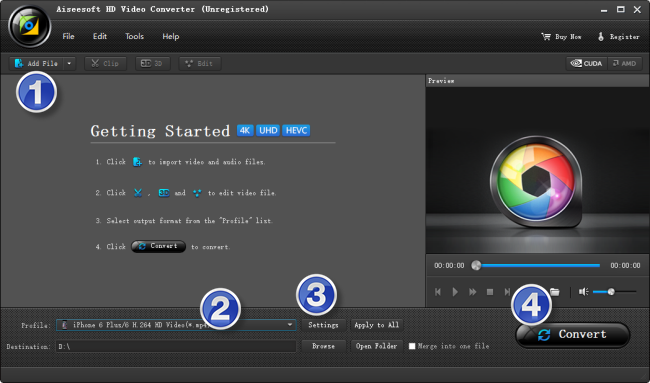
Step 2: Select output format for iPhone SE
From ‘Profile’ list, select ‘iPhone 5S/5C H.264 720P Video (*.mp4)’ as output format under ‘Apple iPhone’ catalogue. This profile is suitable for the new iPhone SE.
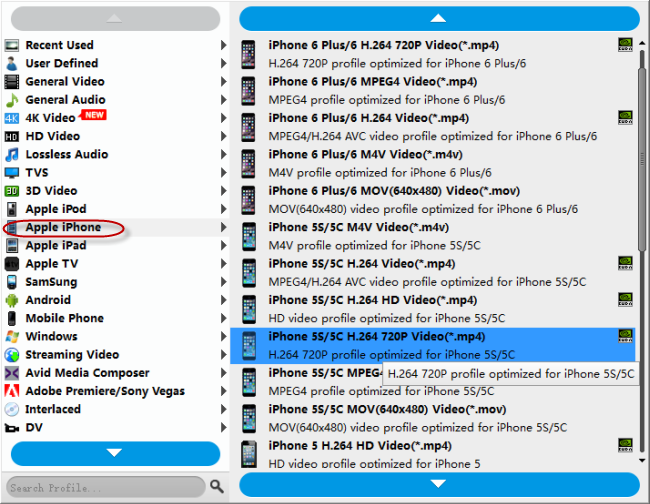
Important: If you’ve loaded a number of video clips to do batch conversion, please do remember ticking off ‘Apply to All’ option before you start.
Step 3: Adjust video and audio settings (optional)
If necessary, you can click ‘Settings’ button and go to ‘Profiles Settings’ panel to modify video and audio settings like video encoder, resolution, video bit rate, frame rate, aspect ratio, audio encoder, sample rate, audio bit rate, and audio channels. 3D settings are also available.
Step 4: Click ‘Convert’ to start format conversion for iPhone SE
As soon as the conversion is complete, you can click ‘Open Folder’ to get generated H.264 MP4 files for playing on iPhone SE with optimum performance.
Related posts
How to fix MKV AC3 no sound issue on iPhone 6/6s?
How to copy/send files from iMac to iPhone/iPad/iPod?
How to play HEVC/H.265 (4k) video files on iPhone 6s Plus?
iPhone 6 data recovery-get back photos from iPhone 6/6 plus
The best iPhone cleaner app-clean up iPhone for more memory
