A number of users have reported audio lost issues editing AVCHD MTS files in iMovie after updated to macOS High Sierra. If you have the same issue with iMovie 10.1.8 on High Sierra, just read on to learn a workaround to go through this problem.
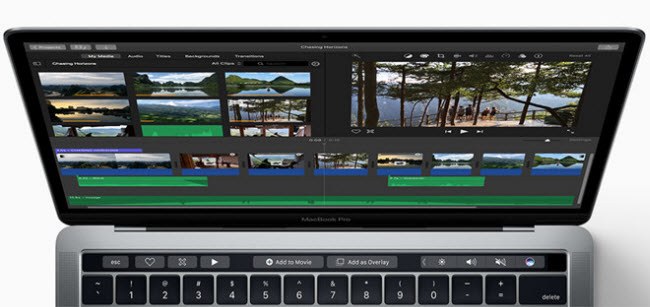
MTS clips no sound imported to iMovie 10.1.8 on High Sierra
“Hi all, I’ve recently updated to iMovie 10.1.8 and macOS High Sierra 10.13.1. I have a bundle of AVCHD MTS clips shot on a Canon camera. After imported these AVCHD files into this new updated iMovie, there is no sound at all. I can play them fine in VLC media player without any audio lost issue. Is there a solution to solve the problem? Please advice. I would really appreciate any help. Thanks.”
This is a known issue regarding to AVCHD footage in iMovie on High Sierra. Currently, transcoding AVCHD MTS clips to an intermediate codec would be a workable workaround. You can open your source MTS files in HD Video Converter for Mac, and output to Apple InterMediated Codec encoded .mov format. After the conversion, import the AIC .mov files into iMovie and it will work well with the transcoded .mov video. You can follow the guide below to learn how to encode AVCHD MTS files to AIC .mov for iMovie editing on macOS High Sierra.
How to encode AVCHD MTS files for editing in iMovie on High Sierra without audio lost issue?
Download a free trial of HD Converter for Mac

Follow these steps:
1. Install and run HD Converter for Mac as a MTS Video to iMovie Converter on High Sierra. The main interface appears as below:

2. Click on ‘Add File’ to add your AVCHD MTS files to the program from your camcorder or from a card reader, or from an archived folder that contains your source media.
3. From the “Profile” menu, choose ‘Apple InterMediateCodec (AIC) (*.mov) as output format from ‘iMovie and Final Cut Express’ column.

Important: If you’ve loaded a number of video clips to do batch conversion, please do remember ticking off ‘Apply to All’ option before you start.
4. (Optional) Click ‘Settings’ button and go to ‘Profile Settings’ window to custom video and audio settings if necessary.
5. When ready, click ‘Convert’ to start transcoding mts files to AIC – the best suited editing format for use within Apple iMovie.
6. When the conversion process is complete, click ‘Open Folder’ button to get the generated AIC QuickTime files and open them in iMovie for further editing with optimal performance.
Related posts
DJI Mavic Pro 4K video is jerky in iMovie, how to fix?
Workflow guide for Panasonic Lumix DMC-GH4 and iMovie
How to import and edit Olympus E-PL3 AVCHD video in iMovie?
How can I import Canon C300 MXF clips into Final Cut Pro 6/7/X?
