How can I convert MXF files to DVCPRO HD for FCP editing? If you are trying to figure out an answer to this question, you may wish to read this post. It presents the detailed steps required to transcode MXF footage to DVCPRO HD for Final Cut editing via using a helpful MXF to DVCPRO HD Converter for Mac.

In some situations, people need to transcode XDCAM, XDCAM HD, XAVC, XF-AVC footage with file extension of .mxf to DVCPRO HD format for post production work in Final Cut Pro, that’s where an MXF to DVCPRO HD Converter for Mac comes in. Actually, there are lots of transcoders out there on the market claimed to have ability to change MXF files to DVCPRO HD format for use in Final Cut Pro or FCP X. The issue is that not all of them could generate video files with acceptable quality. If your concerns are ease of use and excellent quality, we would recommend HD Video Converter for Mac, a versatile converter app that is able to convert 4K, 2K, Full HD 1080p/1080i, HD 720p and SD video files in format of MXF, AVCHD, MTS, M2T, M2TS, TS, MKV, H.264, P2 MXF, AVI, MP4, WMV, MOV, M4V, etc. to any formats you request. Best of all, it is fully compatible with the most recent Mac OS X 10.10 Yosemite. Here in this post, we would like to present how to use this third party converter to rewrap MXF files to DVCPRO HD for use in FCP (X).
First of all, you can download a demo version to see if it is able to do what you want.

[Guide] How to transcode MXF media to DVCPRO HD on Mac for FCP editing?
Follow these steps:
Step 1: Run HD Video Converter for Mac as a professional MXF to DVCPRO HD Converter for Mac. When its main interface comes up, click ‘Add File’ to load source video to it.

Step 2: Select ‘DVCPRO HD (*.mov)’ as output format for opening with FCP (X)
From the ‘Profile’ list, move to ‘Final Cut Pro’ catalogue, and select a ‘DVCPRO HD (*.mov)’ profile as target format. In addition to DVCPRO HD format, you can also choose ‘Apple ProRes 422 (*.mov)’ or ‘HDV (*.mov)’ as output format for use in FCP.
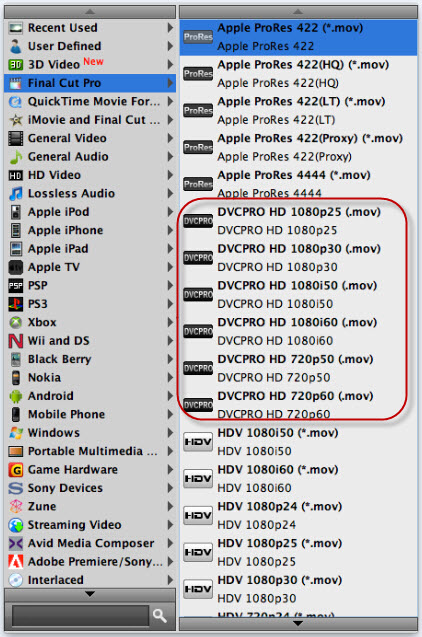
Important: If you’ve loaded a number of video clips to do batch conversion, please do remember ticking off ‘Apply to All’ option before you start.
Step 3: Adjust video and audio settings (for advanced users)
If necessary, you can click ‘Settings’ button and go to ‘Profiles Settings’ panel to modify video and audio settings like video encoder, resolution, video bit rate, frame rate, aspect ratio, audio encoder, sample rate, audio bit rate, and audio channels. 3D settings are also available.
Step 4: Click ‘Convert’ to start MXF to DVCPRO HD MOV conversion on Mac
Step 5: Click ‘Open Folder’ to get generated DVCPRO HD QuickTime files for transferring and editing in Final Cut Pro X/7/6 with optimum performance.
Related posts
Sony a5100 and FCP X – convert a5100 video files to ProRes
Nikon D5300 to FCP X Converter – encode D5300 MOV to ProRes
Import Sony HDR-AS100V 1080/60p XAVC S MP4 to iMovie/FCP X
How to import Sony F55/F5 CineAlta 4K XAVC to FCP without plugin?
60p video in iMovie – does iMovie’11 properly handle 60fps video now?
