If you are in search of a top OGV Converter for Mac to convert OGV files on Mac platform, you are in the right place. This post guides you through the process of transcoding OGV video to other formats on Mac OS X.
Needed a reliable OGV Converter for Mac
“Hi, guys, does anyone know a reliable OGV Converter for Mac? My client sent me an OGV file. I use an iMac and need to be able to convert this OGV file to something I can use in FCP X. Can anyone kindly recommend a helpful OGV Converter for Mac OS X Yosemite?
OGV is a free lossy video compression format which is developed by Xiph.org. It is principally linked with OGG Vorbis. OGG is a standardized and open bitstream container format which is designed specifically for manipulation and streaming.
If you need to encode OGV video to other formats on Mac OS X, you will need a professional Mac OGV Converter. As a universal video transcoder, the HD Video Converter for Mac app is able to convert OGV files to whatever formats you request on Mac platform with very good quality.
Here’s a quick guide on how to encode OGV files to MP4, AVI, MPG, MKV, FLV…on Mac OS X.
Software requirement
HD Video Converter

How can I convert OGV files to MP4, AVI, MPG, MKV, FLV… on Mac?
Follow these steps:
Step 1. Start up HD Video Converter for Mac as the best Mac OGV Video Converter. When its main interface pops up, click ‘Add Files’ button to import your source files.

Useful tips:
1. This OGV Converter supports batch conversion, so you can load multiple files to it for conversion at a time.
2. By using ‘Clip’ function, you can decide the start time and end time of your video clips.
Step 2. Choose output format
The HD Video Converter for Mac provides multiple video and audio formats for users to choose from. You can select one as output format depending on your request.
For example, if you want to convert OGV files to MP4 format, you can choose ‘H.264/MPEG-4 AVC Video (*.mp4)’ under ‘General Video’ column as output format.
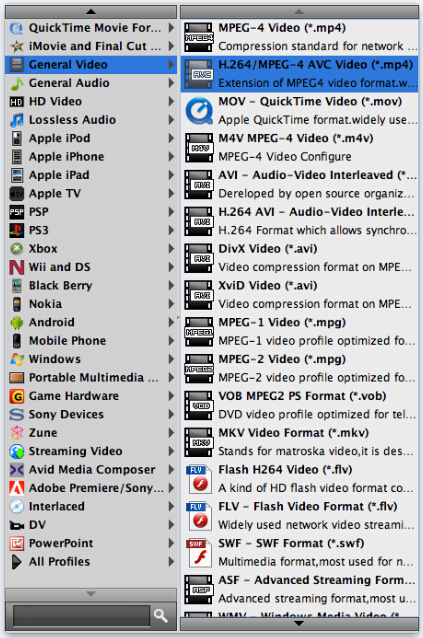
You can also choose ‘HD MPEG-4 Video (*.mp4)’ or ‘HD H.264 Video (*.mp4)’ under ‘HD Video’ column as target format.
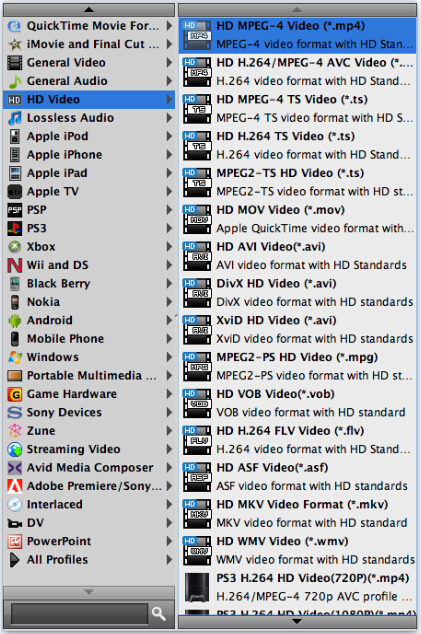
Important: If you’ve loaded a number of video clips to do batch conversion, please do remember ticking off ‘Apply to All’ option before you start.
Step 3. Custom video and audio settings (optional)
If necessary, you can click ‘Settings’ button and go to ‘Profiles Settings’ panel to modify video and audio settings like video encoder, resolution, video bit rate, frame rate, aspect ratio, audio encoder, sample rate, audio bit rate, and audio channels. 3D settings are also available.
Step 4. Start OGV to MP4, AVI, MPG, MKV, FLV Conversion on Mac OS X
When ready, click ‘Convert’ button to rewrap OGV files to your desired format. As soon as the conversion task is complete, click ‘Open File’ button to get the generated files easily.
Related posts
How can I use VRO files in Apple iMovie?
How do I play DVR-MS video files on Mac OS X?
How to convert MTS files to AVI for smooth playback?
OGV Converter-convert OGV files to MP4, AVI, MPG, MKV, FLV
