Summary: What’s the best Fraps AVI workflow with Sony Vegas? If you are looking for an answer to this question, you may have interest in this post. It displays a workaround to make Sony Vegas open Fraps .avi files easily and directly.
Fraps AVI video crashed Sony Vegas, how to fix that?
“Hey all, I’m trying to make a video with some Fraps recorded .avi files in Sony Vegas. But when I go to import my Fraps AVI files, Vegas stops responding and then crashes. I’ve tried several times but it doesn’t help. I reinstalled Vegas, no success as well. Does anyone know what I can possibly do??? I would really appreciate any help. Thank you so much!”
Sony Vegas cannot open Fraps AVI recordings
“Every time when I try to import a Fraps recording (which is an AVI) to Sony Vegas, an error message comes up and says ”None of the files dropped on Vegas Pro could be opened”. Can you or somebody PLEASE tell me how to solve that problem? Thanks.”
Fraps is fine for capture but it is problematic for editing on any NLE applications. Sometimes it works, sometimes it doesn’t. That’s why people always have issues while trying to edit the unpredictable Fraps AVI files. To make Fraps AVI files full compatible with Sony Vegas, you should transcode your video to a format that’s easier to edit like MOV, MPEG-2 and WMV. You can use Video Converter to do this:
First of all, download a free trial of Video Converter


Fraps AVI and Sony Vegas workflow – how to convert Fraps AVI recordings for editing in Sony Vegas?
Follow these steps:
Step 1: Start up Video Converter as a professional Fraps AVI to Sony Vegas Converter. Click ‘Add File’ to import your source media to the program.
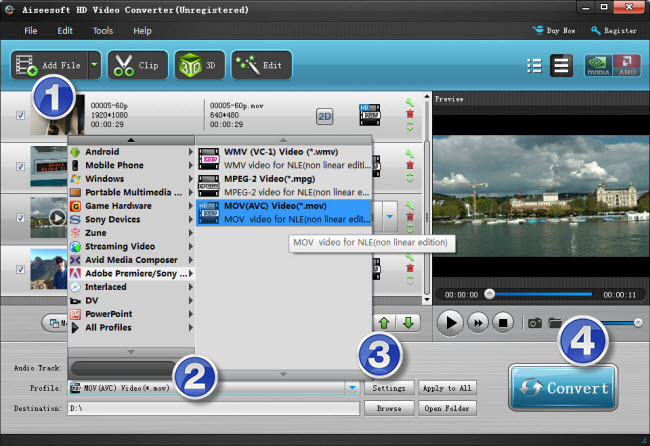
Step 2: Select output format
Click the drop-down list besides ‘Profile’, choose ‘Adobe Premiere/Sony Vegas > MOV (AVC) (*.mov)’ as the most compatible format for Vegas with best quality. You can choose ‘MPEG-2 (*.mpg)’, or ‘WMV (VC-1) (*.wmv)’ as well.
This method is also available when you want to edit Fraps files in Adobe Premiere Pro and After Effects.
Important: If you’ve loaded a number of video clips to do batch conversion, please do remember ticking off ‘Apply to All’ option before you start.
Step 3: Custom video and audio settings (for advanced users)
If necessary, you can click ‘Settings’ button and go to ‘Profiles Settings’ panel to modify video and audio settings like video encoder, resolution, video bit rate, frame rate, aspect ratio, audio encoder, sample rate, audio bit rate, and audio channels. 3D settings are also available.
Step 4: When ready, click ‘Convert’ to start transcoding Fraps AVI files to Sony Vegas supported MOV/WMV/MPG format. As soon as the conversion is complete, click ‘Open File’ button to locate the generated files and now you are able to open them in Vegas easily for further editing.
Related posts
How can I import Fraps .avi files to Pinnacle Studio?
MXF and Sony Vegas – how to import MXF files to Vegas?
Convert Aple ProRes files to H.264 codec for Sony Vegas
How can I import Sony F55/F5 XAVC footage to Sony Vegas?
AVCHD MTS import issue in Sony Vegas – convert MTS for Vegas
