If you are trying to figure out a workable HEVC MKV Player, or you are having issues playing H.265/HEVC MKV movies, you may wish to read this post. It presents a workaround to make H.265/HEVC MKV movies playable on your computer, HD media players, or mobile devices.
Issues playing HEVC MKV video in VLC
“Hi, there, I have downloaded a 4k movie in MKV format. The movie codec is HEVC and the resolution is 4096×1720. I’m trying to play it in VLC (the most recent version) on my Windows PC running Windows 8.1 (for some reason, I don’t want to upgrade to Windows 10 currently). VLC is able to open it, but it stutters. How can I play the HEVC MKV movie in VLC smoothly? Any suggestions? Any help would be appreciated.”
If for whatever reason you are unable to play H.265/HEVC MKV movies on your media player or portable devices smoothly, we would recommend converting it to a format that is widely-accepted by popular players, such as H.264 MP4. Here’s a step-by-step guide telling you how to convert H.265/HEVC MKV movies to H.264 MP4 for playing.
[Guide] How to convert H.265/HEVC MKV files to H.264 MP4 for playing?
Here’s what you need
HEVC/H.265 Converter
You can download a demo version (for both, PC and Mac) to have a try. They are not free but it is totally worth it.


Then follow these steps:
Step 1: Start up this professional H.265/HEVC MKV Converter. When its main interface pops up, click ‘Import’ to input your source media.
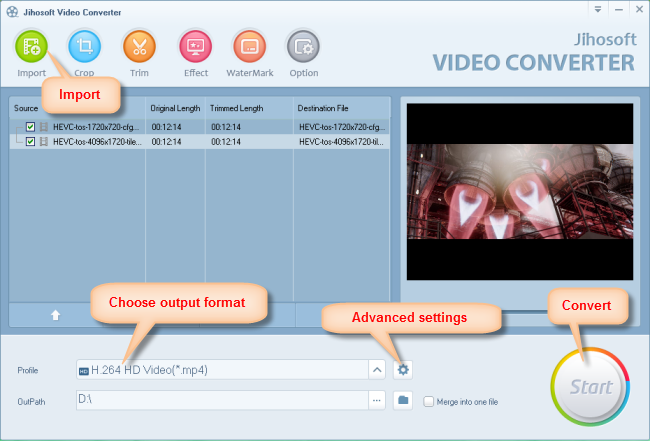
Step 2: Select your required file type as output format
This H.265/HEVC MKV decoder for Windows/Mac offers a wide variety of output formats for users to choose from. You can select one as target format depending on your end use. To be able to convert HEVC/H.265 files to H.264 MP4, you can follow ‘HD Video’ > ‘H.264 HD Video (*.mp4)’.
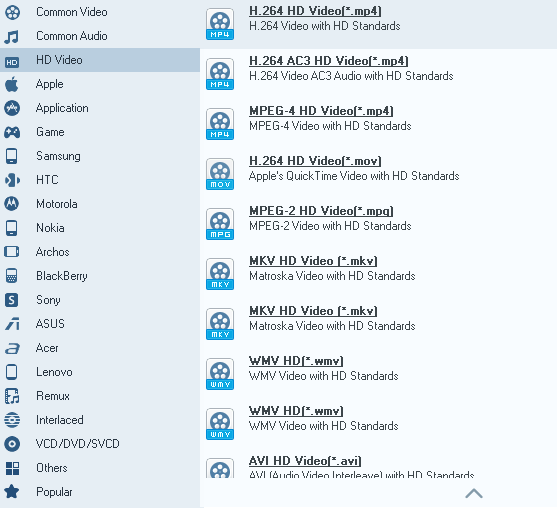
Step 3: Custom video and audio settings
If necessary, you can click ‘Settings’ button and go to ‘Profiles Settings’ panel to modify video and audio settings like video encoder, resolution, video bit rate, frame rate, aspect ratio, audio encoder, sample rate, audio bit rate, and audio channels.
Step 4: Start H.265/HEVC MKV files to H.264 AAC MP4 Conversion
When ready, click ‘Start’ to begin format conversion. As soon as the conversion is complete, you can click ‘Open Folder’ button to get the generated H.264 AAC MP4 files for playing with ease.
Related posts
H.265/HEVC to DaVinci Resolve-work with H.265 in Resolve
H.265/HEVC to Avid-convert H.265/HEVC to DNxHD for Avid
Convert H.265/HEVC files to ProRes/DNxHD for Edius editing
Convert NX1/NX500 H.265/HEVC for editing, playing, sharing
