Failed to play HEVC/H.265 files on your Blu-ray player? Couldn’t figure out a way to solve it? If so, you are in the right place. This post displays a workaround to make HEVC/H.265 movies playable on a Blu-ray player that doesn’t support this codec.

My Blu-ray player won’t read HEVC (H.265) video, how to go through?
“Hi all, I have a couple of MKV movies. Some of them are H.264 files, and the other are H.265/HEVC files. I usually hook up my external hard drive to my Blu-ray player via USB to play on my TV. The MKV files with H.264 codec play fine on my TV this way, but when play MKV files with H.265 codec, it says ‘no movie content detected’. Is there anything I can do to the file, to convert it so it will play? Thanks for any feedback.”
Currently, mostly Blu-ray players only support H.264 codec but not H.265 (HEVC). To be able to get Blu-ray players playing HEVC (H.265) video, you will need to change the video codec first. This requires a professional HEVC/H.265 converter. Read on to learn a simple guide on how to convert HEVC/H.265 movies for viewing on a Blu-ray player.
How to convert HEVC/H.265 files for playing with a Blu-ray player?
Here’s what you need
HD Video Converter


Follow these steps:
Step 1: Start up HD Video Converter for PC/Mac. When its main interface pops up, click ‘Add File’ to input your source media.
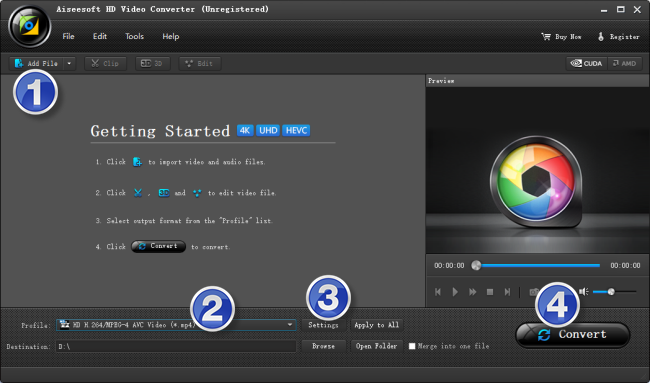
Step 2: Select your required file type as output format
This H.265/HEVC decoder for Windows/Mac offers a wide variety of output formats for users to choose from. You can select one as target format depending on your Blu-ray player supported file formats. We would recommend choosing the widely-accepted H.264 MP4 as output format. There are a couple of MP4 options for user to choose from. You can select one as output format under ‘General Video’, ‘HD Video’ or ‘4K Video’ column.

Step 3: Custom video and audio settings
If necessary, you can click ‘Settings’ button and go to ‘Profiles Settings’ panel to modify video and audio settings like video encoder, resolution, video bit rate, frame rate, aspect ratio, audio encoder, sample rate, audio bit rate, and audio channels.
Step 4: Start H.265/HEVC files to Blu-ray Player Conversion
When ready, click ‘Convert’ to begin format conversion. As soon as the conversion is complete, you can click ‘Open Folder’ button to get the generated files for playing with your Blu-ray player fluidly.
Related posts
What’s the best Blu-ray ripping software?
High Sierra Blu-ray playback-play Blu-ray on High Sierra
Software Blu-ray player that will play HEVC/H.265 files
Does WD TV support HEVC/H.265 video files?
Does YouTube/Vimeo support H.265/HEVC 4K video?
H.265/HEVC workflow with iMovie-ingest HEVC video to iMovie
