Summary: If you are planning on viewing MTS camera footage on Galaxy Tab S 8.4 or 10.5, you may wish to read this article. It explains how to convert AVCHD MTS clips to Galaxy Tab S playable MP4 format in simple steps.
I want to have MTS videos on my Galaxy Tab S for my toddler to watch
“Hi, can anyone help please? I want to put some of my MTS videos onto my Galaxy Tab S for my toddler to watch while I’m getting ready in the morning. The videos are taken with my recently purchased Canon R400 camera. Unfortunately, Galaxy Tab S seems not to read MTS files, so I can not play them at all. Does anyone know what I can possibly do? I would really appreciate any help. Thank you so much!”

Well, if you are planning on watching MTS files that shot on an AVCHD camera on your Samsung Galaxy Tab S tablet, you may probably in the same situation as mentioned above. Since MTS is not a format compatible with Galaxy Tab S, to be able to transfer MTS videos to Galaxy Tab S for playing, you will need to encode MTS to a Galaxy Tab S supported video format like MP4 in advance.
Videos that are compatible with Galaxy Tab S: MP4/H.264/H.263/WMV
The guide below will show you the detailed steps required to convert MTS footage to MP4 for viewing on Galaxy Tab S with optimal quality.
How to convert AVCHD MTS files to MP4 for Galaxy Tab S?
Required software
Video Converter


The steps:
Step 1: Run Video Converter as an MTS to Galaxy Tab S Converter, then click ‘Add File’ icon to load your source media.
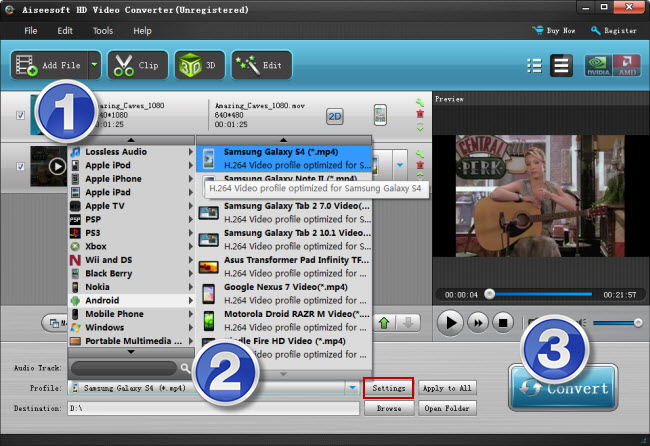
Step 2:Choose output format for Galaxy Tab S
From ‘Profile’ list, select ‘Android’ > ‘Samsung Galaxy S4 (*.mp4)’ as output format for Galaxy Tab S. This Galaxy S4 format is universal for most Samsung devices, including Galaxy Tab S.
Tips: If you are an advanced user, you can click ‘Settings’ button and go to ‘Profile Settings’ window to custom video and audio settings like resolution, video codec, bit rate, frame rate, audio codec, bit rate, sample rate and audio channel. If not, simply use the default settings. The default settings will output playable MP4 files for your Galaxy Tab S with good quality.
Step 3: When ready, click ‘Convert’ button to start converting MTS videos to MP4 format that is well compatible with your device.
As soon as the conversion is complete, click ‘Open File’ button to get the generated MP4 files and transfer them to your Galaxy Tab S 8.4 or 10.5. Just tap the desired movie to start playing.
Related posts
How to add MKV/MTS/MXF/VOB/SWF/FLV movie files to Keynote?
Watch MKV/MTS/MOV/AVI/MXF/TiVo/VOB/MPG on Galaxy Tab 4
Play MKV/AVI/MOV/VOB/MTS/MXF/TiVo on Microsoft Surface Pro 3
Watch MKV/MTS/AVI/MPG/VOB/FLV/WMV videos on Galaxy Alpha
Transfer MKV, MXF, AVI, MPG, MTS video files to Galaxy Note 4
