If you are looking for a smooth workflow between Sony A6300 4K/1080p XAVC S and Pinnacle Studio, you may wish to read this post. It presents a workaround to convert Sony A6300 XAVC S files to DV AVI for use in Pinnacle Studio with optimum performance.

With advanced, reliable, easy-to-use functions in a robust magnesium alloy body, the α6300 rises to new heights of professional-class performance. The camera supports 4K recording with high-bitrate XAVC S format at 24p, 25p and 30p and full 120fps high-speed shooting at up to 100Mbps bit rate to capture detailed movies with minimal compression noise.
Sony a6300 XAVC S capture capability
UltraHD XAVC S
3840 x 2160p / 30 fps (100 Mbps) / 30 fps (60 Mbps) / 25 fps (100 Mbps)
/ 25 fps (60 Mbps) / 24 fps (100 Mbps) / 24 fps (60 Mbps)
High Definition XAVC S
1920 x 1080p / 120 fps (100 Mbps) / 120 fps (60 Mbps) / 100 fps (100 Mbps)
/ 100 fps (100 Mbps) / 60 fps (50 Mbps) / 50 fps (50 Mbps)
/ 30 fps (50 Mbps) / 25 fps (50 Mbps) / 24 fps (50 Mbps)
If for whatever reason you are unable to work with A6300 4K/1080p XAVC S files in Pinnacle Studio smoothly, we would recommend transcoding them into a format that is best suitable for editing in Pinnacle first, such as DV AVI, which Pinnacle Studio will recognize and handle well. Read on to learn a quick guide on how to transcode Sony a6300 XAVC S files to DV AVI for Pinnacle Studio.
Here’s what you need
HD Video Converter (please download the right version depending on your computer OS)


How can I get Pinnacle Studio to recognize Sony A6300 4K/1080p XAVC S files?
To make Pinnacle Studio work with Sony A6300 4K/1080p XAVC S files smoothly, you require a simple Sony a6300 XAVC S to DV AVI conversion. Follow these steps:

Step 1: Run HD Video Converter as a professional Sony XAVC S to Pinnacle Studio Converter. When its main interface comes up, click ‘Add File’ to load source video to it.
Step 2: Select DV AVI as output format for Pinnacle Studio.
Click ‘Profile’ list to select ‘DV AVI NTSC Video (*.avi)’ or ‘DV AVI PAL Video (*.avi)’ as output format depending on your source video mode.
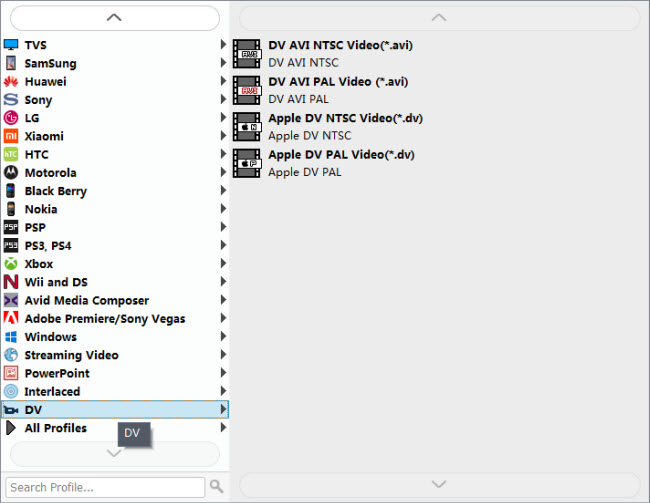
In case that you don’t know which DV format is best suited for Pinnacle Studio, you can switch to ‘HD AVI’ format under ‘HD Video’ column. This format can also work in Pinnacle with good quality.
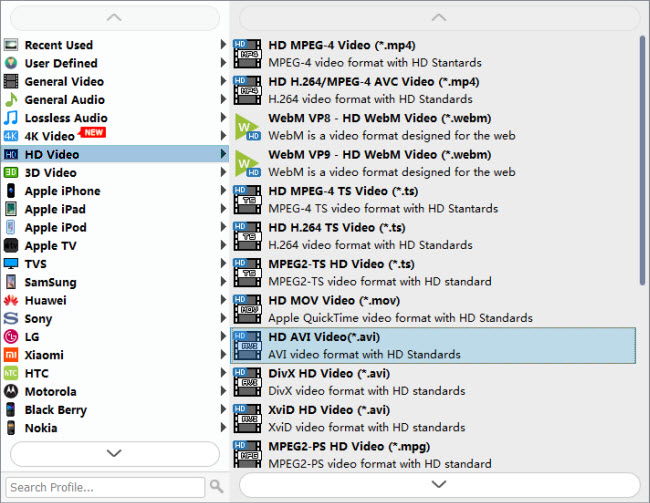
Important: If you’ve loaded a number of video clips to do batch conversion, please do remember ticking off ‘Apply to All’ option before you start.
Step 3: Adjust video and audio settings (Optional)
If necessary, you can click ‘Settings’ button and go to ‘Profiles Settings’ panel to modify video and audio settings like video encoder, resolution, video bit rate, frame rate, aspect ratio, audio encoder, sample rate, audio bit rate, and audio channels. 3D settings are also available.
Step 4: Click ‘Convert’ to start Sony A6300 4K/1080p XAVC S video to AVI conversion for Pinnacle Studio.
Step 5: Click ‘Open Folder’ to get generated DV AVI or HD AVI files for using in Pinnacle Studio with optimum performance.
Related posts
Sony a6300 to iMovie-issues editing a6300 4k in iMovie
Sony a6300 and FCPX-import a6300 4k/1080p XAVC S to FCPX
AVCHD and Avid – Transcode AVCHD to DNxHD for Avid import
What’s the best workflow between Sony PMW-EX3 and Avid MC?
Sony a6300 XAVC S in Avid-edit a6300 4k/1080p video in Avid
