How can I sync VIDEO_TS files to iTunes for iOS devices? If you are looking for a way to import VIDEO_TS files to iTunes, you may wish to read this post. It explains an easy workaround to transcode VIDEO_TS files to MP4 for syncing with iTunes flawlessly.
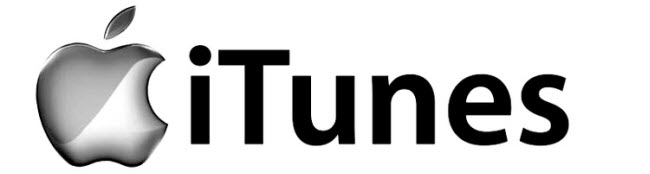
What is VIDEO_TS?
A VIDEO_TS file is a DVD folder file, mainly containing all data for the DVD movies. On a DVD disc, DVD movie files are stored in the VIDEO_TS folder. There is also an AUDIO_TS folder, this is where DVD-Audio would be stored, but usually the folder is empty.
The TS stands for “title set” and is part of DVD structure. The before mentioned VIDEO_TS folder will hold all the pertinent information such as Informaton (IFO) and any backup (BUP) files that are necessary for the DVD to even be read.
How can I sync/import VIDEO_TS to iTunes for iOS devices?
iTunes does not support importing content from DVD videos (VIDEO_TS files). It only supports QuickTime and MPEG-4 movie files that end in “.mov”, “.m4v”, or “.mp4”. If you’d like to add VIDEO_TS files to iTunes for viewing with iOS devices like iPad, iPhone, and Apple TV, you will need to use third party converter software to do format conversion first. Here’s a quick guide on how to convert VIDEO_TS files to MP4 for iTunes syncing.
Software requirement
Video Converter Ultimate (also known as iMedia Converter while running on Mac platform)


How to convert VIDEO_TS files to MP4 for iTunes syncing?
The steps:
Step 1: Click ‘Load files’ button to import VIDEO_TS files into this program.
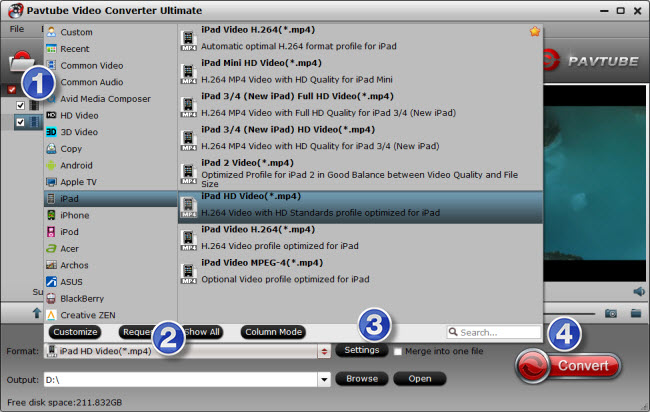
Step 2: Choose output format for iTunes
From ‘Format’ menu, choose ‘iPad’ > ‘iPad HD Video (*.mp4)’ as target format. This format is universal for all iOS devices.
Step 3: Custom video and audio settings
If necessary, you can click ‘Settings’ button and go to ‘Profiles Settings’ panel to modify video and audio settings like video encoder, resolution, video bit rate, frame rate, aspect ratio, audio encoder, sample rate, audio bit rate, and audio channels.
Step 4: Start VIDEO_TS to MP4 conversion for iTunes
When ready, click ‘Convert’ to start format conversion. As soon as the conversion is complete, you can click ‘Open Folder’ button to get the exported MP4 files for syncing with iTunes smoothly.
Related posts
Get back lost photos from iPhone/iPad Camera Roll on Mac
iPhone 6 data recovery-get back photos from iPhone 6/6 plus
How to copy/send files from iMac to iPhone/iPad/iPod?
How to clear app cache, cookies, and junk files on iOS 8?
