Read this post to learn the way of transferring/copying computer (PC/Mac) contents to iTunes library.
iTunes is a media management software created by Apple, Inc., for both the Macintosh and Windows operating systems. You can use it to manage and play both audio and video files on your computer.
iTunes is available free from Apple’s Download iTunes page. Through the iTunes store, users can download various sources such as music, videos, movies, TV shows, as well as apps for Apple devices (iPhone, iPod touch, iPad and Macintosh computers.)
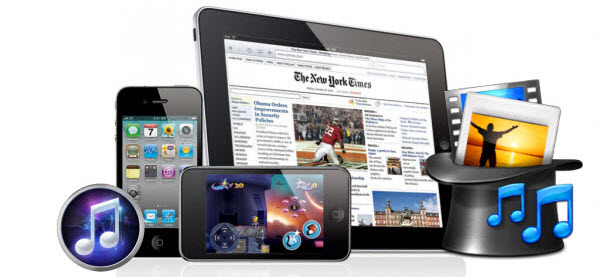
As a media library, iTunes allows users to sync local contents such as music and videos kept on Mac or PC to its media library. Read on to find a step-by-step guide talking about how to transfer/copy computer (PC/Mac) contents to iTunes library.
Important: Before syncing local contents to iTunes, please make sure that your local contents are in a format that is compatible with iTunes. Learn the details about iTunes supported file formats. If you got videos in MTS, MXF, MKV, WMV, VOB or other unsupported video formats, take a try with HD Video Converter to convert them to a format that is suitable with iTunes, such as MP4, MOV and M4V.
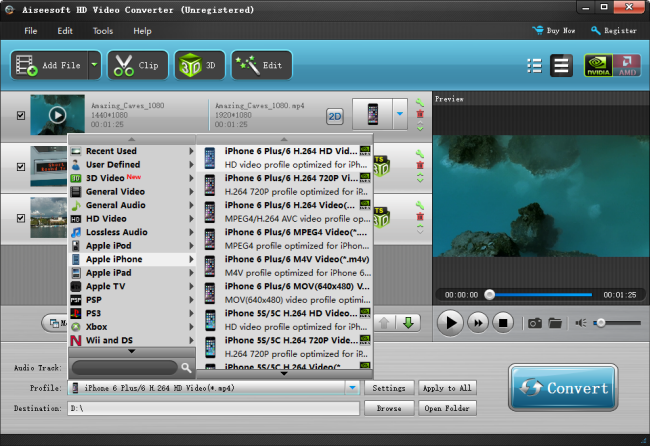
How to sync/transfer local contents to iTunes on Mac/PC?
Step 1. Install and run iTunes
Download iTunes online, install it on your Mac/PC and run it.
Step 2. Import your local contents from Mac/PC to iTunes.
For Windows users:
On the main interface of iTunes, click “File” on the top menu to follow “Add File to Library” or “Add Folder to Library”.
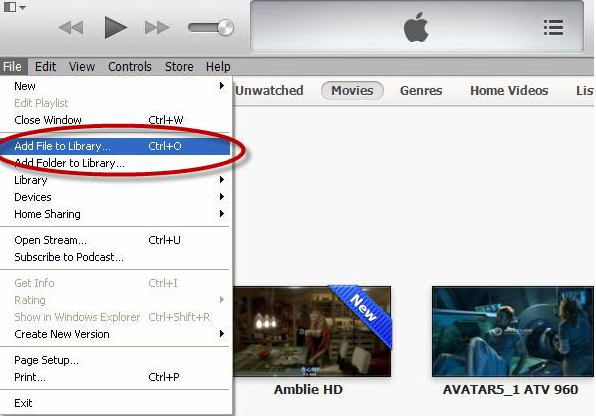
For Mac users:
Click “File” on the top menu to follow “Add File to Library” on the iTunes’ main interface, and select the music, video or folder that you want to add.

Step 3. Choose the file or folder you want to add.
If your iTunes is set to “Copy files to the iTunes Music folder when adding to library”, it will copy all file content to the iTunes Music folder. If you want to change this setting, please go to the “Advanced” tab for adjustment.
Related posts
Convert MTS AVCHD video files for viewing on iPad & iPhone
iPhone 6s video converter-play MKV, AVI, MTS… on iPhone 6s
How to play HEVC/H.265 (4k) video files on iPhone 6s Plus?
iPhone 6 data recovery-get back photos from iPhone 6/6 plus
