If you have tons of video files that are out of Microsoft Surface Pro 3 supported video range, you will need third party software to do previous conversion before viewing on your Surface Pro 3 tablet. This guide demonstrates how to transfer different videos to Microsoft Surface Pro 3 by converting MKV/AVI/MOV/VOB/MTS/MXF/TiVo…to Surface Pro 3 playable file format.
 According to Microsoft, the new released Surface Pro 3 is the tablet that can replace your laptop. That means you can run almost everything on Surface Pro 3 that you can on your laptop or desktop. With a gorgeous 12-inch 2160 x 1440 display encased in a sleek magnesium frame, Surface Pro 3 has the power of a laptop in a lightweight, versatile form.
According to Microsoft, the new released Surface Pro 3 is the tablet that can replace your laptop. That means you can run almost everything on Surface Pro 3 that you can on your laptop or desktop. With a gorgeous 12-inch 2160 x 1440 display encased in a sleek magnesium frame, Surface Pro 3 has the power of a laptop in a lightweight, versatile form.
How about watching movies on the brilliant Full HD display of Surface Pro 3? It must be fantastic. Supposing you have loads of movie files in various file formats like MKV, AVI, MOV, VOB, MTS, MXF, TiVo, DVR-MS, MPG, etc., how can you transfer all of them to Surface Pro 3 for playing? To make incompatible videos viewable on Surface Pro 3, you will need third party software to do previous conversion before open them with your tablet. If your concerns are ease of use and best audio and video synchronization, we would recommend HD Video Converter, which works great as a Surface Pro 3 Video Converter.
Download a free trial of HD Video Converter


How to play MKV, AVI, MOV, VOB, MTS, MXF, TiVo, DVR-MS…on Microsoft Surface Pro 3?
To be able to play different sorts of video files on Microsoft Surface Pro 3, you can follow the steps below to do format conversion:
Step 1: Install and start up HD Video Converter as the best Surface Pro 3 Video Converter. When the main interface appears, click ‘Add Video’ to import the source files that you want to convert for viewing on Surface Pro 3.
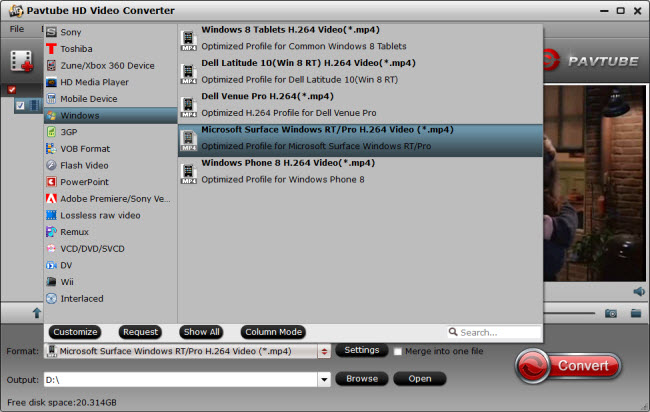
Step 2: Move to Format bar, and choose ‘Microsoft Surface Windows RT/Pro H.264 Video (*.mp4)’ as output format under ‘Windows’ column.
Step 3: If necessary, you can click ‘Settings’ button to custom video and audio settings like video codec, bit rate, frame rate, audio codec, sample rate and audio channel. This option is designed for advanced user, if you are not good at it, you can simply skip this step and use the default settings. The default settings will ensure producing acceptable files that have good performance when playing back on your Surface Pro 3.
Step 4: When ready, click ‘Convert’ to start transcoding MKV, AVI, MOV, VOB, MTS, MXF, TiVo, DVR-MS, MPG, etc. to Microsoft Surface Pro 3 playable files. As soon as the conversion finished, you can click ‘Open’ button to get the generated MP4 files for transferring to Surface Pro 3 for entertainment.
Related posts:
How to add MKV/MTS/MXF/VOB/SWF/FLV movie files to Keynote?
Watch MKV/MTS/MOV/AVI/MXF/TiVo/VOB/MPG on Galaxy Tab 4
Play MKV/AVI/MOV/VOB/MTS/MXF/TiVo on Microsoft Surface Pro 3
Watch MKV/MTS/AVI/MPG/VOB/FLV/WMV videos on Galaxy Alpha
Transfer MKV, MXF, AVI, MPG, MTS video files to Galaxy Note 4
