If you are trying to upload an XAVC MXF clip to YouTube or Vimeo for sharing, you may run into format incompatibility issues. To be able to make YouTube/Vimeo accept XAVC MXF files for best results, you will need to process format conversion, please read on to learn a step-by-step guide.
Sony announced the XAVC recording format on October 30, 2012. XAVC employs level 5.2 of H.264/MPEG-4 AVC compression method and supports 4K video capture (4096 × 2160 and 3840 × 2160) at up to 60 frames per second (fps). The Material Exchange Format (MXF) is used as the container format of XAVC.
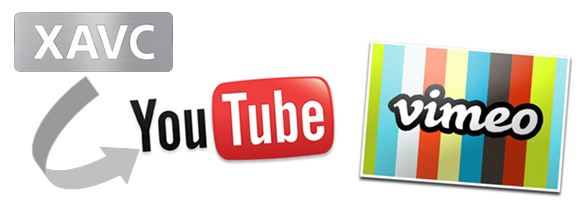
If you’re planning on uploading XAVC MXF video to YouTube/Vimeo, we would recommend that you convert your XAVC MXF clip to a format that is well supported by YouTube/Vimeo. As a matter of fact, YouTube can support a wide variety of video formats, including MOV, MPEG-4, AVI, WMV, MPEG-PS, FLV, 3GPP, and WebM. Vimeo accepts most major video codecs, but for best results we recommend using H.264. Simply follow the guide below to learn how to convert XAVC MXF to H.264 MP4 for uploading onto YouTube/Vimeo.
[Guide] How to transcode XAVC MXF to H.264 MP4 for YouTube/Vimeo?
Software requirement
HD Video Converter
You can download a demo version (for both, PC and Mac) to have a try. They are not free but it is totally worth it.


Follow these steps:
Step 1: Run HD Video Converter as a professional XAVC MXF Converter for YouTube/Vimeo. Once the main interface comes up, click ‘Add File’ to import your source media.

Step 2: Select output format
Here we take converting XAVC media to 1080p MP4 for example. From ‘Profile’ list, choose ‘HD Video’ > ‘HD H.264/MPEG-4 AVC Video (*.mp4)’ as target format. To export XAVX MXF video to other formats, simply choose the format you request as output. You have lots of choices under ‘HD Video’ and ‘General Video’ columns. (You may want to learn recommended upload encoding settings for YouTube and Video Compression Guidelines for Vimeo)
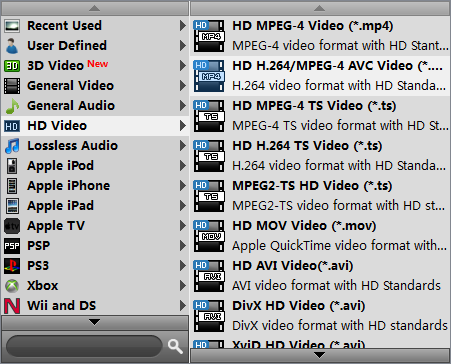
Note that the default resolution for this profile is 1080p. If you need to change the resolution to 720p or something else, you can click “Settings” button to custom video resolution on ‘Profile Settings’ window below. More than video resolution, you can also custom video bit rate, frame rate, etc. here.
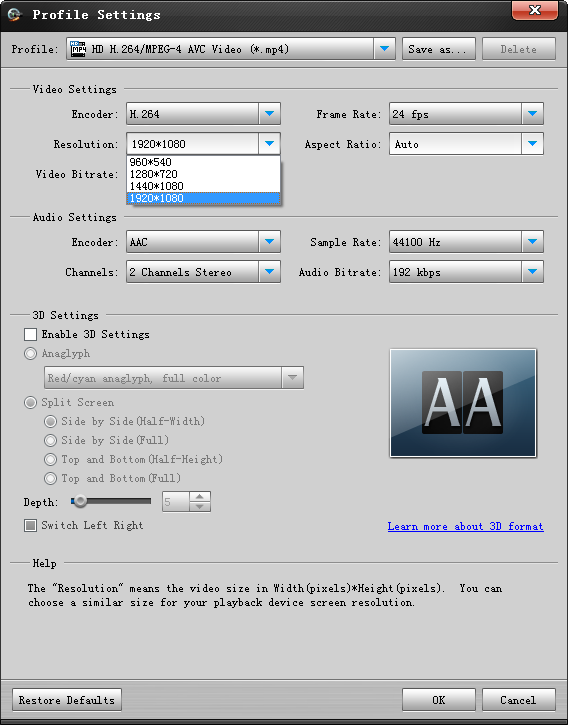
Step 3: Start XAVC MXF video to YouTube/Vimeo video conversion
Click ‘Convert’ to start. When the conversion is complete, you can click ‘Open Folder’ icon to get the generated files for uploading to YouTube or Vimeo.
Related posts
XAVC S 4K MP4 Video to Youtube/Vimeo, how to upload?
How to import Sony F55/F5 CineAlta 4K XAVC to FCP without plugin?
Open and edit Sony PMW-F55/F5 XAVC HD and 4K XAVC in Avid MC
Can iMovie and FCE natively handle Sony F55/F5 XAVC MXF footage?
How to import and edit Sony PXW-FS7 XAVC footage in Adobe Premiere?
