Is it possible to upload XAVC S 4K MP4 Video to YouTube or Vimeo for sharing? If you are looking for an answer to this question, you may wish to read this post. It shows an easy way to make YouTube/Vimeo accept XAVC S 4K media.
How can I upload an XAVC S 4k video to YouTube?
”Hi, folks, I’m trying to upload a video clip copied from my Sony FDR-AX1 4K camera to YouTube for sharing. The thing is that YouTube failed to process this XAVC S file and said ‘The video has failed to process, please maker sure you are uploading a supported file type’. Does anyone know what I should do to go about this? Any ideas? Any help and suggestion would be highly appreciated. Thanks a lot in advance.”

Sony has announced a group of cameras that can shoot video recordings in XAVC S format, such as Sony Alpha A7S, Sony A77 II, Sony a7 II, Sony HDR-AS100V POV Action Cam, Sony FDR-AX100 4K and Sony FDR-AX1 4K.
XAVC S can support 4K resolution (4096 x 2160 and 3840 x 2160) at up to 60 frames per second (fps) and uses MP4 as the container format. Generally speaking, YouTube accepts video files in format of FLV, AVI, MP4, etc. To be able to upload XAVC S 4K or Full HD MP4 files to YouTube or Vimeo, an easy and direct way is converting XAVC S recordings to a format that is well supported by the video-sharing websites. With HD Video Converter, you are able to accomplish file conversion in simple steps.
You can download a demo version (for both, PC and Mac) to have a try. They are not free but it is totally worth it.


A quick guide on how to convert XAVC S media to YouTube/Vimeo friendly file type
Follow these steps:
Step 1: Run HD Video Converter as a professional XAVC S Converter for YouTube/Vimeo. Once the main interface comes up, click ‘Add File’ to import your source media.

Step 2: Select output format
Here we take converting XAVC S media to 1080p MP4 for example. From ‘Profile’ list, choose ‘HD Video’ > ‘HD H.264/MPEG-4 AVC Video (*.mp4)’ as target format. To export XAVX S 4k video to other formats, simply choose the format you request as output. You have lots of choices under ‘HD Video’ and ‘General Video’ columns.(See recommended upload encoding settings for YouTube)
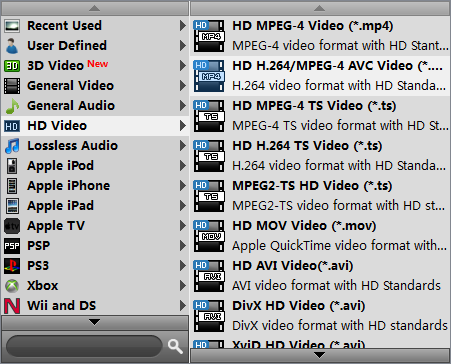
Note that the default resolution for this profile is 1080p. If you need to change the resolution to 720p or something else, you can click “Settings” button to custom video resolution on ‘Profile Settings’ window below. More than video resolution, you can also custom video bit rate, frame rate, etc. here.
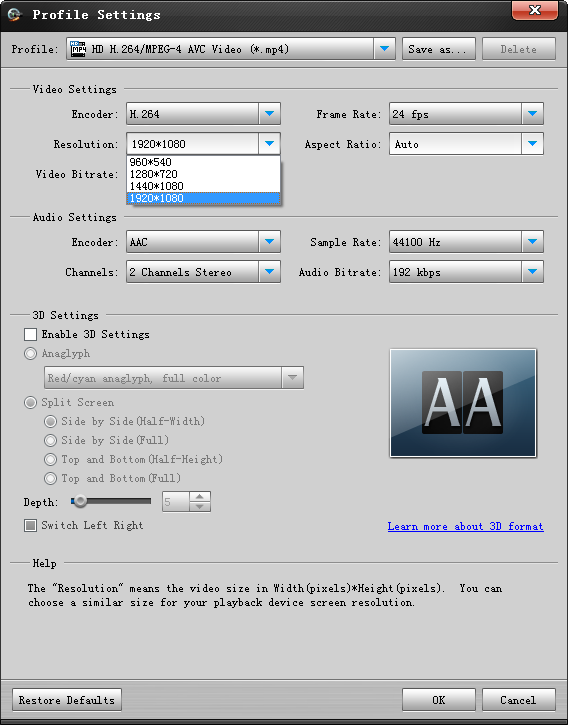
Step 3: Start XAVC S 4K video to YouTube/Vimeo video conversion
Click ‘Convert’ to start. When the conversion is complete, you can click ‘Open Folder’ icon to get the generated files for uploading to YouTube or Vimeo.
Related posts
Sony XAVC (S) and Pinnacle Studio Workflow guide
XAVC S to FCP X – is there an XAVC-S plug-in for FCP X?
Sony XAVC S MP4 workflow guide with Premiere Pro CC
XAVC (S) and Pinnacle Studio – Pinnacle not reading XAVC (S)
XAVC (S) import issue with iMovie/FCE-XAVC(S) to iMovie/FCE
