Got an AVI video clip via Fraps but can not use it in Premiere Pro? How to fix that? This post offers a solution to this issue. It explains a workaround to transcode Fraps AVI recordings to MOV/WMV/MPEG-2 format, so that Adobe Premiere would accept them easily and directly.
Fraps is fine for capture but it’s not good for editing, that’s why people always have issues while editing Fraps AVI recordings in NLE programs. In our older posts, we have talked about how to import Fraps .avi files to Pinnacle Studio and how to open Fraps .avi in Sony Vegas, and in this post, we will discuss how to use Fraps AVI video clips in Premiere Pro. You can read on to find out a step-by-step guide on this topic.
If Fraps AVI video doesn’t work in Premiere Pro, you are suggested to convert your files before importing them into Premiere Pro. You can use Video Converter to do this.
Download a demo of Video Converter


Fraps AVI and Premiere workflow – how to convert Fraps AVI video for editing in Adobe Premiere?
The steps:
Step 1: Start up Video Converter as a professional Fraps AVI to Premiere Pro Converter. Click ‘Add File’ to import your source media to the program.
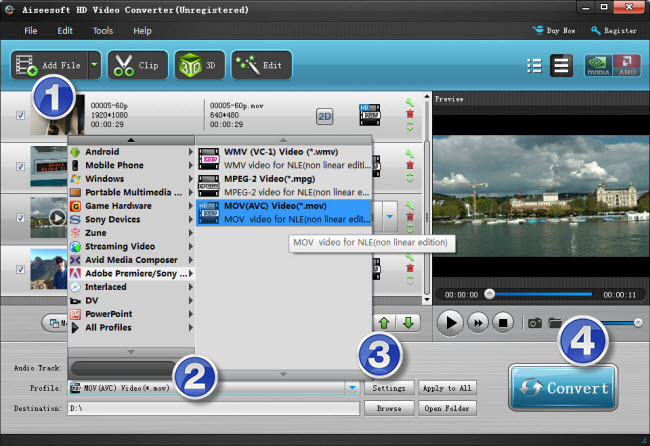
Step 2: Select output format
Click the drop-down list besides ‘Profile’, choose ‘Adobe Premiere/Sony Vegas > MOV (AVC) (*.mov)’ as the most compatible format for Premiere with best quality. You can choose ‘MPEG-2 (*.mpg)’, or ‘WMV (VC-1) (*.wmv)’ as well.
This method is also available when you want to edit Fraps files in After Effects and Sony Vegas.
Important: If you’ve loaded a number of video clips to do batch conversion, please do remember ticking off ‘Apply to All’ option before you start.
Step 3: Custom video and audio settings (for advanced users)
If necessary, you can click ‘Settings’ button and go to ‘Profiles Settings’ panel to modify video and audio settings like video encoder, resolution, video bit rate, frame rate, aspect ratio, audio encoder, sample rate, audio bit rate, and audio channels. 3D settings are also available.
Step 4: When ready, click ‘Convert’ to start transcoding Fraps AVI files to Premiere supported MOV/WMV/MPG format. As soon as the conversion is complete, click ‘Open File’ button to locate the generated files and now you are able to open them in Premiere easily for further editing.
Related posts
Fraps AVI in Vegas – Cannot open Fraps .avi in Sony Vegas
Working with Sony EX1/EX3 XDCAM EX footage in Premiere Pro
How can I edit Nikon 1 J1/J4/S2/V3 MOV files in Premiere Pro?
How do I import Panasonic AG-HPX170 MXF files to Premiere?
What is the best workflow for GH4 AVCHD clips and Premiere?
