Does Avid have native support for XAVC (S) MXF/MP4 footage? If you intend to edit XAVC (S) MXF/MP4 files in Avid, you may ask this question. Read this post to find an answer to your question about XAVC (S) workflow with Avid.
Is it possible to get XAVC-S MP4 files working with Avid MC?
“Hi, I have some XAVC-S 4K recordings taken with a Sony FDR-AX1E camera which I want to edit with Avid MC. My problem is that, the XAVC-S MP4 format is not supported by Avid, and I cannot find an AMA plug-in to get this done. I’m wondering if there is something we can do to get it converted to a supported format…Any ideas? Thanks.”
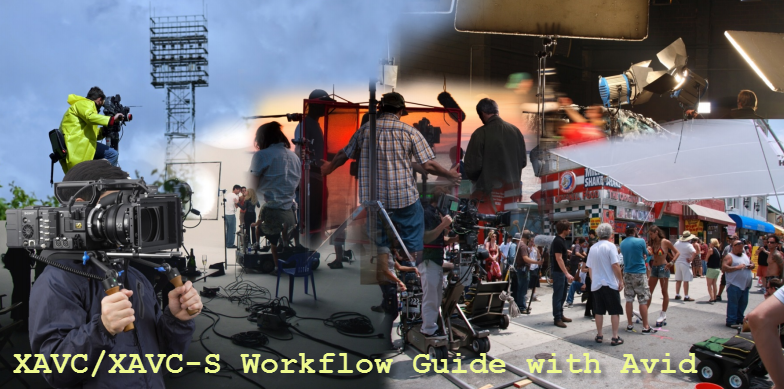
To be able to import XAVC footage to Avid Media Composer, Symphony and NewsCutter products, you will need to download and install the XAVC/XDCAM Plug-in for Avid (PDZK-MA2) provided by Sony. This AMA plug-in allows viewing and editing capability for XAVC and XDCAM / XDCAM EX files in Avids. However, this plug-in does not help with XAVC-S files. Also, some Avid users occasionally have bugs, crashes and other system issues in the Avid while handling XAVC MXF files after installed the plug-in. In this situation, we do recommend transcoding XAVC (S) files to MOV format with DNxHD codec for use in Avid. This requires third party software like HD Video Converter, which works well as a Sony XAVC (S) to Avid Converter.
Download a free trial of Sony XAVC (S) to DNxHD Converter


XAVC (S) and Avid workflow – convert XAVC MXF/XAVC-S MP4 to DNxHD MOV for Avid editing
Follow these steps:
Step 1: Start up HD Video Converter as a XAVC (S) Converter for Avid. When its main interface pops up, click ‘Add File’ to input your source media.

Step 2: Choose output format for Avid MC
From ‘Format’ bar, select ‘Avid DNxHD (*.mov)’ as output format under ‘Avid Media Composer’ column.

Important: If you’ve loaded a number of video clips to do batch conversion, please do remember ticking off ‘Apply to All’ option before you start.
Step 3: Custom video and audio settings
If necessary, you can click ‘Settings’ button and go to ‘Profiles Settings’ panel to modify video and audio settings like video encoder, resolution, video bit rate, frame rate, aspect ratio, audio encoder, sample rate, audio bit rate, and audio channels. 3D settings are also available.
Step 4: Start XAVC MXF/XAVC-S MP4 to DNxHD MOV Conversion
When ready, click ‘Convert’ to start format conversion. As soon as the conversion is complete, you can click ‘Open Folder’ button to get the exported DNxHD MOV files for use with Avid apps.
Related posts
XAVC (S) and Pinnacle Studio – Pinnacle not reading XAVC (S)
XAVC (S) import issue with iMovie/FCE-XAVC(S) to iMovie/FCE
Issues with XAVC in FCPX – how to import XAVC MXF to FCP X?
XAVC(S) & DaVinci Resolve–convert XAVC(S) to MOV for Resolve
Best XAVC S converter for Mac | XAVC S MP4 to MOV converter
