If you came upon issues working with Sony a6300 XAVC S files in Movie Studio, you may wish to read this post. It demonstrates a workaround to transcode a6300 4K/1080p XAVC S video to MPEG-2 .mpg format for use in Sony Movie Studio smoothly.

Sony a6300 claims the world’s fastest autofocus speed and the highest number of autofocus points, and its ability to capture 4K video makes it a capable camera for video, as well as photos. Like all other Sony 4K cameras, the A6300 uses the XAVC S codec for high-bit-rate (100Mbps in 4K, 50Mbps in Full HD) recording.
Sony Vegas Movie Studio is a consumer-based nonlinear video editing program designed for the PC. It is a scaled-down version of Sony Vegas Pro. If for whatever reason you are having issues editing a6300 4K/1080p XAVC S in Sony Movie Studio, we would recommend transcoding a6300 XAVC S files to MPEG-2 .mpg first. This requires third party software like HD Video Converter. Check the guide below to learn how to convert a6300 XAVC S files for use in Movie Studio 12/13 smoothly using this little app.
[Guide] How to encode a6300 XAVC S files to MPEG-2 .mpg for Movie Studio editing?
Here’s what you need
HD Video Converter


The steps:
Step 1: Start up HD Video Converter as a professional a6300 XAVC S to Movie Studio Converter. Click ‘Add File’ to import your source media to the program.
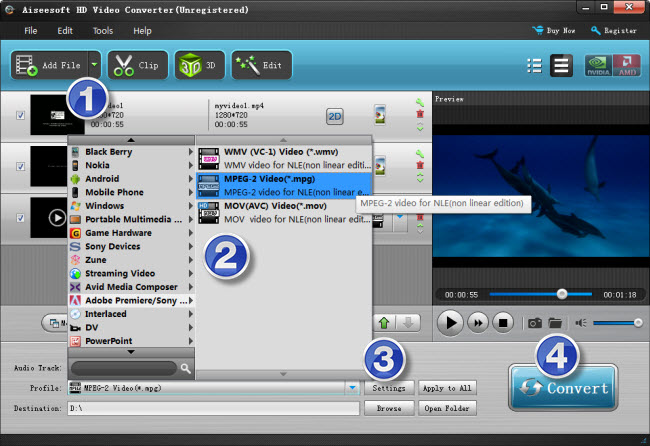
Step 2: Select output format
Click the drop-down list besides ‘Profile’, choose ‘Adobe Premiere/Sony Vegas > MPEG-2 Video (*.mov)’ as the most compatible format for Movie Studio with best quality.
Important: If you’ve loaded a number of video clips to do batch conversion, please do remember ticking off ‘Apply to All’ option before you start.
Step 3: Custom video and audio settings (for advanced users)
If necessary, you can click ‘Settings’ button and go to ‘Profiles Settings’ panel to modify video and audio settings like video encoder, resolution, video bit rate, frame rate, aspect ratio, audio encoder, sample rate, audio bit rate, and audio channels. 3D settings are also available.
Step 4: When ready, click ‘Convert’ to start transcoding a6300 XAVC S files to Sony Movie Studio supported MPEG-2 format. As soon as the conversion is complete, click ‘Open File’ button to locate the generated files and now you are able to open them in Movie Studio easily for further editing.
Related posts
Sony a6300 to iMovie-issues editing a6300 4k in iMovie
Sony a6300 and FCPX-import a6300 4k/1080p XAVC S to FCPX
Sony a6300 XAVC S in Avid-edit a6300 4k/1080p video in Avid
Import/Edit Sony A6300 4K/1080p XAVC S in Pinnacle Studio
