Can we upload 4K videos to YouTube? Yes, you can. YouTube supports 4K video uploading. But why should you upload video to YouTUbe in 4K? Let’s see the reason below:
Why Should You Upload Video to YouTube in 4K
 Higher search ranking
Higher search ranking
If you have ever done any research on YouTube SEO, which helps your videos rank higher in YouTube, you will probably know that video quality is one of the crucial ranking factors and high-definition (HD) videos rank better than lower-quality ones. But with 75% of videos on YouTube already being in HD, now you have to upload in 4K Ultra HD to outrank your competitors. In fact, YouTube prominently highlights 4K videos in its search results.
4K for bigger screen
Some would argue that 4K would yields no distinct improvement over HD since most PC monitors are only in 1080p. But with the prevalence of smart 4K TVs and the fact that YouTube can be found on almost every streaming device available, 4K videos can now be enjoyed with its high frame rate for smooth motion and stunningly realistic viewing experience with striking visual details. 4K does make a lot of sense when it comes to a much bigger screen with a resolution 4 times higher than your normal 1080p PC monitor.
What is the recommended Encoding Settings for 4K Video Uploading to YouTube?
YouTube’s official recommended upload encoding settings for your 4K videos:
Container: MP4
No Edit Lists (or the video might not get processed correctly)
Move atom at the front of the file (Fast Start)
Audio codec: AAC-LC
Channels: Stereo or Stereo + 5.1
Sample rate 96khz or 48khz
Video codec: H.264
Progressive scan (no interlacing)
High Profile
2 consecutive B frames
Closed GOP. GOP of half the frame rate
CABAC
Chroma subsampling: 4:2:0
What to do if your source video is not in YouTube’s friendly format?
If 4K video your plan to upload to YouTube is with the format of AVI, WMV, MKV, MXF, AVCHD, you can download HD Video Converter to convert it to YouTube’s favorite 4K H.264 High Profile video.
Here’s what you need HD Video Converter You can download a demo version (for both, PC and Mac) to have a try. They are not free but it is totally worth it.


[Guide] How to encode 4K files for YouTube with 4K resolution?
The steps: Step 1: Start up HD Video Converter as a 4K Video Converter for YouTube. When its main interface pops up, click ‘Add File’ to input your source media. 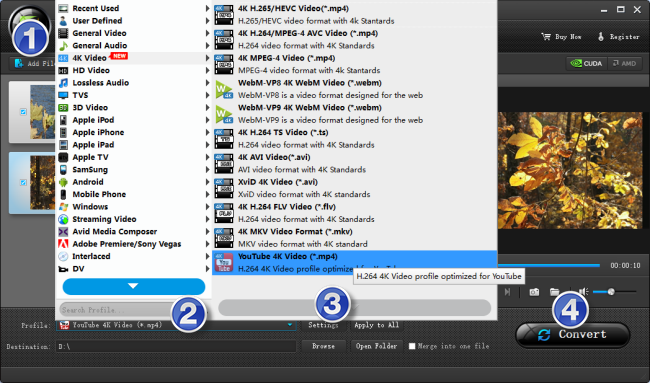
Step 2: Select output format for YouTube From ‘Profile’ list, choose ‘YouTube 4K Video (*.mp4)’ as target format under ‘4K Video’ column.
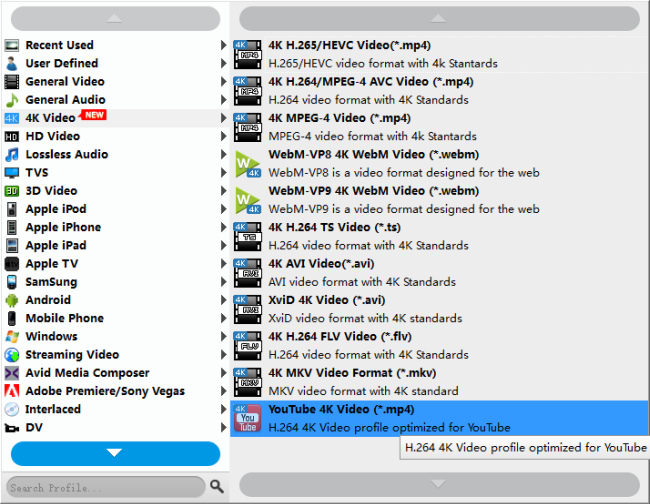
Step 3: Custom video and audio settings If necessary, you can click ‘Settings’ button and go to ‘Profiles Settings’ panel to modify video and audio settings like video encoder, resolution, video bit rate, frame rate, aspect ratio, audio encoder, sample rate, audio bit rate, and audio channels. 3D settings are also available. YouTube will compress anything 2k/3k/4k to 10-12 Mbps and 1080p to 5-6 Mbps. (Learn more about recommended upload encoding settings for YouTube)
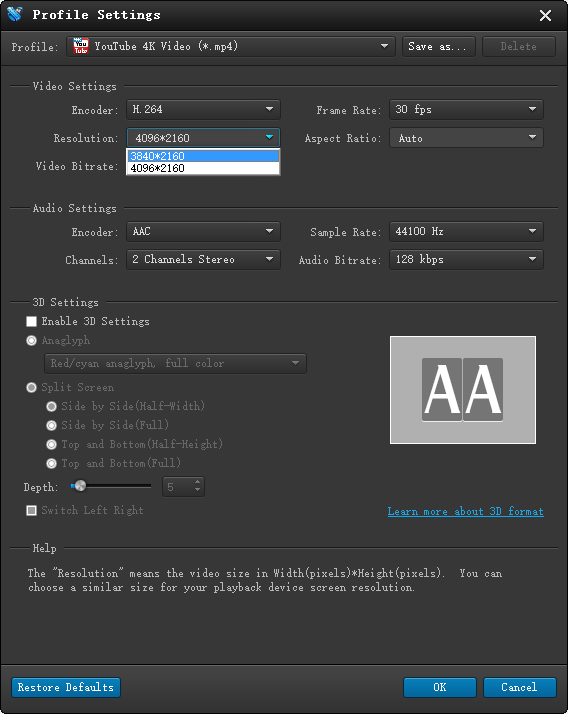
Step 4: Start 4K footage to 4K H.264 MP4 conversion for YouTube When ready, click ‘Convert’ to start format conversion. As soon as the conversion is complete, you can click ‘Open Folder’ button to get the exported 4K MP4 files for uploading onto YouTube with optimum performance.
Related posts
FLV to ProRes-convert YouTube FLV to FCP ProRes codec
XAVC S 4K MP4 Video to Youtube/Vimeo, how to upload?
How can I upload XAVC MXF video to YouTube/Vimeo?
Does YouTube/Vimeo support H.265/HEVC 4K video?
