How can I upload H.265/HEVC 4K video onto YouTube or Vimeo? If you are having issues upload H.265/HEVC movies onto YouTube or Vimeo, this post may shed you some lights on this. It displays a workaround to transcode H.265/HEVC files to H.264 MP4 for uploading onto YouTube/Vimeo smoothly with good quality.
How do I upload Samsung NX1 4K H.265/HEVC video onto YouTube?
”Hi, there, I’m trying to upload a video clip copied from my Samsung NX1 4K camera to YouTube for sharing. My issue is that YouTube failed to process this H.265/HEVC encoded MP4 file and said ‘The video has failed to process, please maker sure you are uploading a supported file type’. Does anyone know what I should do to go about this? Hoping for a solution. Any guidance would be appreciated . Thanks.”
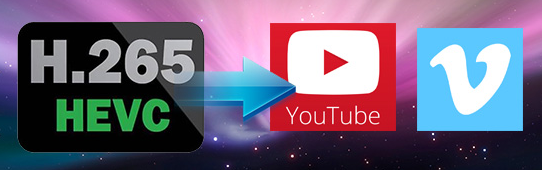
Samsung has announced two 4K cameras that can shoot video recordings in H.265/HEVC compressed MP4 format – Samsung NX1 and Samsung NX500. Actually, YouTube and Vimeo accept MP4 video files, but H.265/HEVC will be a trouble. Currently, major video-sharing websites, NLE systems and devices do not have full support for this new video compression standard. To be able to upload H.265/HEVC 4K or Full HD MP4 files to YouTube or Vimeo, an easy and direct way is converting H.265/HEVC content to a format that is well supported by the video-sharing websites. With H.265/HEVC Converter, you are able to accomplish file conversion in simple steps.
You can download a demo version (for both, PC and Mac) to have a try. They are not free but it is totally worth it.


A quick guide on how to convert H.265/HEVC media to YouTube/Vimeo friendly file type
Follow these steps:
Step 1: Run H.265/HEVC Converter. Once the main interface comes up, click ‘Import’ to load your source media.
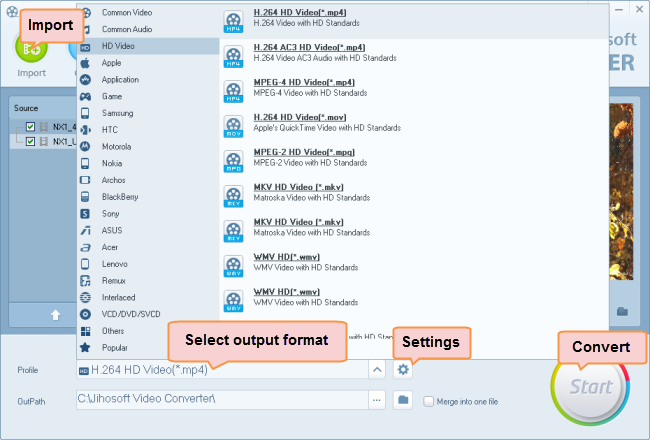
Step 2: Select H.264 MP4 as output format
Here we take converting H.265/HEVC media to 1080p MP4 for example. From ‘Profile’ list, choose ‘HD Video’ > ‘H.264 HD Video (*.mp4)’ as target format. To export H.265/HEVC video to other formats, simply choose the format you request as output. You have lots of choices under ‘HD Video’ and ‘General Video’ columns. (You may want to learn recommended upload encoding settings for YouTube and Video Compression Guidelines for Vimeo)
Note that the default resolution for this profile is 1080p. If you need to change the resolution to 720p or something else, you can click “Settings” button to custom video resolution on ‘Profile Settings’ window below. More than video resolution, you can also custom video bit rate, frame rate, etc. here.
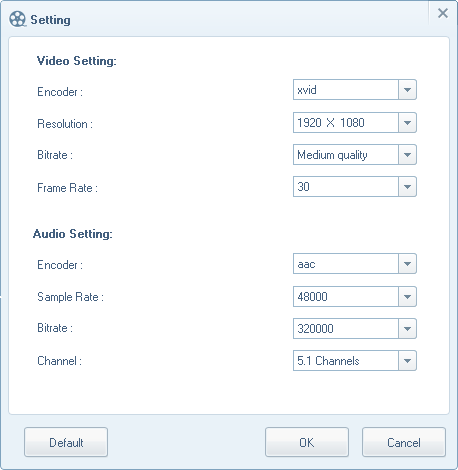
Step 3: Start H.265/HEVC 4K video to YouTube/Vimeo video conversion
Click ‘Start’ to convert. When the conversion is complete, you can click ‘Open Folder’ icon to get the generated files for uploading to YouTube or Vimeo.
Related posts
Is there a workable H.265/HEVC Converter for Mac?
H.265/HEVC workflow with iMovie-ingest HEVC video to iMovie
How do I import Samsung NX500 4K H.265/HEVC MP4 to iMovie?
Samsung NX500 H.265/HEVC FCPX-edit NX500 4K MP4 in FCP X
H.265/HEVC to DaVinci Resolve-work with H.265 in Resolve
