What is EVO?
The evo file extension is associated with HD DVD, a discontinued high-density optical disk format for storing data and high-definition video.
HD DVD was supported principally by Toshiba, and was envisaged to be the successor to the standard DVD format. However, in February 2008, Toshiba abandoned the format, announcing it would no longer develop or manufacture HD DVD players or drives.
How to open EVO files?
This EVO file is no longer actively used and is most likely obsolete. If you still have EVO files on hand, you will need to convert them first so as to use them flawlessly. Check a quick guide on how to transcode EVO files to MP4, MOV, AVI, MPG, etc.
How to encode EVO video to MP4 file format?
Here’s what you need
HD Video Converter
(download the right version depending on your computer system)


The steps:
Step 1: Start up HD Video Converter as the best EVO to MP4 converter. When its main interface pops up, click ‘Add File’ button to import your source files.
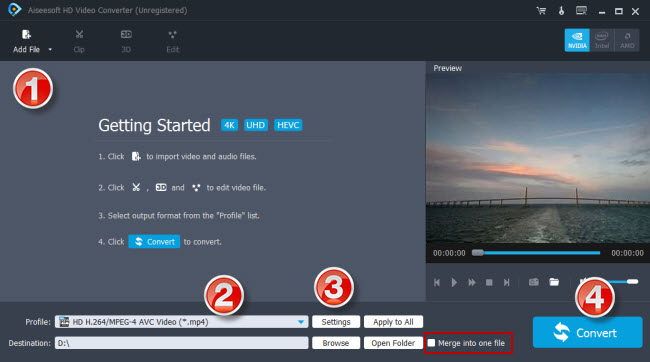
Step 2: Select H.264 encoded MP4 format as output format
This app can encode EVO media to H.264 compressed MP4, MOV, MKV, AVI, TS, and FLV files with up to 4K resolution. You can select your required file type as target. For instance, to convert EVO to H.264 MP4, you can
choose ‘HD H.264/MPEG-4 AVC Video (*.mp4)’ as target format under ‘HD Video’ column.
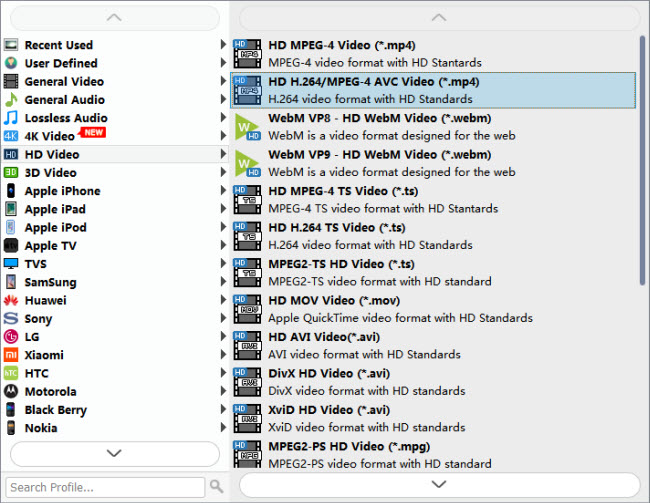
If your source media is 4K and your computer is powerful enough to handle 4K H.264 MP4 files, you can choose a 4K H.264 format as target. For example, to convert EVO files to 4K H.264 MP4, simply select “4K Video” > “4K H.264/MPEG-4 AVC Video (*.mp4)” as output format.

Useful tips:
1. This converter supports batch conversion, so you can load multiple files to it for conversion at a time.
2. By ticking off ‘Merge into one file’ option, you can combine the selected video clips into a single file.
Step 3: Custom video and audio settings
If necessary, you can click ‘Settings’ button and go to ‘Profiles Settings’ panel to modify video and audio settings like video encoder, resolution, video bit rate, frame rate, aspect ratio, audio encoder, sample rate, audio bit rate, and audio channels. 3D settings are also available.
Step 4: Start transcoding HD DVD EVO files to MP4
When ready, click ‘Convert’ to start format conversion. As soon as the conversion is complete, you can click ‘Open Folder’ button to get the generated MP4 files with very good quality. Nothing could be simpler or more immediate.
Related posts
Issues editing Xiaomi Yi Camera videos in GoPro Studio
XAVC S to GoPro Studio-import XAVC S video to GoPro Studio
Import/edit MTS, MKV, MXF, AVI, SWF in GoPro Studio
HEVC MKV Player-issues playing H.265/HEVC MKV movies
