Came upon issues editing your video files in GoPro Studio? If so, you may wish to read this post. It presents an easy workaround to transcode MTS, MKV, MXF, AVI and SWF files to GoPro Studio supported file format.
How can I convert MTS files for use in GoPro Studio?
“Hi, guys, I have a problem that I can not import MTS files of my Sony camera into GoPro Studio. No matter if I used drag & drop or the ‘import new files’ button, I could not get GoPro Studio to recognize them. How can I go through this issue? Please suggest a solution. Thanks.”
GoPro Studio has limited input file formats. According to GoPro Studio official statement, GoPro Studio supports importing the following files in “Step 1: Import & Convert”:
• MP4 video files from the original HD Hero Original, HD Hero 2, HERO3, and HERO3+.
• MOV video files from Canon and Nikon DSLRs (except in Windows 8)
• JPG files from GoPro HD Hero, Hero 2 and Hero 3 cameras (.jpgs from other sources may work, but have not been tested nor are they officially supported)
“Step 2: Edit” can import the following file formats
Video formats: GoPro CineForm AVI or MOV files (MOV only on Mac)
Audio formats: MP3, WAV, AIFF, M4A and CAF
If the video files you want to add to a GoPro Studio Project are not in a file format compatible with GoPro Studio, you will need to convert them first. Read on to learn a step-by-step guide on how to convert MTS, MKV, MXF, AVI and SWF files to H.264 MP4 for importing to GoPro Studio in “Step 1: Import & Convert”. Due to codec issue, some MP4 or MOV files fail to import to GoPro Studio, you can also follow the guide to encode your files to GoPro Studio supported MP4 video.
How can I convert MTS, MKV, MXF, AVI and SWF files to MP4 for GoPro Studio?
Here’s what you need
HD Video Converter (download the right version depending on your computer system)


The steps:
Step 1: Start up HD Video Converter as the best video converter for GoPro Studio. When its main interface pops up, click ‘Add File’ button to import your source files.
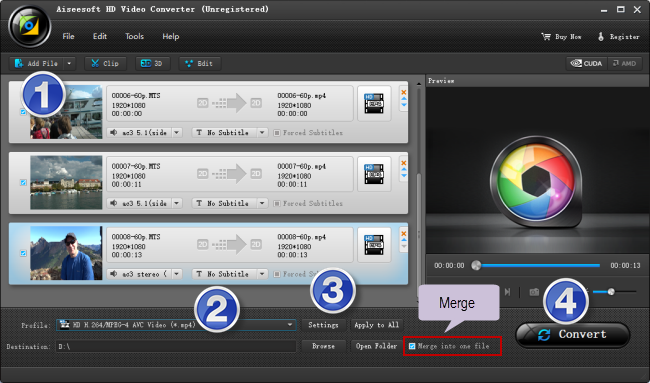
Step 2: Select MP4 as output format
for a good editing experience, we would recommend choosing ‘HD H.264/MPEG-4 AVC Video (*.mp4)’ as target format under ‘HD Video’ column.
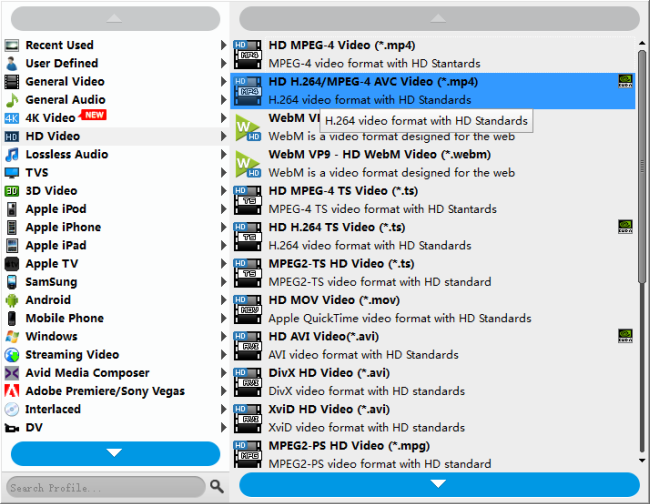
Useful tips:
1. This converter supports batch conversion, so you can load multiple files to it for conversion at a time.
2. By ticking off ‘Merge into one file’ option, you can combine the selected video clips into a single file.
Step 3: Custom video and audio settings
If necessary, you can click ‘Settings’ button and go to ‘Profiles Settings’ panel to modify video and audio settings like video encoder, resolution, video bit rate, frame rate, aspect ratio, audio encoder, sample rate, audio bit rate, and audio channels. 3D settings are also available.
Step 4: Start transcoding MTS, MKV, MXF, AVI and SWF files for GoPro Studio
When ready, click ‘Convert’ to start format conversion. As soon as the conversion is complete, you can click ‘Open Folder’ button to get the generated MP4 files with very good quality. Nothing could be simpler or more immediate.
Related posts
How to convert WTV files to MP4 without quality loss?
DVR-MS to MP4 converter-how to convert DVR-MS to MP4?
How to fix audio only issue in MOV files (no video/image)?
How to add/embed/attach SRT/ASS/SSA subtitles to MKV?
