Only the audio plays when you play a .mov video file in VLC, QuickTime or Windows Media Player? Looking for a way to come out of this situation? If so, you are in the right place. This thread explains a solution to fix audio only issue in MOV files.
Symptoms
“Hey, all, I’m trying to play some high resolution QuickTime movie .mov files on the Windows version of Quicktime pro and I get sound but no picture just a blank screen while the audio plays… Please help! Thanks.”
“My friend created some .mov files with his Mac. Now I’m trying to play them in my Windows 8 machine with Windows Media Player and I only hear sound but not image. There must be an encoding issue. But how do I fix it?”
“I have received a couple of MOV files from my friend, but when playing them in QuickTime or VLC I can hear them but not see them. They are in HD created on a high-end Mac system and I am running Windows 8 on a PC. Downloading the latest DivX software made no difference. Could someone please suggest how I might proceed? The person who sent them cannot help. Many thanks.”
Our solution
In all these scenarios MOV files play only sound without showing any picture, we thought it may have been a codec problem. MOV is a container format which can hold different video codecs. If your media player doesn’t support the video codec it uses, you will run into audio only issues without image. To work around this issue, we would recommend transcoding MOV files to a format that is best suitable for use in your media player program. HD Video Converter is able to do the trick. It will help you to re-encode mov files to a playable file type. Read on to find a step-by-step guide on how to fix MOV sound only issues via using this converter app.
[Guide] How to fix MOV audio only issues via transcoding them to a playable file type?
Software requirement
HD Video Converter


The steps:
Step 1: Start up HD Video Converter as the best .mov to .mp4 converter. When its main interface pops up, click ‘Add File’ button to import your source files.
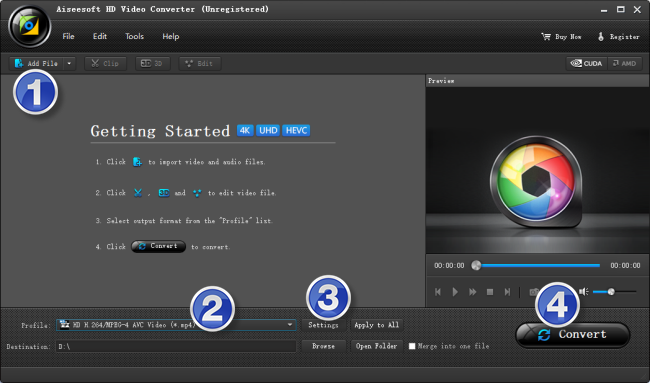
Useful tips:
1. This Converter supports batch conversion, so you can load multiple video files to it for conversion at a time.
2. By ticking off ‘Merge into one file’ option, you can combine the selected clips into a single file.
Step 2: Select H.264 MP4 as output format
H.264 MP4 is a widely-supported file format, so we select H.264 MP4 as target format to avoid audio only without image issues. There are a few of H.264 MP4 options for user to choose from. You can select one as output format under ‘General Video’, ‘HD Video’ or ‘4K Video’ column.
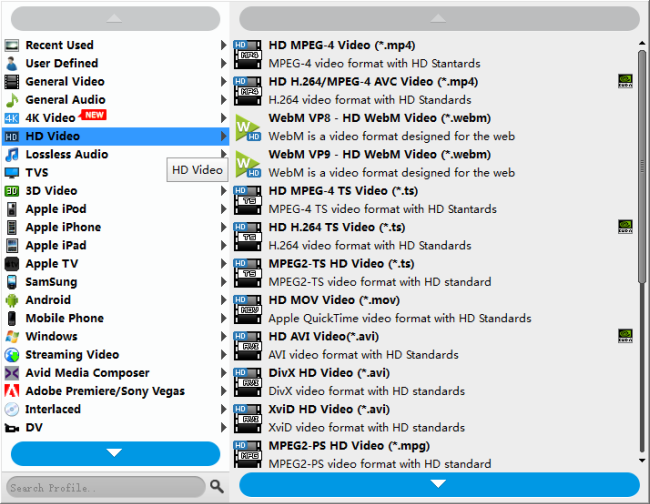
In addition to the widely-accepted H.264 MP4 format, you can also choose MOV as target format for QuickTime player and WMV as output format for WMP.
Step 3: Custom video and audio settings
If necessary, you can click ‘Settings’ button and go to ‘Profiles Settings’ panel to modify video and audio settings like video encoder, resolution, video bit rate, frame rate, aspect ratio, audio encoder, sample rate, audio bit rate, and audio channels. 3D settings are also available.
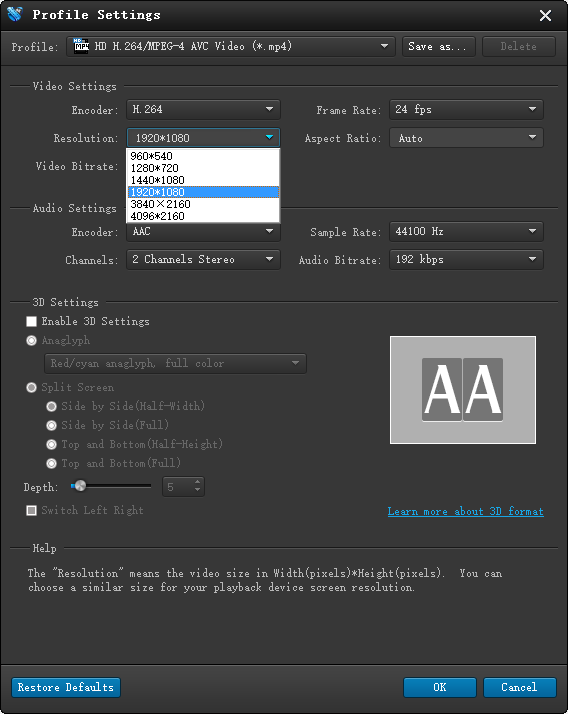
Step 4: Start .mov to H.264 mp4 Conversion
When ready, click ‘Convert’ to start format conversion. As soon as the conversion is complete, you can click ‘Open Folder’ button to get the exported H.264 .mp4 files. Nothing could be simpler or more immediate.
Related posts
How to convert FLV to SWF for playing on web?
How can I watch MPG/MPEG file on Surface 2?
How to play mpg/mpeg in Windows 8.1 WMP?
MPG files in Windows 8.1 Movie Maker-only sound
