If you come upon an issue that Windows 8.1 Windows Media Player does not support .mpg/mpeg files, you may wish to read this post. It displays a workaround to transcode mpg/mpeg to WMV format for playing in Windows 8.1 Windows Media Player maintaining original quality.
How do I play .mpg files in Windows 8.1 Media Player?
“Hi, there, I’m running a new Asus computer on Windows 8.1. I’m having a problem with .mpg files in Windows Media Player. WMP will only play music/sound/audio out of the file and will not display the image/video. I read somewhere that Windows 8.1/Windows Media Player does not support .mpg/mpeg files. Is that true? If so, what should I do to go about this? Any advises are appreciated.”
Win 8.1 will not open MPEG-2 files, how to fix that?
“I am running Win 8.1 and NONE of my players will open MPEG-2 video files. Windows media player sees these as audio files and Real Player tries to open the files but also only finds and plays the audio track – NOT the video. The proprietary file player built into my PC by Toshiba also can’t open these simple files. The MPEG-2 files conform to the NTSC standard for MPEG-2 in all ways. These files open perfectly on my PCs running XP, 7 Ultimate and even Vista in all the same player applications including Windows Media Player so it seems this must be a Windows 8 issue. PLEASE HELP!!!”
If for some reason you can not play MPG/MPEG files on Windows 8/8.1 WMP correctly, you may convert MPG/MPEG to WMV format, Windows Media Player’s favorite format before playing, which WMP will recognize and play well.
Read on to find out a step-by-step guide on how to convert MPG/MPEG video to WMV for viewing in WMP on Windows 8/8.1 with optimum performance.
[Guide] How to convert mpg/mpeg files to WMV for playing on Windows 8/8.1 WMP?
Software requirement
HD Video Converter

You may try these steps and check if that helps.
Step 1: Run HD Video Converter as a professional MPG to WMV Converter for Win8. Once the main interface comes up, click ‘Add File’ to import your camera media.
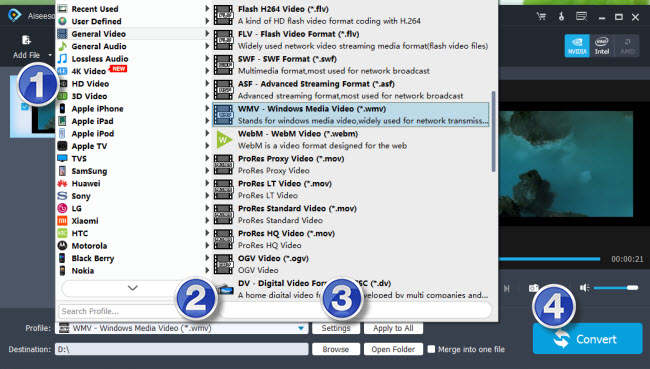
Step 2: Select WMV as output format for Windows Media Player
From ‘Profile’ list, choose ‘General Video’ > ‘WMV – Windows Media Video (*.wmv)’ as target format or choose ‘HD Video’ > ‘HD WMV Video (*.wmv)’ as output format.

Important: If you’ve loaded a number of video clips to do batch conversion, please do remember ticking off ‘Apply to All’ option before you start.
Step 3: Start MPG/MPEG video files to WMV conversion
When ready, click ‘Convert’ button to start transcoding MPG/MPEG video files to WMV for Window Media Player.
As soon as the conversion is complete, click ‘Open Folder’ button to get the generated WMV files for playing with Windows Media Player.
Related posts
What kind of MKV movie files can PS4 play/read?
How to play MTS/MOV/AVI/MXF/TiVo/VOB/MPG on Xperia Z4?
Nexus 5X video converter-play MTS, MXF, MKV, 4k on Nexus 5X
Play 3D movies on Gear VR-convert videos to 3D MKV/MP4 for Gear VR
