If you need to extract a audio file from video, such as the BGM, this post can help you. With the help of a video converter tool, we can easily extract audio files you want. The tool contains a powerful intelligent algorithm, accurate and lossless extraction of voice, accompaniment, instrument playing, etc. for sound producers, audio and video editing creators to provide faster and more efficient services.
- Supports video input of various formats, such as MP4/MKV/FLV/AVI/MOV;
- Audio output supports various formats such as MP3/WMA/WAV/FLAC/AAC/AC3;
- High quality lossless sound;
- High speed, stability and friendly interface;
- Easily operate in just 4 steps.
How to extract a audio file from a video ?
Steps:
Software requirement
You can download a demo version (for both, PC and Mac) to have a try. They are not free but it is totally worth it.


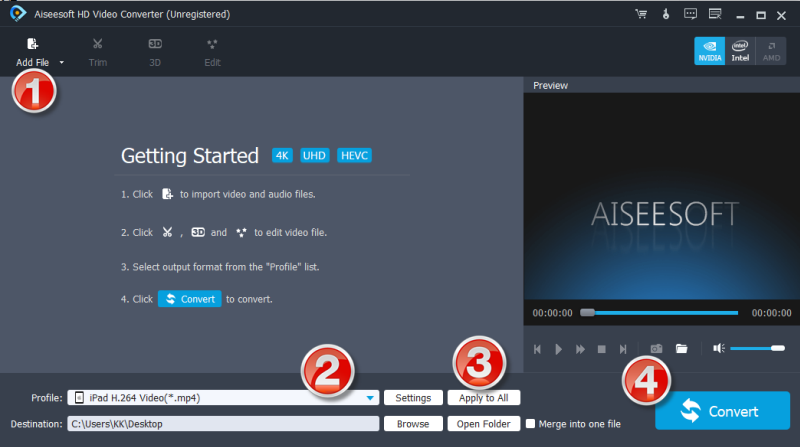
Step 1: Start up the best audio extractor. Click ‘Add Files’ button to import your source video files.
Step 2: Select output format
From ‘Profile’ list, choose your wanted audio format as target under ‘General Audio’ or ‘Lossless Audio’ column.
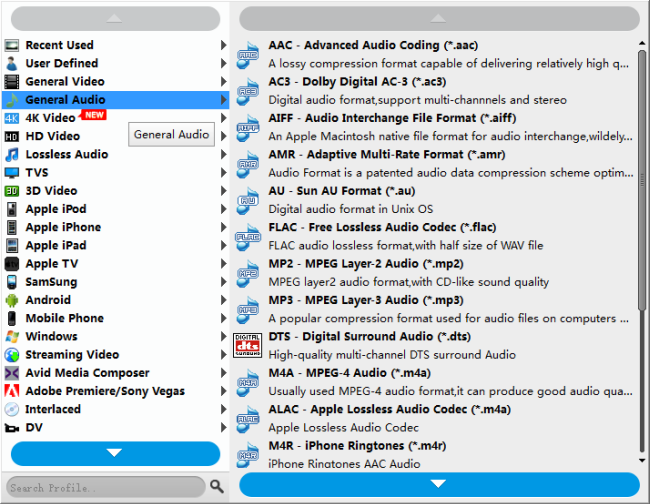
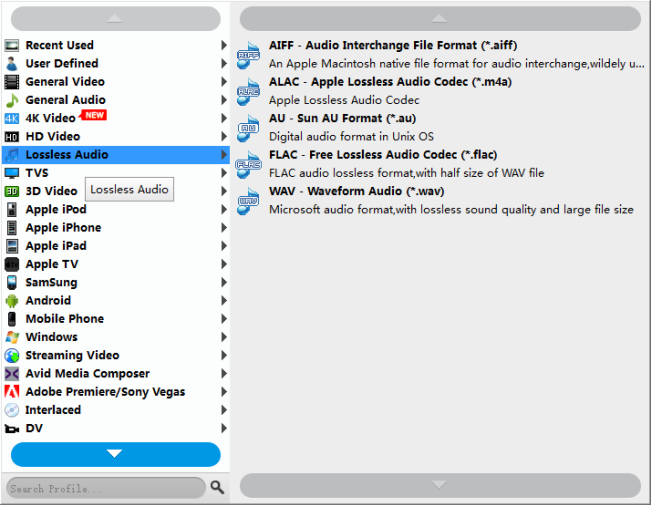
Step 3: Custom audio settings (optional)
If necessary, you can click ‘Settings’ button to modify audio settings like encoder, sample rate, channels and audio bit rate.
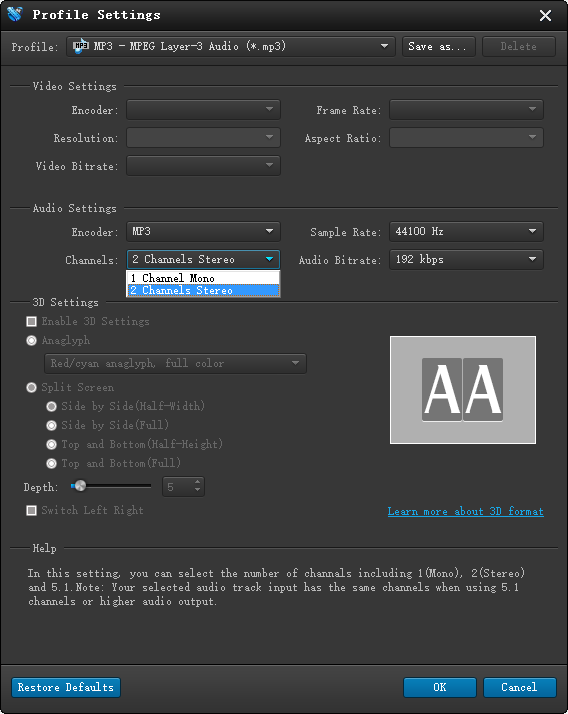
Step 4: Start extracting audio files from videos
Click ‘Convert’ to start. When the conversion is complete, you can click ‘Open Folder’ icon to get the extracted audio files.
Related posts
Issues editing Xiaomi Yi Camera videos in GoPro Studio
XAVC S to GoPro Studio-import XAVC S video to GoPro Studio
Import/edit MTS, MKV, MXF, AVI, SWF in GoPro Studio
HEVC MKV Player-issues playing H.265/HEVC MKV movies
