XAVC S videos choke on GoPro Studio? Couldn’t figure out an available way to import XAVC S video into GoPro Studio? If so, you may wish to read this post. It presents a workaround to transcode XAVC S video into H.264 MP4 format for use in GoPro Studio with optimum performance.

GoPro Studio software makes it easy to create professional-quality videos with your GoPro content and video recordings from other cameras. It supports GoPro, Canon, Nikon and other constant frame rate H.264 mp4 and .mov formats. (Learn more about what type of media files can be added to a GoPro Studio Project.)
If for any reason you are having issues loading XAVC S video into GoPro Studio for further editing, we would recommend converting them to a format that is best suitable for editing in GoPro Studio first, such as H.264 MP4. Here’s a quick guide on how to encode XAVC S video for use in GoPro Studio.
How can I convert XAVC S video for editing in GoPro Studio?
Here’s what you need
HD Video Converter (download the right version depending on your computer system)


The steps:
Step 1: Start up HD Video Converter as the best XAVC S converter for GoPro Studio. When its main interface pops up, click ‘Add File’ button to import your source files.
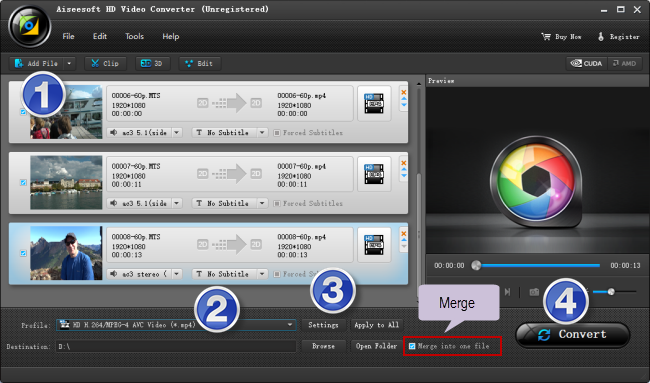
Step 2: Select MP4 as output format
For a good editing performance, we would recommend choosing ‘HD H.264/MPEG-4 AVC Video (*.mp4)’ as target format under ‘HD Video’ column.
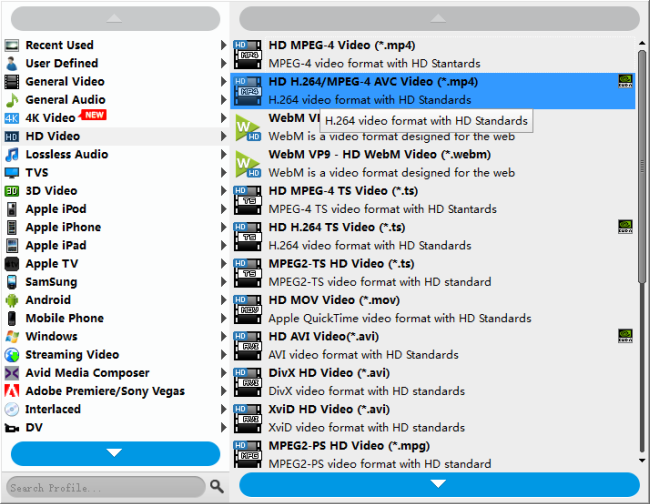
Useful tips:
1. This converter supports batch conversion, so you can load multiple files to it for conversion at a time.
2. By ticking off ‘Merge into one file’ option, you can combine the selected video clips into a single file.
Step 3: Custom video and audio settings
If necessary, you can click ‘Settings’ button and go to ‘Profiles Settings’ panel to modify video and audio settings like video encoder, resolution, video bit rate, frame rate, aspect ratio, audio encoder, sample rate, audio bit rate, and audio channels. 3D settings are also available.
Step 4: Start transcoding XAVC S video files for GoPro Studio
When ready, click ‘Convert’ to start format conversion. As soon as the conversion is complete, you can click ‘Open Folder’ button to get the generated MP4 files for use in GoPro Studio with very good quality. Nothing could be simpler or more immediate.
Related posts
Issues editing Xiaomi Yi Camera videos in GoPro Studio
How to convert WTV files to MP4 without quality loss?
DVR-MS to MP4 converter-how to convert DVR-MS to MP4?
How to fix audio only issue in MOV files (no video/image)?
HEVC MKV Player-issues playing H.265/HEVC MKV movies?
