If you came upon issues editing Xiaomi Yi Camera video in Pinnacle Studio, you may have interest in this post. It guides you through the process of converting Xiaomi Yi video recordings to DV AVI format for use in Pinnacle Studio flawlessly.

Issues editing Xiaomi Yi 1080p/60 fps video in Pinnacle Studio
“Hi, all, I’m having issues working with Xiaomi Yi 1080p/60 fps video in Pinnacle Studio. It reads the video as import, but the editing process is not stable and reliable. How can I expect a smooth workflow between Xiaomi Yi 1080p/60 files and Pinnacle? Any suggestions?”
The Xiaomi Yi Action Cam’s video quality and shooting options are well above those of other cameras in its class. It can capture 1080p video at 60, 48, 30 or 24 frames per second (fps); 960p (also called tall HD) at 60 or 48fps; 720p at 120, 60 or 48fps; and 480p at 240fps. Other cameras at the Yi’s price offer a fraction of those options and typically record video at a maximum of just 1080p at 30fps and 720p at 60fps.
If for whatever reason you are having problems working with Xiaomi Yi Camera video in Pinnacle Studio, we would recommend transcode the footage to a format that is best suitable for use in Pinnacle first, such as DV AVI format. Read on to learn a quick guide on how to convert Xiaomi Yi Camera video for use in Pinnacle Studio flawlessly.
Here’s what you need
HD Video Converter (please download the right version depending on your computer OS)


How can I get Pinnacle Studio to recognize Xiaomi Yi Camera video files?
To make Pinnacle Studio work with Xiaomi Yi Camera video files smoothly, you require a simple Xiaomi Yi Camera video to DV AVI conversion. Follow these steps:

Step 1: Run HD Video Converter as a professional Xiaomi Yi Camera video to Pinnacle Studio Converter. When its main interface comes up, click ‘Add File’ to load source video to it.
Step 2: Select DV AVI as output format for Pinnacle Studio.
Click ‘Profile’ list to select ‘DV AVI NTSC Video (*.avi)’ or ‘DV AVI PAL Video (*.avi)’ as output format depending on your source video mode.
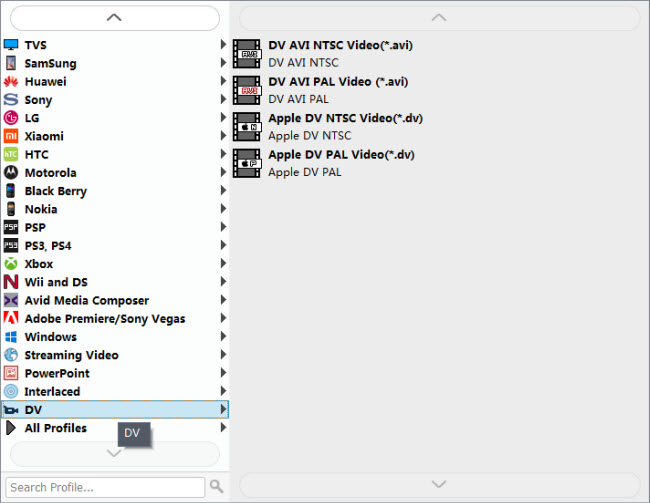
In case that you don’t know which DV format is best suited for Pinnacle Studio, you can switch to ‘HD AVI’ format under ‘HD Video’ column. This format can also work in Pinnacle with good quality.
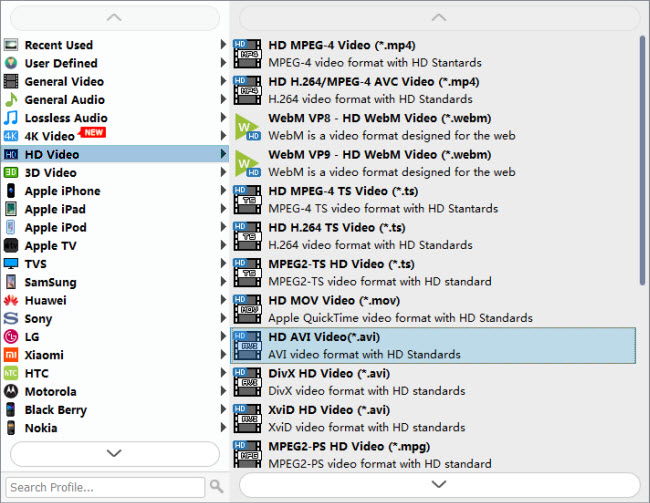
Important: If you’ve loaded a number of video clips to do batch conversion, please do remember ticking off ‘Apply to All’ option before you start.
Step 3: Adjust video and audio settings (Optional)
If necessary, you can click ‘Settings’ button and go to ‘Profiles Settings’ panel to modify video and audio settings like video encoder, resolution, video bit rate, frame rate, aspect ratio, audio encoder, sample rate, audio bit rate, and audio channels. 3D settings are also available.
Step 4: Click ‘Convert’ to start Xiaomi Yi Camera video to AVI conversion for Pinnacle Studio.
Step 5: Click ‘Open Folder’ to get generated DV AVI or HD AVI files for using in Pinnacle Studio with optimum performance.
Related posts
Import and edit Yi Action Camera 1080p60 video in iMovie
Issues editing Xiaomi Yi Camera videos in GoPro Studio
How to edit Yi action camera video in Windows Movie Maker?
Convert GoPro Hero3 Black MP4 video to ProRes for FCP 7/6/X
