We write this guide for those who are facing issues editing Yi action camera video in Windows Movie Maker. It guides you through the process of transcoding Yi videos to WMV for use in Windows Movie Maker smoothly.

How do I get Movie maker working with Yi video smoothly?
“Hello, I have a number of video files on my HP computer that I have copied from a Xiaomi Yi action camera. These files are recorded in 1920 x 1080 60p with 16:9 resolution. I would like to edit Yi video on Windows Live Movie Maker, but the editing process is not stable and reliable. How do I get Movie maker working with Yi video smoothly? I have tried for hours, any help would be appreciated.”
For a faster and more fluid workflow, we would recommend converting Yi action videos to a format that is best suitable for use in Windows Movie Maker, such as WMV format, which WMM will recognize and handle well. Read on to learn a quick guide on how to convert Yi action camera footage to WMV for Windows Movie Maker.
[Guide] How to encode Yi action camera footage to WMV for Windows Movie Maker?
Here’s what you need
HD Video Converter

As the name implies, the HD Video Converter is a reliable and powerful converter tool developed for the purpose of converting/transcoding High Definition and HD-camera/camcorder videos to whatever format you need, so that the produced files can be used in NLEs for further editing (e.g. Windows Movie Maker, Avid Media Composer, Sony Vegas, Adobe Premiere, FCP, iMovie, FCE, and DaVinci Resolve), or be viewed on popular devices like iPad mini, iPad Air, Samsung Galaxy Tab, Galaxy Note, Microsoft Surface Pro, Galaxy S5/6/7, Kindle Fire HDX, Google Nexus, WD TV, PS4, Xbox 360, and more for personal entertainment.
As we mentioned above, to be able to edit Xiaomi Yi camera footage in Windows Movie Maker smoothly, you will need to convert the footage to WMV before editing. To do format conversion, please follow these steps:
Step 1: Run HD Video Converter as a professional Xiaomi Yi Video Converter. Once the main interface comes up, click ‘Add File’ to import your camera media.
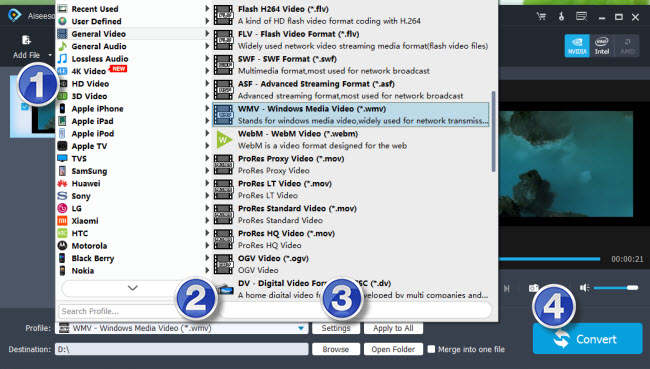
Step 2: Select output format for Windows Movie Maker
From ‘Profile’ list, choose ‘General Video’ > ‘WMV – Windows Media Video (*.wmv)’ as target format or choose ‘HD Video’ > ‘HD WMV Video (*.wmv)’ as output format.

Important: If you’ve loaded a number of video clips to do batch conversion, please do remember ticking off ‘Apply to All’ option before you start.
Step 3: Start Xiaomi Yi camera files to WMV conversion
When ready, click ‘Convert’ button to start transcoding Xiaomi Yi camera files to WMV for Window Movie Maker.
As soon as the conversion is complete, click ‘Open Folder’ button to get the generated WMV files for editing with Windows Movie Maker.
Related posts
Import Nikon D810 60p MOV files to Windows Movie Maker
Convert Insignia H.264 AVI to WMV for Windows Movie Maker
How to import Olympus E-PL3 AVCHD to Windows Movie Maker?
Can I import Canon H.264 MOV footage into Windows Movie Maker?
Get Windows Movie Maker to work with Canon EOS 750D/Rebel T6i
