Summary: If you are having import issue while editing Canon H.264 footage with Windows Movie Maker, this guide may help you out. It displays how to convert Canon H.264 MOV to WMV for using with Windows Movie Maker.
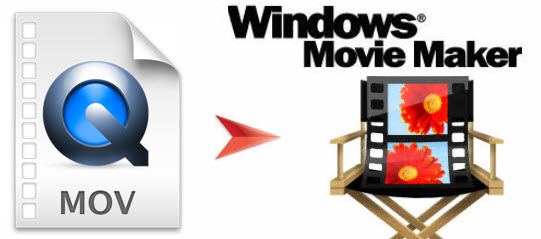 Canon EOS Digital SLR Cameras like Rebel T3i / EOS 600D, Rebel T3i / EOS 600D, Rebel T4i / EOS 650D, Rebel T4i / EOS 650D, Rebel T5i / EOS 700D, EOS 5D Mark III , EOS 7D, and EOS Rebel T5/EOS 1200D are all recording video files in H.264 MOV format. If you want to import and edit Canon H.264 MOV footage with Windows Movie Maker, you may find the Movie Maker won’t read them at all. Why this happen?
Canon EOS Digital SLR Cameras like Rebel T3i / EOS 600D, Rebel T3i / EOS 600D, Rebel T4i / EOS 650D, Rebel T4i / EOS 650D, Rebel T5i / EOS 700D, EOS 5D Mark III , EOS 7D, and EOS Rebel T5/EOS 1200D are all recording video files in H.264 MOV format. If you want to import and edit Canon H.264 MOV footage with Windows Movie Maker, you may find the Movie Maker won’t read them at all. Why this happen?
The answer
Windows Movie Maker accepts certain formats for import, including .WMV, .ASF, .MPG (MPEG-1), .AVI (DV-AVI), .WMA, .WAV, and .MP3. Plus, the Windows Vista Home Premium and Ultimate editions of Movie Maker support two more formats for import, MPEG-2Program streams and DVR-MS. Unfortunately, importing of other container formats such as MOV, MP4, 3GP, FLV, SWF, MIDI, AIFF, and AAC are not supported even if the necessary DirectShow decoders are installed.
How to make Windows Movie Maker work with Canon H.264 MOV footage?
In order to make Canon H.264 MOV footage editable in WMM, you will need third party software like HD Video Converter which works well as a MOV to WMV Converter to do format conversion. You can download a free trial and follow the steps below to process MOV to WMV conversion for Windows Movie Maker.

Step 1: Run HD Video Converter as a professional Canon MOV to WMV Converter. When its main interface comes up, click ‘Add Video’ or ‘Add from folder’ to import Canon H.264 MOV media.
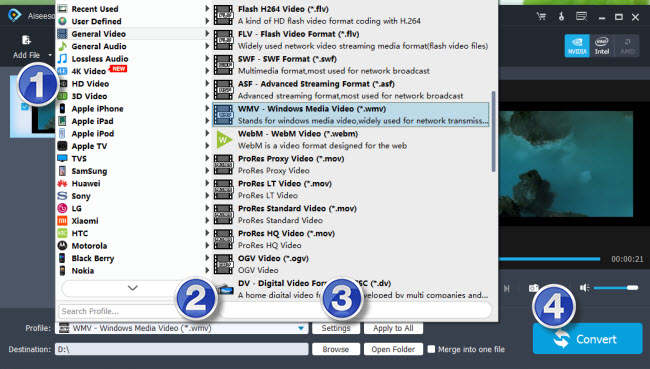
Step 2: Select output format for Windows Movie Maker
From the format bar, choose ‘Common Video’ > ‘WMV 3 (WMV9)(*.wmv) as target format or choose ‘HD Video’ > ‘WMV HD(*.wmv)’ as output format.

Step 3: Convert Canon H.264 MOV files to WMV for Windows Movie Maker
When ready, click ‘Convert’ button to start transcoding Canon MOV to WMV for WMM.
As soon as the conversion finished, click ‘Open’ button to get the generated WMV files for editing with Windows Movie Maker.
Also read
How can I import Canon Rebel T3i / EOS 600D MOV clips into iMovie ?
How to open and edit Canon XA10 AVCHD mts in Final Cut Pro?
How to transcode Canon EOS C500 MXF footage to AIC for iMovie?
