Summary: If for some reason DaVinci Resolve not working with Sony F55/F5 XAVC MXF footage, you will need third party software to do format conversion. This guide details the steps required for transcoding the native XAVC files to ProRes 422 for using in Resolve.
“Hey, all, I’m wondering if anyone can help. I’m trying to get 1080p XAVC footage from a Sony PMW-F5 to work in DaVinci Resolve. It imports, but when I try to do anything with it, it crashes. I have no idea what might be the reason for this. I don’t believe that Resolve has ever had problems importing F5/F55 XAVC footage. In my understanding, I don’t need any extra software to work with Raw MXFs or F5/55 XAVC footage in Resolve. This is quite different from Adobe Premiere Pro CS6 while requires plug in to work with XAVC footage. Anyone who has shot with the Sony F5 or F55 and worked the native XAVC files with DaVinci Resolve successfully, PLEASE tell me how you did it? Thank you so much.”
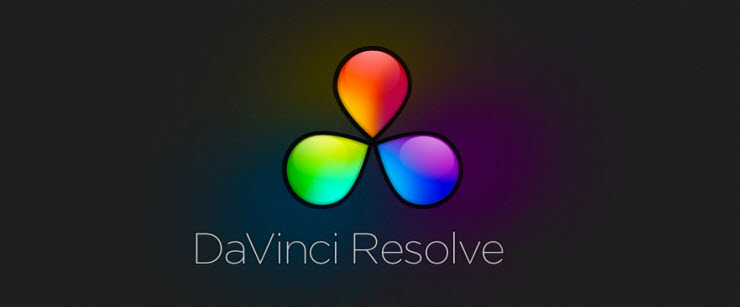
Apparently video editing is not an easy job for most of us, even if you are a professional videographer. It’s common to see new cameras come out every day and new problems occur ever moment. If you are unable to figure out what might be the reason for the XAVC issue, you may consider transcoding the native XAVC files to ProRes 422 before importing to Resolve. Of course, this requires third party software like HD Video Converter for Mac. You will need to pay $35.00 for this, but this is a great option for avoiding frustrated and aimless searching for available solutions. You can free download a trial version to see if it works.
Download a free trial of HD Video Converter for Mac

DaVinci Resolve workflow with Sony F55/F5 XAVC MXF footage – convert XAVC to Apple ProRes for Resolve
To be able to convert Sony F55/F5 XAVC media for DaVinci Resolve using HD Video Converter for Mac, follow these steps:
Step 1: Run HD Video Converter for Mac as a professional XAVC to DaVinci Resolve Converter. When the main interface pops up, you can click ‘Add File’ button to load XAVC data into this program.

Step 2: Click Profile bar to choose ‘Apple ProRes 422 (*.mov)’ as output format under ‘Final Cut Pro’ column. The ProRes 422 is a good option for the XAVC .MXF files, and the file size is reasonable.

Step 3: Click “Settings” button to custom video and audio parameters on ‘Profile Settings’ panel. (Optional)
Step 4: Click ‘Convert’ button to start converting Sony F55/F5 XAVC video to Apple ProRes 422 for using with DaVinci Resolve.
Step 5: After conversion finished, click “Open Folder” button to get the exported ProRes 422 QuickTime files for using in DaVinci Resolve.
Also read
Trouble working with MXF files in DaVinci Resolve
How to import and edit AVCHD footage within DaVinci Resolve?
FCP 7 not recognizing my MXF file – convert MXF to ProRes for FCP 7
