If you are trying to transfer a WMV file from your computer to iPhone 6s camera roll, you may have interest in this post. It presents a workaround to add WMV files to iPhone 6s camera roll.

How can I add WMV files to iPhone 6s camera roll?
“Hi, there, I have a .wmv file on my Asus computer that I have edited in Windows Live Movie Maker. I need to add it onto my iPhone 6s camera roll somehow. I know I need to put the WMV video into itunes, and then sync it to the iPhone 6s. I have tried that to no avail. iTunes will not let it show up in iTunes. How do I do this? I would really appreciate any help. Thanks.”
iTunes and iPhone 6s cannot accept and play WMV video. To be able to sync WMV files to iPhone 6s, you will need to convert them to an .mp4 or .mov format first. This requires third party converter software like HD Video Converter. Here’s a quick guide on how to convert WMV files for iPhone 6s.
Software requirement
HD Video Converter


[Guide] How to transcode WMV to MP4 for iPhone 6s camera roll?
The steps:
Step 1: Start up HD Video Converter as the best .WMV to .mp4 converter. When its main interface pops up, click ‘Add File’ button to import your source files.
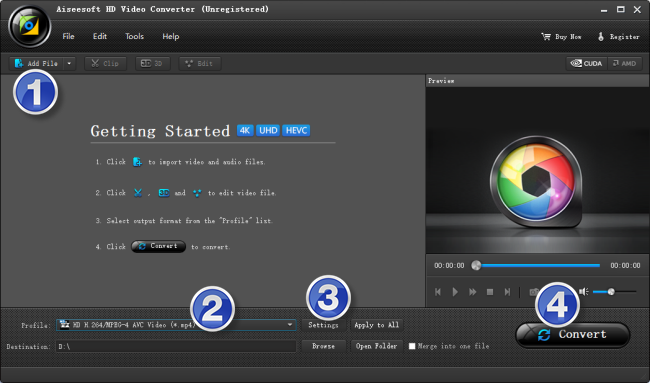
Useful tips:
1. This Converter supports batch conversion, so you can load multiple video files to it for conversion at a time.
2. By ticking off ‘Merge into one file’ option, you can combine the selected clips into a single file.
Step 2: Select MP4 as output format
There are a few of MP4 options for user to choose from. You can select one as output format under ‘General Video’, ‘HD Video’ or ‘4K Video’ column.
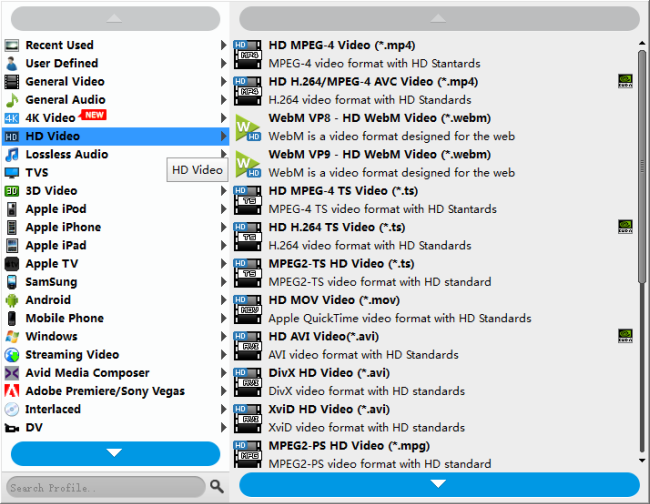
In addition to MP4 format, you can also choose MOV as target format for iPhone 6s.
Step 3: Custom video and audio settings
If necessary, you can click ‘Settings’ button and go to ‘Profiles Settings’ panel to modify video and audio settings like video encoder, resolution, video bit rate, frame rate, aspect ratio, audio encoder, sample rate, audio bit rate, and audio channels. 3D settings are also available.
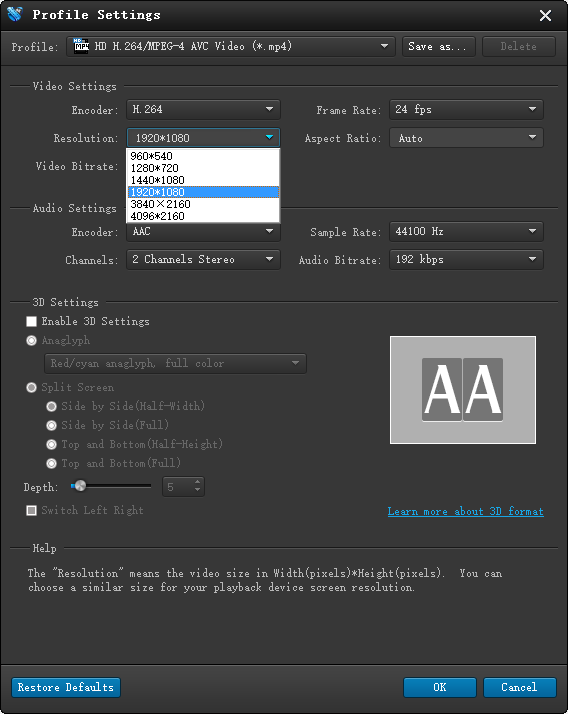
Step 4: Start .WMV to mp4 Conversion
When ready, click ‘Convert’ to start format conversion. As soon as the conversion is complete, you can click ‘Open Folder’ button to get the exported mp4 files. Nothing could be simpler or more immediate.
Related posts
How can I use VRO files in Apple iMovie?
Is it possible to edit VRO files in Premiere Pro?
How do I play DVR-MS video files on Mac OS X?
How to convert TiVo to MPEG for DVD burning?
