Did iMovie fail to open VRO files? We explain what VRO files are and recommend software that we know can open and convert your VRO files to Apple’s InterMediateCodec(AIC) for editing with iMovie.
Question: “Hey, fellows. I have a question regarding the .vro format. I recently recorded VRO files using a disc video camera and I can only edit the video on the camera. Now I really want to open it with iMovie on my iMac but it won’t open. My question is how can I work VRO files with Apple iMovie? Do I need to convert the VRO files to a format that is compatible with iMovie previously? If so, does anyone know of an easy-to-use and reliable program that can transcode .vro files for iMovie with good quality? Please HELP!”
What are VRO files?
VRO is a container format for multiplexed audio and video recordings. If you are using a DVD recorder, you must be familiar with the VRO file format. When a DVD recording device is used to record audiovisual content to a DVD using the DVD-VR format, the .vro extension is given to the file. Briefly speaking, VRO file is an equivalent to a collection of DVD-Video VOB files, but fragmented VRO files are not widely supported by video editing applications and software players, that’s the reason why iMovie can not open VRO files.
Fortunately, VRO files can be converted to Apple InterMediate Codec (AIC) for iMovie editing using conversion utility like HD Video Converter for Mac, which works well as a VRO to iMovie Converter.
As the name implies, the HD Video Converter for Mac is a converter program designed for transcoding HD media to whatever format you need with best video and audio synchronization. With this little tool, you are able to create editable files for NLEs like iMovie, FCP X, FCP 6/7, Final Cut Express, Avid MC, DaVinci Resolve, Premiere Pro CS 6, Sony Vegas, etc. and export playable files for iOS devices, Android devices, HD Media Players, Game consoles and more.
Download a free trial of VRO to iMovie Converter

VRO and iMovie import issue – how to convert VRO files to AIC for iMovie?
As mentioned above, to be able to import VRO files to iMovie for further editing, you will need to use HD Video Converter for Mac to do format shifting. Please follow these steps:
1. Install and run HD Video Converter for Mac as a VRO to iMovie Converter. The main interface appears as below:
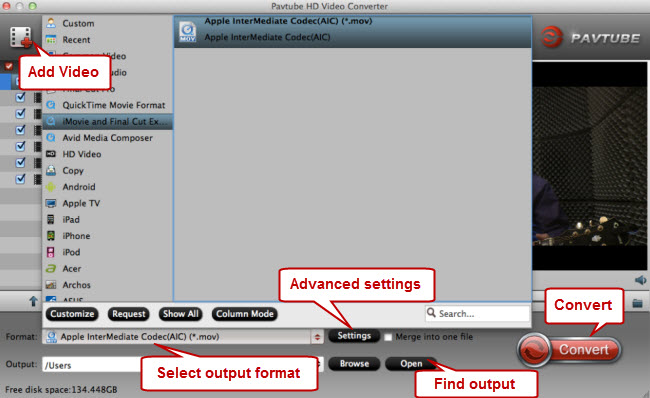
2. Click on ‘Add Video’ to add your VRO files to the program.
3. Select output format for iMovie
To create editable files for iMovie, from the Format bar, choose ‘Apple InterMediateCodec (AIC) (*.mov) as output format from ‘iMovie and Final Cut Express’ column. Note that the AIC codec is also accepted by Final Cut Express and Final Cut Pro (HD 4.5 through 5), but rarely used in Final Cut Pro as of Version 6 since it now uses the ProRes codecs instead of the Apple Intermediate Codec.
By the way, to convert VRO files for FCP, you can choose ‘Apple ProRes 422 (*.mov)’ as output format from ‘Final Cut Pro’ catalogue.
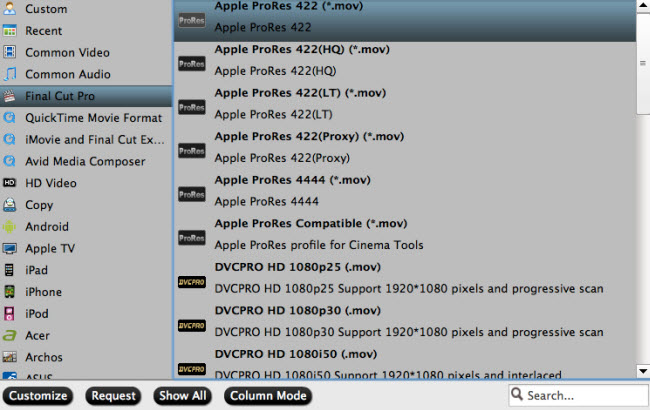
4. Click ‘Settings’ button and go to ‘Profile Settings’ window to custom video and audio settings. (for advanced users)
5. When ready, click ‘Convert’ to start transcoding VRO files to AIC – the best suited editing format for using within Apple iMovie.
6. When the conversion process is done, click on ‘Open’ button to get the generated AIC QuickTime files and open them in iMovie to create your own masterpieces.
Related posts
Sony A6000 AVCHD workflow with FCP X and iMovie
How can I import Nikon D7100 H.264 MOV clips into iMovie 11?
How to edit and import Olympus E-PL3 AVCHD video to iMovie?
